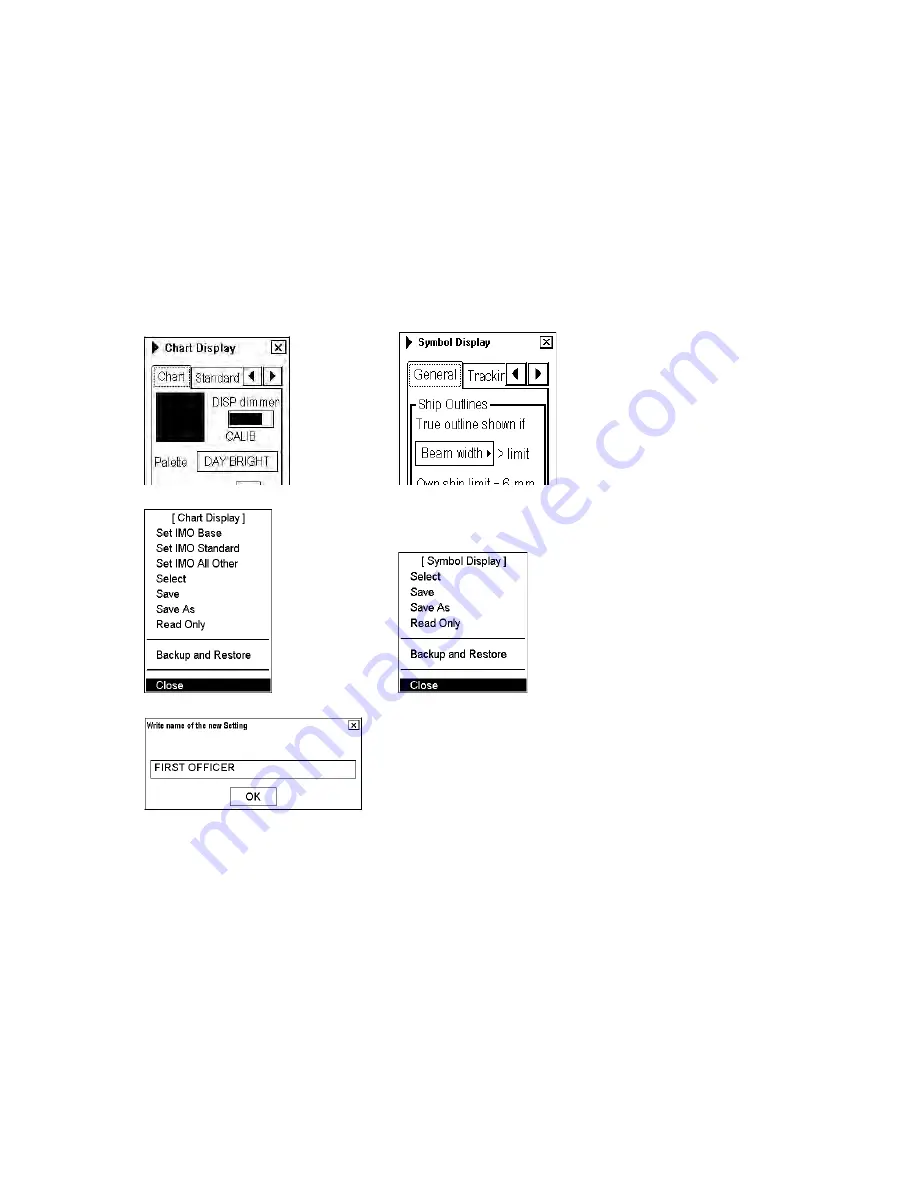
7. Vector Chart Material
7-66
7.9.6 Storing and recalling chart display setting for visible chart
and navigational features
Chart display settings and Symbol display settings are using common settings, which means that when you select
settings display settings the same file is chosen for symbol settings.
You can define chart display and symbol display settings which are displayed over S57 charts cells. You can save
these chart display settings to your hard disk and recall them whenever you need them.
Creating new chart display settings
To create new settings for chart display, do the following:
Display Chart Display/Info/Standard Display in the mouse functions area and then push the left mouse button.
Move the cursor over the small triangle on the Chart Display or symbol dialog box.
Choose "Save as" from the Chart Display or Symbol Display menu and then push the scrollwheel.
Enter desired name for Chart Display Settings and press
OK
in dialog box.
Make your changes both Chart Display and Symbol display settings. Note, that you have to select "Save" from the
menu before closing dialog box
Choosing chart display settings
Open the Chart Display or symbol Display dialog box and place the cursor on the triangle.
Choose Select from the menu and push the scrollwheel.
Choose desired chart display settings from the list box.
Saving changes to chart display settings
Open the Chart Display or Symbol Display dialog box and place the cursor on the triangle.
Choose Save from the menu to save current chart display settings.
Summary of Contents for FCR-2107 series
Page 42: ...1 Operational Overview 1 20 This page intentionally left blank...
Page 154: ...5 AIS Operation 5 28 This page intentionally left blank...
Page 255: ...7 Vector Chart Material 7 83 Recommended track defined by two beacons...
Page 256: ...7 Vector Chart Material 7 84 Recommended track defined by a building and a beacon...
Page 257: ...7 Vector Chart Material 7 85 Measurement mile tails tails...
Page 298: ...9 Chart Alerts 9 14 This page intentionally left blank...
Page 322: ...10 Route Planning 10 24 This page intentionally left blank...
Page 368: ...14 Backup Operations 14 6 This page intentionally left blank...
Page 404: ...16 Recording Functions 16 16 This page intentionally left blank...
Page 406: ...17 NAVTEX Messages 17 2 This page intentionally left blank...
Page 416: ...19 Parameters Setup 19 8 This page intentionally left blank...
Page 457: ...Appendix 2 IHO ECDIS Chart 1 AP 5 Nature and Man made features Port features...
Page 458: ...Appendix 2 IHO ECDIS Chart 1 AP 6 Depths Currents etc Seabed Obstructions Pipelines etc...
Page 459: ...Appendix 2 IHO ECDIS Chart 1 AP 7 Traffic routes Special areas...
Page 460: ...Appendix 2 IHO ECDIS Chart 1 AP 8 Aids and Services Buoys and Beacons...
Page 461: ...Appendix 2 IHO ECDIS Chart 1 AP 9 Topmarks Color test diagram...
Page 462: ...Appendix 2 IHO ECDIS Chart 1 AP 10 Mariners navigational symbols...
Page 469: ...Appendix 3 Interpreting S57 Charts AP 17 Fog signals Radars Services...
Page 476: ...Appendix 3 Interpreting S57 Charts AP 24 This page intentionally left blank...
Page 511: ...Appendix 5 Digital Interface AP 59 NRX NAVTEX received data...
Page 544: ...Appendix 6 Parts List and Parts Location AP 92 This page intentionally left blank...
Page 550: ...This page is intentionally left blank...
Page 556: ......






























