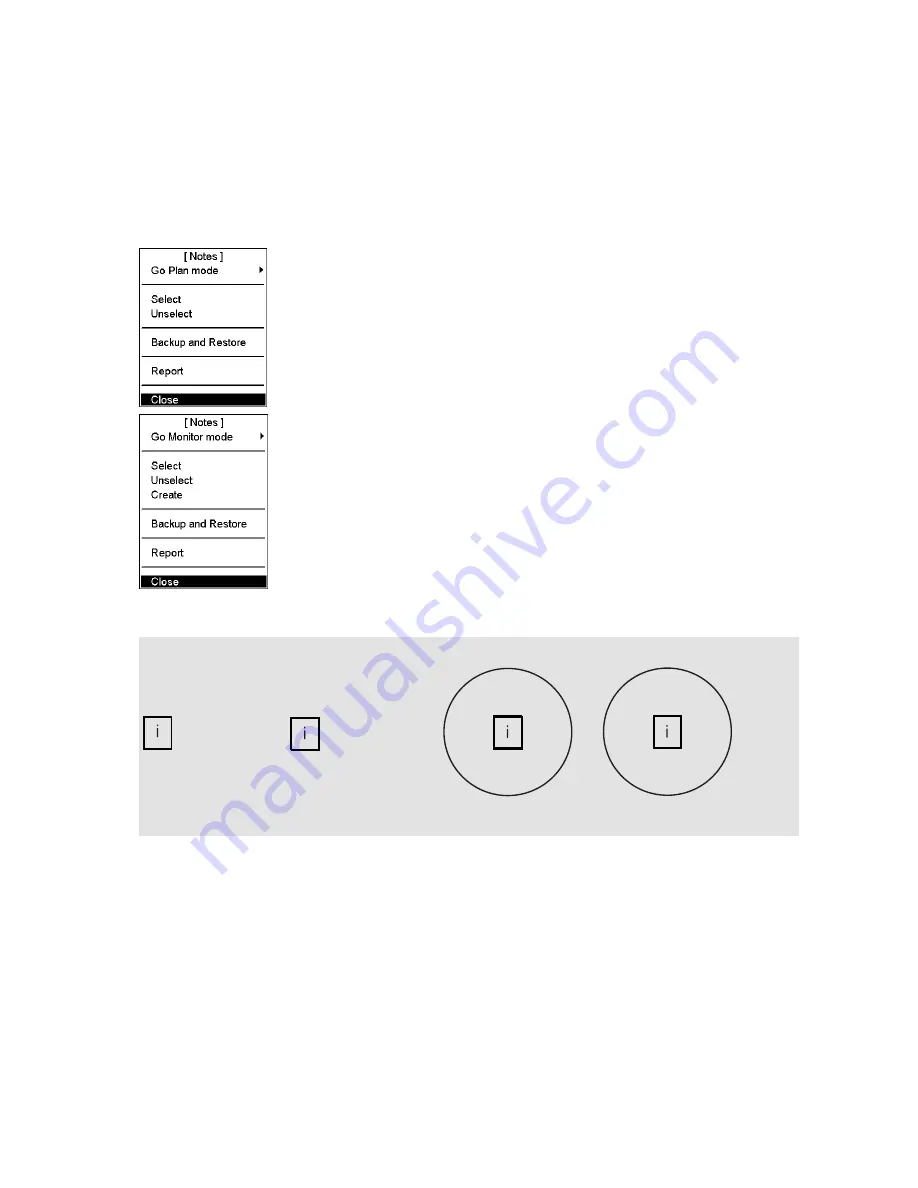
13. Notes
13-3
13.2 Using
Notes
To prepare Notes, do the following:
1. Place the cursor on Notes in the status bar, then click the
Plan
or
Monitor
button as appropriate. If no Notes is
chosen, the Notes menu (shown below) appears in addition to the Monitor Notes dialog box or Plan Notes
dialog box.
2. If no menu appears, click the same button once more to open the menu.
Activate Monitor/Plan mode:
User can switch Notes mode between plan and
monitor. Using
Go Monitor mode> Go Monitor mode,
Notes used in the planning mode can be
switched directly to the monitoring mode. Using
Go Plan mode> Go Plan mode,
Notes used in the monitoring mode can be
switched directly to the planning mode.
Select:
Chooses Notes to use; monitor or planning mode.
Unselect:
Unselect removes Notes from active use.
Create:
Creates new Notes. Notes can be named, using up to 30 alphanumeric
characters.
Backup and Restore:
User can make backup copy from Notes or restore from
backup media.
Report:
Generates tabulated report from chosen Notes.
Note:
If you want Notes to be displayed on the electronic chart, make sure that Notes options are turned on in the
Mariner page of the Chart Display dialog box.
i
THIS IS A TEST
THIS IS A TEST
1. 2. 3. 4.
Position
marker
Position marker
and text
Position marker
and range marker
Position marker,
text, and range marker
Four different variations as examples of how Notes is presented on the chart area:
1. Position
marker
2. Position marker and text
3. Position marker and range marker
4. Position marker, text and range marker
Summary of Contents for FCR-2107 series
Page 42: ...1 Operational Overview 1 20 This page intentionally left blank...
Page 154: ...5 AIS Operation 5 28 This page intentionally left blank...
Page 255: ...7 Vector Chart Material 7 83 Recommended track defined by two beacons...
Page 256: ...7 Vector Chart Material 7 84 Recommended track defined by a building and a beacon...
Page 257: ...7 Vector Chart Material 7 85 Measurement mile tails tails...
Page 298: ...9 Chart Alerts 9 14 This page intentionally left blank...
Page 322: ...10 Route Planning 10 24 This page intentionally left blank...
Page 368: ...14 Backup Operations 14 6 This page intentionally left blank...
Page 404: ...16 Recording Functions 16 16 This page intentionally left blank...
Page 406: ...17 NAVTEX Messages 17 2 This page intentionally left blank...
Page 416: ...19 Parameters Setup 19 8 This page intentionally left blank...
Page 457: ...Appendix 2 IHO ECDIS Chart 1 AP 5 Nature and Man made features Port features...
Page 458: ...Appendix 2 IHO ECDIS Chart 1 AP 6 Depths Currents etc Seabed Obstructions Pipelines etc...
Page 459: ...Appendix 2 IHO ECDIS Chart 1 AP 7 Traffic routes Special areas...
Page 460: ...Appendix 2 IHO ECDIS Chart 1 AP 8 Aids and Services Buoys and Beacons...
Page 461: ...Appendix 2 IHO ECDIS Chart 1 AP 9 Topmarks Color test diagram...
Page 462: ...Appendix 2 IHO ECDIS Chart 1 AP 10 Mariners navigational symbols...
Page 469: ...Appendix 3 Interpreting S57 Charts AP 17 Fog signals Radars Services...
Page 476: ...Appendix 3 Interpreting S57 Charts AP 24 This page intentionally left blank...
Page 511: ...Appendix 5 Digital Interface AP 59 NRX NAVTEX received data...
Page 544: ...Appendix 6 Parts List and Parts Location AP 92 This page intentionally left blank...
Page 550: ...This page is intentionally left blank...
Page 556: ......






























