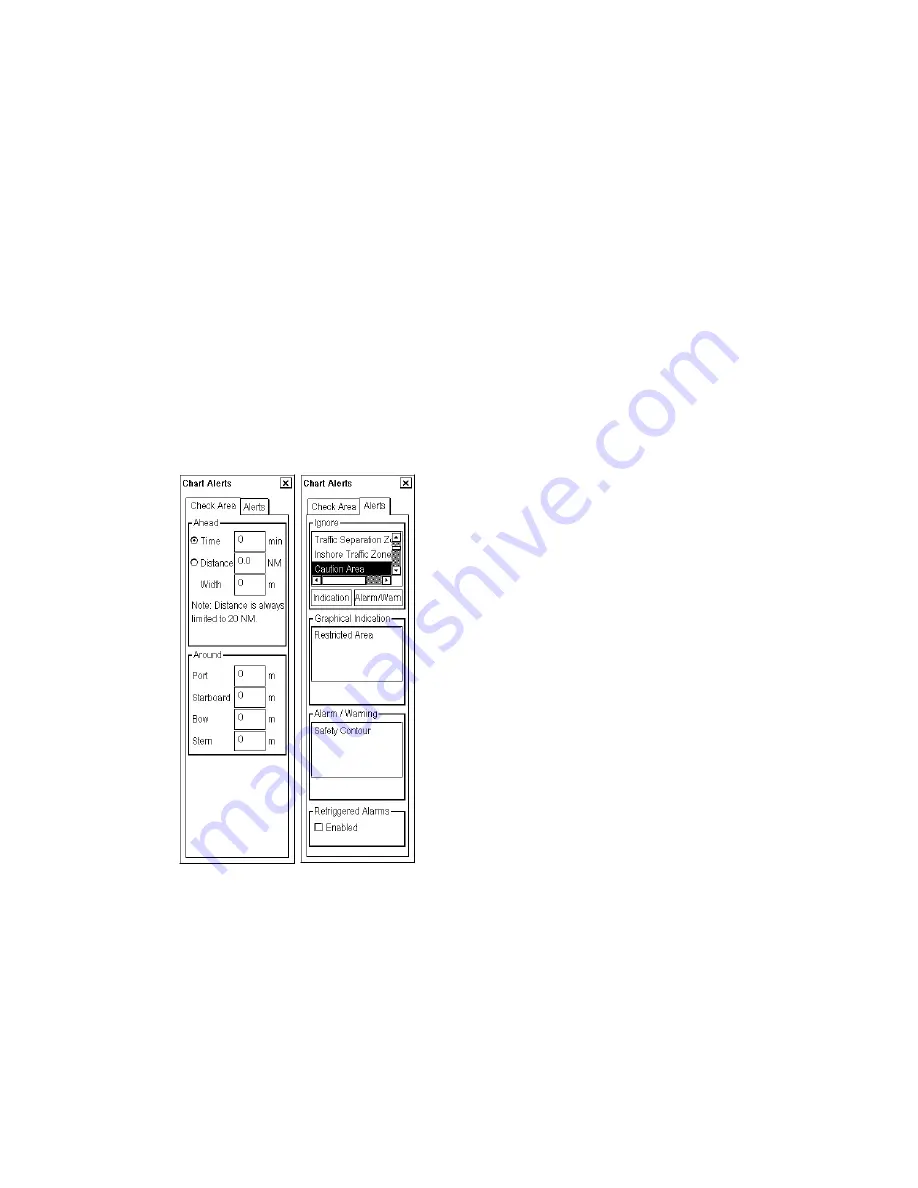
9. Chart Alerts
9-3
9.1.2
Choosing objects used in chart alerts
You can also include calculation areas which have to be noted when sailing (for example, restricted areas). To
include these areas in chart alerts, do the following:
1. Spin the scrollwheel to show Menu/Info/Chart Menu in the guidance area then push the left button.
2. Choose Initial Settings from the menu then push the scrollwheel.
3. Place the cursor on the triangle inside the Initial Settings dialog box to open the Initial Settings menu.
4. Choose Chart Alert parameters then push the scrollwheel.
5. Click the Chart Alerts tab to show the Chart Alerts dialog box. In the Ignore box at the top of the window, use
the left button to click the alert item you wish to process.
6. Choose what alert type you desire. Click the
Indication
button to display visual alert, or
Alarm/Warn
button to
get the audible alert. The item chosen is moved from the Ignore box to the Indication or Alert Box as
appropriate.
7. To remove an alert, click it in the Indication or Alert Box with the left button then click the
Ignore
button. To
change an alert method, click it in the Indication or Alert Box with the left button then click the
Indication
or
Alert
button as appropriate.
8. Click the Parameters tab with the left button.
9. Time and sector angle are explained in section 9.3 Activating Own Ship Check. Set them appropriately.
In the example at right above, a visual indication will be released when your vessel nears a User Chart Danger Area,
and an audio alarm will sound when your vessel goes into a Safety Contour or a Traffic Separation Zone.
Summary of Contents for FCR-2107 series
Page 42: ...1 Operational Overview 1 20 This page intentionally left blank...
Page 154: ...5 AIS Operation 5 28 This page intentionally left blank...
Page 255: ...7 Vector Chart Material 7 83 Recommended track defined by two beacons...
Page 256: ...7 Vector Chart Material 7 84 Recommended track defined by a building and a beacon...
Page 257: ...7 Vector Chart Material 7 85 Measurement mile tails tails...
Page 298: ...9 Chart Alerts 9 14 This page intentionally left blank...
Page 322: ...10 Route Planning 10 24 This page intentionally left blank...
Page 368: ...14 Backup Operations 14 6 This page intentionally left blank...
Page 404: ...16 Recording Functions 16 16 This page intentionally left blank...
Page 406: ...17 NAVTEX Messages 17 2 This page intentionally left blank...
Page 416: ...19 Parameters Setup 19 8 This page intentionally left blank...
Page 457: ...Appendix 2 IHO ECDIS Chart 1 AP 5 Nature and Man made features Port features...
Page 458: ...Appendix 2 IHO ECDIS Chart 1 AP 6 Depths Currents etc Seabed Obstructions Pipelines etc...
Page 459: ...Appendix 2 IHO ECDIS Chart 1 AP 7 Traffic routes Special areas...
Page 460: ...Appendix 2 IHO ECDIS Chart 1 AP 8 Aids and Services Buoys and Beacons...
Page 461: ...Appendix 2 IHO ECDIS Chart 1 AP 9 Topmarks Color test diagram...
Page 462: ...Appendix 2 IHO ECDIS Chart 1 AP 10 Mariners navigational symbols...
Page 469: ...Appendix 3 Interpreting S57 Charts AP 17 Fog signals Radars Services...
Page 476: ...Appendix 3 Interpreting S57 Charts AP 24 This page intentionally left blank...
Page 511: ...Appendix 5 Digital Interface AP 59 NRX NAVTEX received data...
Page 544: ...Appendix 6 Parts List and Parts Location AP 92 This page intentionally left blank...
Page 550: ...This page is intentionally left blank...
Page 556: ......






























