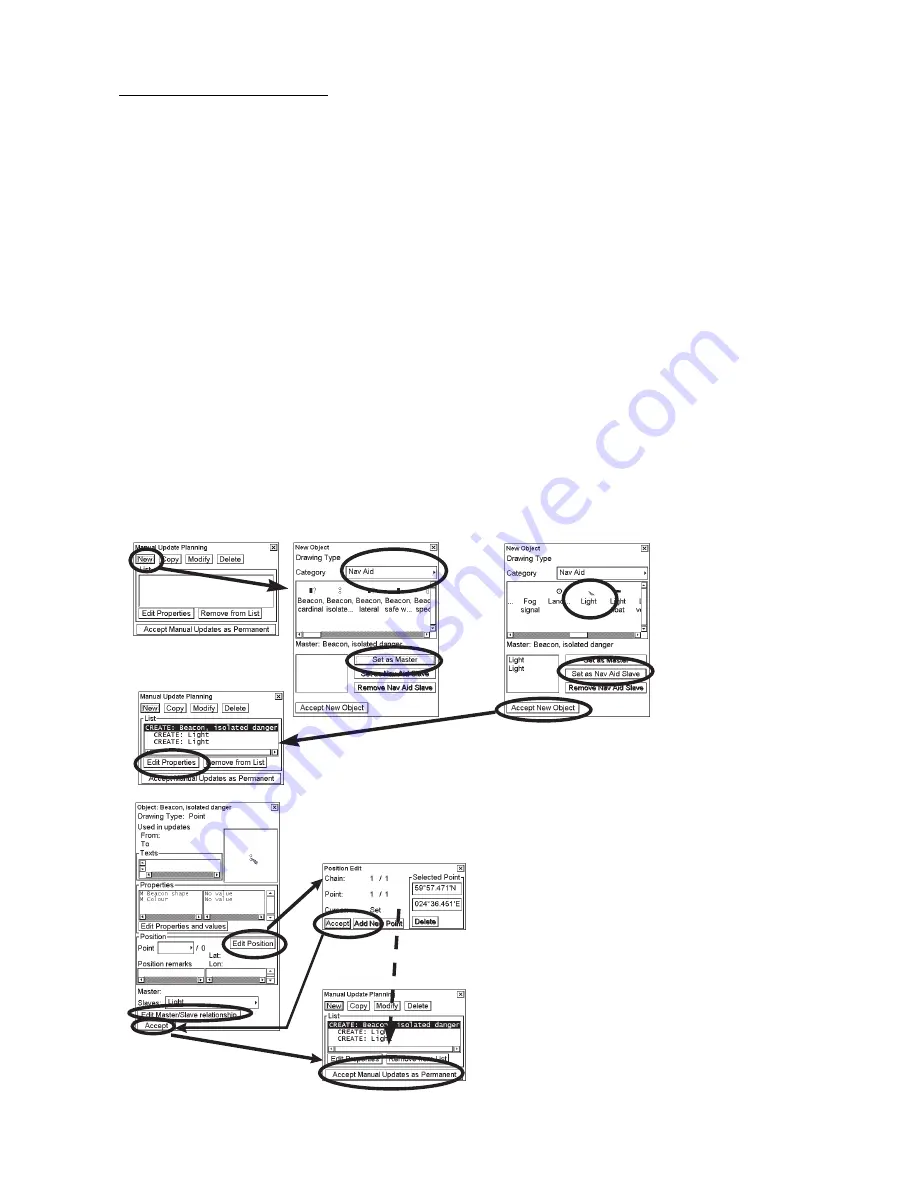
8. Manual Updates
8-16
Example of how to insert a nav aid
A light is only a light - it also requires a support which could be a pile or buoy, etc. Body and top mark of a buoy are
separated to enable a vast number of possible combinations.
1. Follow steps 1-3 on page 8-6 to display the Manual Update Planning dialog box.
2. Click the
New
button.
3. Choose Point as Drawing Type; choose Nav Aid as Category. Then use the cursor to choose desired icon from
the master object.
4. Click the
Set as Master
button.
5. When you have set a master object, you can define nav aid slaves for it. Use the cursor to choose desired icon
(for example, Light) of a slave object.
6. Click the
Set as Nav Aid Slave
button. If you need more than one slave object continue from step 5.
7. When you are ready with master and its slave objects, click the
Accept New Object
button. The new object
w/slave (two lights) is shown in the list box.
8. Then, set the position of your master and slave objects. Click the
Edit Properties
button.
9. Click the
Edit Position
button.
10. Place the cursor on desired location on the chart radar display and the push the left button. Push the
Accept
button.
11. To edit the Master and Slave relationship, click the
Edit Master/Slave relationship
button and make necessary
changes. Click the
Accept
button.
12. Click the
Accept
button.
13. Click the
Accept Manual Updates as Permanent
button.
10. Set postion with cursor
and push left mouse
button. Press Accept
button.
3.
4.
5.
7.
6.
8.
9.
10.
12.
13.
11.
Summary of Contents for FCR-2107 series
Page 42: ...1 Operational Overview 1 20 This page intentionally left blank...
Page 154: ...5 AIS Operation 5 28 This page intentionally left blank...
Page 255: ...7 Vector Chart Material 7 83 Recommended track defined by two beacons...
Page 256: ...7 Vector Chart Material 7 84 Recommended track defined by a building and a beacon...
Page 257: ...7 Vector Chart Material 7 85 Measurement mile tails tails...
Page 298: ...9 Chart Alerts 9 14 This page intentionally left blank...
Page 322: ...10 Route Planning 10 24 This page intentionally left blank...
Page 368: ...14 Backup Operations 14 6 This page intentionally left blank...
Page 404: ...16 Recording Functions 16 16 This page intentionally left blank...
Page 406: ...17 NAVTEX Messages 17 2 This page intentionally left blank...
Page 416: ...19 Parameters Setup 19 8 This page intentionally left blank...
Page 457: ...Appendix 2 IHO ECDIS Chart 1 AP 5 Nature and Man made features Port features...
Page 458: ...Appendix 2 IHO ECDIS Chart 1 AP 6 Depths Currents etc Seabed Obstructions Pipelines etc...
Page 459: ...Appendix 2 IHO ECDIS Chart 1 AP 7 Traffic routes Special areas...
Page 460: ...Appendix 2 IHO ECDIS Chart 1 AP 8 Aids and Services Buoys and Beacons...
Page 461: ...Appendix 2 IHO ECDIS Chart 1 AP 9 Topmarks Color test diagram...
Page 462: ...Appendix 2 IHO ECDIS Chart 1 AP 10 Mariners navigational symbols...
Page 469: ...Appendix 3 Interpreting S57 Charts AP 17 Fog signals Radars Services...
Page 476: ...Appendix 3 Interpreting S57 Charts AP 24 This page intentionally left blank...
Page 511: ...Appendix 5 Digital Interface AP 59 NRX NAVTEX received data...
Page 544: ...Appendix 6 Parts List and Parts Location AP 92 This page intentionally left blank...
Page 550: ...This page is intentionally left blank...
Page 556: ......






























