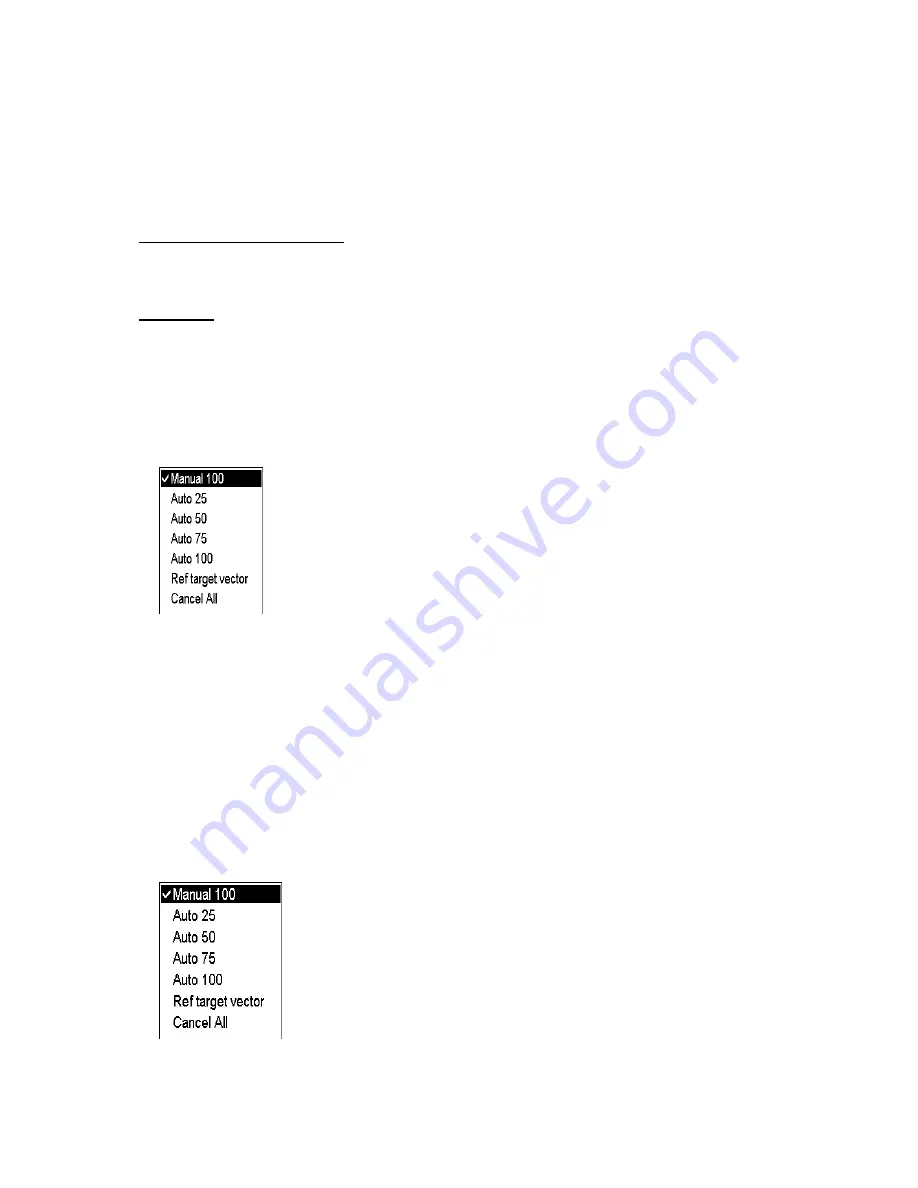
4. Tracked Target (TT) Operation
4-5
4.5.2
Terminating tracking of targets (including reference targets)
When the TT has acquired the menu-set number of targets automatically, the message "TT Auto acq full" (or "TT
Man acq full)" appears at the right side of the screen and no more auto acquisition occurs unless targets are lost or
manually cancelled. Should this happen, cancel tracking of less important targets or perform manual acquisition.
Canceling individual tracked targets
From the control unit w/keyboard
1. Use the trackball to place the cursor (+) on the TT or reference target to cancel tracking.
2. Push
the
TARGET CANCEL
key.
By trackball
1. With the cursor inside the effective display area, spin the scrollwheel to show Tgt Cancel /L = All in the
guidance area.
2. Use the trackball to place the cursor on the Tracked Target or reference target to cancel tracking.
3. Push the right button to cancel tracking on the target selected.
Canceling tracking on all tracked targets
1. Use the trackball to select the TT ACQ mode box at the right side of the screen then push the right button.
TT TARGET menu
2. Use the scrollwheel to select Cancel All.
3. Push the scrollwheel to cancel tracking on all tracked targets.
4.6 Manual
Acquisition
Maximum 100 targets may be acquired manually depending on the acquisition condition set on the TT TGT menu.
Note:
Targets cannot be acquired manually using acquisition condition "Auto 100". Also, you cannot acquire targets
automatically in acquisition condition "Manual 100".
4.6.1
Setting manual acquisition conditions
1. Use the trackball to select the TT ACQ mode box at the right side of the screen then push the right button to
show the TT TARGET menu.
TT TARGET menu
2. Spin the scrollwheel to select Manual 100, Auto 25, Auto 50 or Auto 75 as appropriate then push the
scrollwheel.
Summary of Contents for FCR-2107 series
Page 42: ...1 Operational Overview 1 20 This page intentionally left blank...
Page 154: ...5 AIS Operation 5 28 This page intentionally left blank...
Page 255: ...7 Vector Chart Material 7 83 Recommended track defined by two beacons...
Page 256: ...7 Vector Chart Material 7 84 Recommended track defined by a building and a beacon...
Page 257: ...7 Vector Chart Material 7 85 Measurement mile tails tails...
Page 298: ...9 Chart Alerts 9 14 This page intentionally left blank...
Page 322: ...10 Route Planning 10 24 This page intentionally left blank...
Page 368: ...14 Backup Operations 14 6 This page intentionally left blank...
Page 404: ...16 Recording Functions 16 16 This page intentionally left blank...
Page 406: ...17 NAVTEX Messages 17 2 This page intentionally left blank...
Page 416: ...19 Parameters Setup 19 8 This page intentionally left blank...
Page 457: ...Appendix 2 IHO ECDIS Chart 1 AP 5 Nature and Man made features Port features...
Page 458: ...Appendix 2 IHO ECDIS Chart 1 AP 6 Depths Currents etc Seabed Obstructions Pipelines etc...
Page 459: ...Appendix 2 IHO ECDIS Chart 1 AP 7 Traffic routes Special areas...
Page 460: ...Appendix 2 IHO ECDIS Chart 1 AP 8 Aids and Services Buoys and Beacons...
Page 461: ...Appendix 2 IHO ECDIS Chart 1 AP 9 Topmarks Color test diagram...
Page 462: ...Appendix 2 IHO ECDIS Chart 1 AP 10 Mariners navigational symbols...
Page 469: ...Appendix 3 Interpreting S57 Charts AP 17 Fog signals Radars Services...
Page 476: ...Appendix 3 Interpreting S57 Charts AP 24 This page intentionally left blank...
Page 511: ...Appendix 5 Digital Interface AP 59 NRX NAVTEX received data...
Page 544: ...Appendix 6 Parts List and Parts Location AP 92 This page intentionally left blank...
Page 550: ...This page is intentionally left blank...
Page 556: ......






























