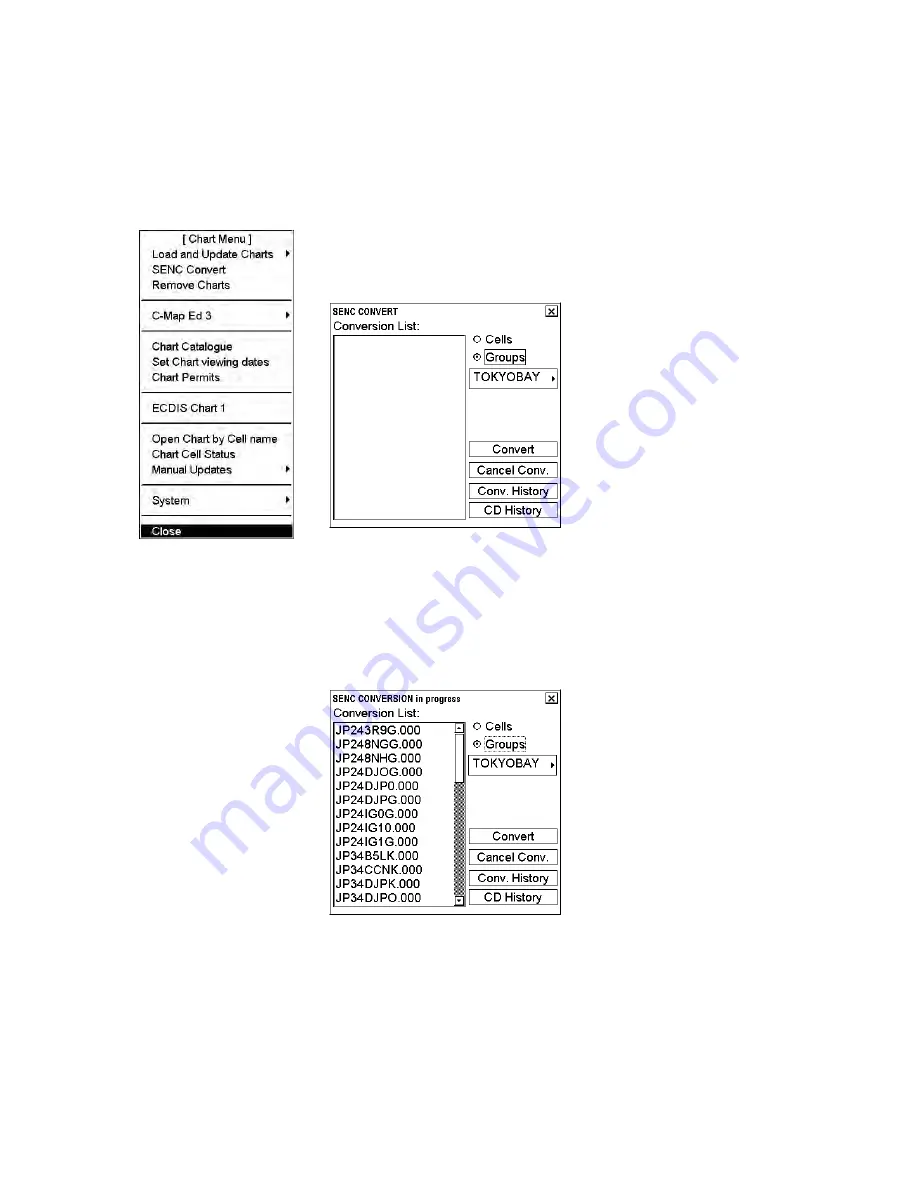
7. Vector Chart Material
7-21
7.3.6
Using SENC convert window to initiate SENC conversion
Normally automatic SENC conversion is chosen and there is no need to initiate SENC conversions from the SENC
convert window. If you do not use the automatic SENC conversion, you need to manually initiate SENC conversion.
Another case in which you need to manually initiate SENC conversion is if you upgraded or reloaded the chart radar
software from the chart radar software CD ROM.
To initiate SENC conversions manually, do the following:
1. Spin the scrollwheel to display Menu/Info/Chart Menu in the guidance area then
push the right button.
2. Choose SENC Convert from the menu then push the scrollwheel. The SENC
Convert window appears.
3. Use the
Cells
button to choose an individual chart or use the
Groups
button to
choose a group of charts.
4. Click the
Convert
button to initiate the SENC conversion of the charts.
Note that Convert only converts those charts which are not currently converted
into the SENC format. If your chosen chart or all members of your chosen group
are already in the SENC format, the Conversion list remains empty. If all or some
charts are not yet in the SENC format, they are added to the Conversion list (see
the example below). If, for some reason, you need to force SENC conversion of an
already converted chart, refer to section 7.14 Other Features of Vector Charts.
Note 1:
You can remove charts from the conversion list at any time. Use the cursor to
highlight the charts to remove then click the
Select
button. Finally, click the
Cancel
Conv.
button to remove chosen charts from the SENC conversion queue.
Note 2:
You can view the results of the finished SENC conversions at any time. Click
the
Conv. History
button to view the conversion log.
Summary of Contents for FCR-2107 series
Page 42: ...1 Operational Overview 1 20 This page intentionally left blank...
Page 154: ...5 AIS Operation 5 28 This page intentionally left blank...
Page 255: ...7 Vector Chart Material 7 83 Recommended track defined by two beacons...
Page 256: ...7 Vector Chart Material 7 84 Recommended track defined by a building and a beacon...
Page 257: ...7 Vector Chart Material 7 85 Measurement mile tails tails...
Page 298: ...9 Chart Alerts 9 14 This page intentionally left blank...
Page 322: ...10 Route Planning 10 24 This page intentionally left blank...
Page 368: ...14 Backup Operations 14 6 This page intentionally left blank...
Page 404: ...16 Recording Functions 16 16 This page intentionally left blank...
Page 406: ...17 NAVTEX Messages 17 2 This page intentionally left blank...
Page 416: ...19 Parameters Setup 19 8 This page intentionally left blank...
Page 457: ...Appendix 2 IHO ECDIS Chart 1 AP 5 Nature and Man made features Port features...
Page 458: ...Appendix 2 IHO ECDIS Chart 1 AP 6 Depths Currents etc Seabed Obstructions Pipelines etc...
Page 459: ...Appendix 2 IHO ECDIS Chart 1 AP 7 Traffic routes Special areas...
Page 460: ...Appendix 2 IHO ECDIS Chart 1 AP 8 Aids and Services Buoys and Beacons...
Page 461: ...Appendix 2 IHO ECDIS Chart 1 AP 9 Topmarks Color test diagram...
Page 462: ...Appendix 2 IHO ECDIS Chart 1 AP 10 Mariners navigational symbols...
Page 469: ...Appendix 3 Interpreting S57 Charts AP 17 Fog signals Radars Services...
Page 476: ...Appendix 3 Interpreting S57 Charts AP 24 This page intentionally left blank...
Page 511: ...Appendix 5 Digital Interface AP 59 NRX NAVTEX received data...
Page 544: ...Appendix 6 Parts List and Parts Location AP 92 This page intentionally left blank...
Page 550: ...This page is intentionally left blank...
Page 556: ......






























