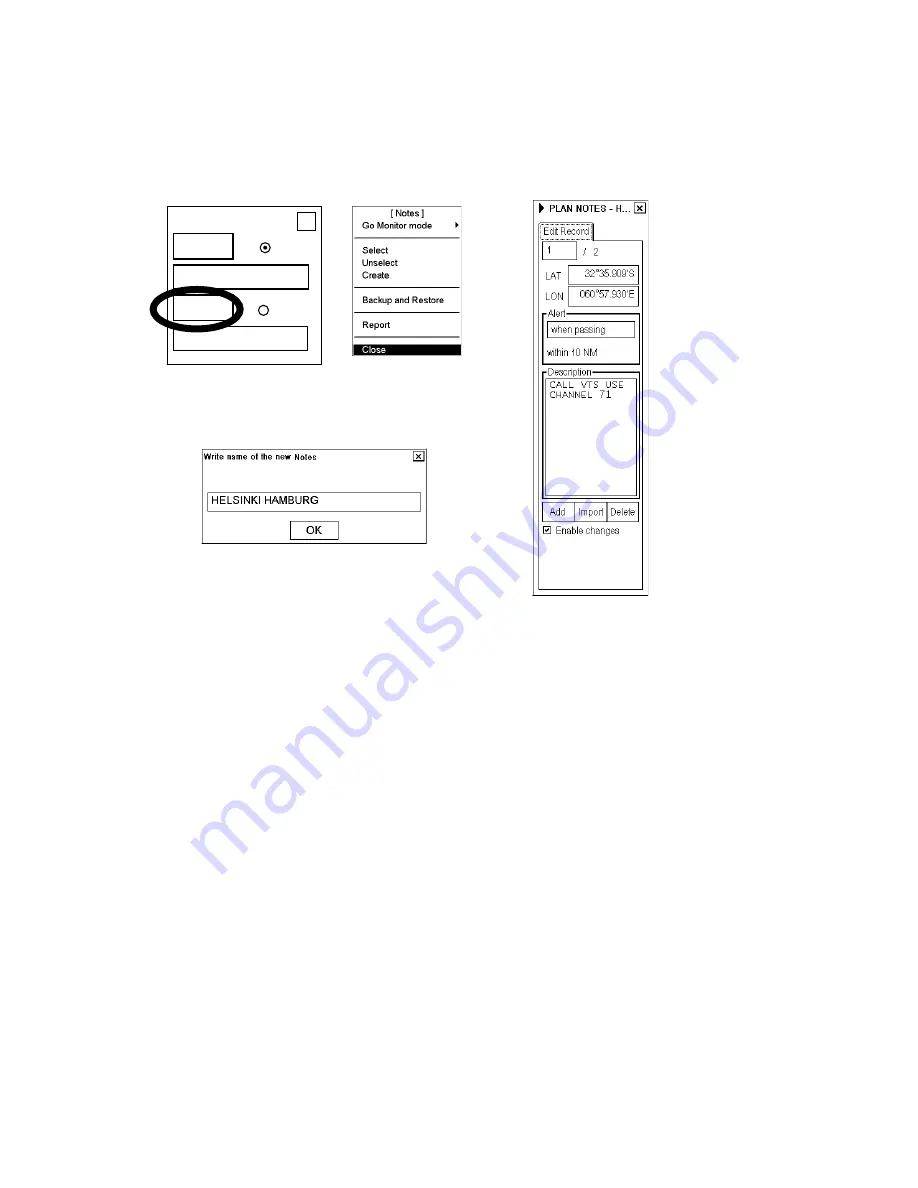
13. Notes
13-8
13.5 Creating
New
Notes
You can create and modify Notes, and this can be done in the planning mode. It is recommended to use the true
motion display mode while editing.
Select Notes
Monitor
Plan
X
DISP
DISP
3.
1.
2.
To create a new Notes, do the following:
1. Place the cursor on Notes in the status bar then click the
Plan
button to show the Plan Notes dialog box. If you
have not already chosen Notes, the plan Notes menu also appears. If the menu is not displayed, click the triangle
mark in the dialog box. Choose Create from the menu then push the scrollwheel.
2. Enter a name for the user chart, spinning the scrollwheel to choose character then pushing the scrollwheel to
confirm.
3. In the Edit Record page of the Plan Notes dialog box, check "Enable changes". Roll the trackball to place the
cursor on the location desired for Notes then push the left button. In the Range box, enter the range from own
vessel at which to activate the Notes. To show text message on the screen, enter desired message in the text
window; spin the scrollwheel to choose character then push the scrollwheel to confirm.
13.5.1 Adding new Notes record
To add a new Notes record the following choices are available:
•
Using the left button.
•
Using the
Add
button in the Edit page.
To add a new Notes record by using the left button:
1. Open the Edit page of the Plan Notes dialog box and check Enable changes.
2. Place the cursor on the location in the chart area where you want to add a new Notes, then push the left button.
New Notes
record appears at the end of file.
3. Modify Range, Position, text message, etc. as appropriate.
Summary of Contents for FCR-2107 series
Page 42: ...1 Operational Overview 1 20 This page intentionally left blank...
Page 154: ...5 AIS Operation 5 28 This page intentionally left blank...
Page 255: ...7 Vector Chart Material 7 83 Recommended track defined by two beacons...
Page 256: ...7 Vector Chart Material 7 84 Recommended track defined by a building and a beacon...
Page 257: ...7 Vector Chart Material 7 85 Measurement mile tails tails...
Page 298: ...9 Chart Alerts 9 14 This page intentionally left blank...
Page 322: ...10 Route Planning 10 24 This page intentionally left blank...
Page 368: ...14 Backup Operations 14 6 This page intentionally left blank...
Page 404: ...16 Recording Functions 16 16 This page intentionally left blank...
Page 406: ...17 NAVTEX Messages 17 2 This page intentionally left blank...
Page 416: ...19 Parameters Setup 19 8 This page intentionally left blank...
Page 457: ...Appendix 2 IHO ECDIS Chart 1 AP 5 Nature and Man made features Port features...
Page 458: ...Appendix 2 IHO ECDIS Chart 1 AP 6 Depths Currents etc Seabed Obstructions Pipelines etc...
Page 459: ...Appendix 2 IHO ECDIS Chart 1 AP 7 Traffic routes Special areas...
Page 460: ...Appendix 2 IHO ECDIS Chart 1 AP 8 Aids and Services Buoys and Beacons...
Page 461: ...Appendix 2 IHO ECDIS Chart 1 AP 9 Topmarks Color test diagram...
Page 462: ...Appendix 2 IHO ECDIS Chart 1 AP 10 Mariners navigational symbols...
Page 469: ...Appendix 3 Interpreting S57 Charts AP 17 Fog signals Radars Services...
Page 476: ...Appendix 3 Interpreting S57 Charts AP 24 This page intentionally left blank...
Page 511: ...Appendix 5 Digital Interface AP 59 NRX NAVTEX received data...
Page 544: ...Appendix 6 Parts List and Parts Location AP 92 This page intentionally left blank...
Page 550: ...This page is intentionally left blank...
Page 556: ......






























