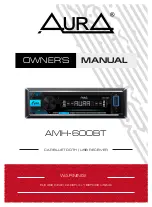10. Route Planning
10-16
10.4.8 Importing waypoint from external device
You are able to import waypoints from other External Device, like FURUNO GP-90 or GP-150 GPS Navigator to
current route. To import waypoints do the following:
1. Place the cursor on Route in the status bar then click Plan to open the Plan Route dialog box. Click the WPT tab
to open the WPT page. Check Enable changes.
2. Click
the
Import
button. The following dialog box appears.
WPT IMPORT
WPT total
First WPT to copy
Number of WPTs
WPT total
Copy after WPT
Copy before WPT
Enter where to import waypoints. To enter them after a WPT in a route, enter waypoint number in the "Copy
after WPT" box (if applicable). If you want to enter them before a WPT in the route where WPTs will be
imported enter waypoint number in the "Copy before WPT" box.
Spin the scrollwheel to choose desired number then push the scrollwheel.
3. Press
the
Copy from ext. device
button.
WPT IMPORT
WPT total
Copy after WPT
Copy before WPT
When text "Import from ext. device: Waiting messages" appears, you can start importing WPTs from a GPS
Navigator.
WPT IMPORT
WPT total
Copy after WPT
Copy before WPT
When WPTs are imported, you can monitor progress of it as it is shown picture above.
WPT IMPORT
WPT total
Copy after WPT
Copy before WPT
When it is ready you will have "Transfer ready" message as shown picture above.
4. Click
the
Done
button.
5. When finished, click X at top right corner of the dialog box to close the dialog box.
Summary of Contents for FCR-2107 series
Page 42: ...1 Operational Overview 1 20 This page intentionally left blank...
Page 154: ...5 AIS Operation 5 28 This page intentionally left blank...
Page 255: ...7 Vector Chart Material 7 83 Recommended track defined by two beacons...
Page 256: ...7 Vector Chart Material 7 84 Recommended track defined by a building and a beacon...
Page 257: ...7 Vector Chart Material 7 85 Measurement mile tails tails...
Page 298: ...9 Chart Alerts 9 14 This page intentionally left blank...
Page 322: ...10 Route Planning 10 24 This page intentionally left blank...
Page 368: ...14 Backup Operations 14 6 This page intentionally left blank...
Page 404: ...16 Recording Functions 16 16 This page intentionally left blank...
Page 406: ...17 NAVTEX Messages 17 2 This page intentionally left blank...
Page 416: ...19 Parameters Setup 19 8 This page intentionally left blank...
Page 457: ...Appendix 2 IHO ECDIS Chart 1 AP 5 Nature and Man made features Port features...
Page 458: ...Appendix 2 IHO ECDIS Chart 1 AP 6 Depths Currents etc Seabed Obstructions Pipelines etc...
Page 459: ...Appendix 2 IHO ECDIS Chart 1 AP 7 Traffic routes Special areas...
Page 460: ...Appendix 2 IHO ECDIS Chart 1 AP 8 Aids and Services Buoys and Beacons...
Page 461: ...Appendix 2 IHO ECDIS Chart 1 AP 9 Topmarks Color test diagram...
Page 462: ...Appendix 2 IHO ECDIS Chart 1 AP 10 Mariners navigational symbols...
Page 469: ...Appendix 3 Interpreting S57 Charts AP 17 Fog signals Radars Services...
Page 476: ...Appendix 3 Interpreting S57 Charts AP 24 This page intentionally left blank...
Page 511: ...Appendix 5 Digital Interface AP 59 NRX NAVTEX received data...
Page 544: ...Appendix 6 Parts List and Parts Location AP 92 This page intentionally left blank...
Page 550: ...This page is intentionally left blank...
Page 556: ......