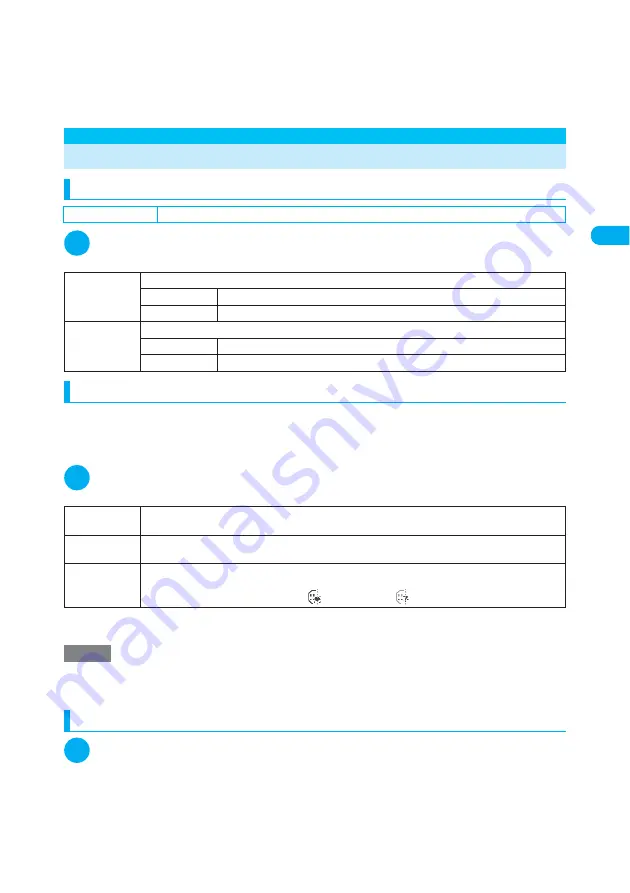
91
Continued on next page
Making/Receiving
Video
p
hone Calls
Set
ting t
h
e Ima
g
e
Displa
y
e
d Dur
ing a Vid
eopho
ne Call
Setting the Image Displayed During a Videophone Call
Setting the image to be displayed on the main screen and how to display the camera image <Display setting>
1
Videophone settings screen (p.88)
X
“Display setting”
X
Select any
item
Using face decorations to increase the range of expressions in videophone calls <Decoration>
You can decorate the videophone call screen (image from your own camera) by adding frames or
stamps. You can even paste in stamps that follow facial movements.
d
The FOMA terminal comes with stamps stored at default that trace facial movements, but you can also
download additional stamps of the same type from the “
みんな
N
らんど
” site. “
みんな
N
らんど
”
→
p.216
1
Videophone in-call screen (p.81)
X
p
(FUNC)
X
“Decoration”
X
Select
any item
■
To remove a frame or stamp
“Off decoration” in the “Videophone in-call function menu”
→
p.82
Sending a message during a videophone call (sending of camera image) <Petit message>
1
Videophone in-call screen (p.81)
X
p
(FUNC)
X
“Petit message”
X
Enter a message
A message can contain up to 16 double-byte characters.
■
To cancel message entry
X
Erase the entire message
X
t
e
Even if “Hands-free switch” is set to “ON”, the FOMA terminal does not automatically switch to the hands-free mode
in the following situations:
a
Manner mode is set.
a
The attached stereo earphone (sample) is connected. (However, the microphone works in according to the
“Select microphone” setting.)
a
The Answer hold or Record message function is activated during an incoming call.
Default setting
Main display: Other side
Front camera Reverse: ON
Main display
Sets the main image for videophone calls.
Other side
Displays an image from the other party’s camera on your main screen.
My side
Displays an image from your own camera on your main screen.
Front camera
Reverse
Sets the type of camera image displayed on your FOMA terminal during a call.
ON
Displayed in mirror image.
OFF
Displayed in normal image.
Frame
X
Select a frame
Places a frame around the videophone screen.
Stamp
X
Select a stamp
X
Use
b
to decide the location
X
d
Places a stamp on the videophone screen.
Facestamp
X
Select a face stamp
Places a stamp that follows facial movements on the videophone screen.
If a stamp can follow facial movements, “
” appears. If not, “
” appears.
NOTE
e
Pressing
o
(Play) on each selection screen allows you to check the selected frame, stamp or facestamp.
e
When “FrontCamera Rev.” (p.83) is set to “OFF”, an image from your camera is displayed in normal image, enabling
you to read stamps such as characters correctly.
Summary of Contents for N902iX
Page 98: ......
Page 110: ......
Page 128: ......
Page 156: ......
Page 180: ......
Page 210: ......
Page 242: ......
Page 294: ......
Page 334: ......
Page 342: ......
Page 398: ......
Page 436: ......
Page 500: ...498 Appendix External Devices Troubleshooting Specific Absorption Rate SAR of Mobile MEMO ...
Page 501: ...499 dIndex Quick Manual Index 500 Quick Manual 508 ...
















































