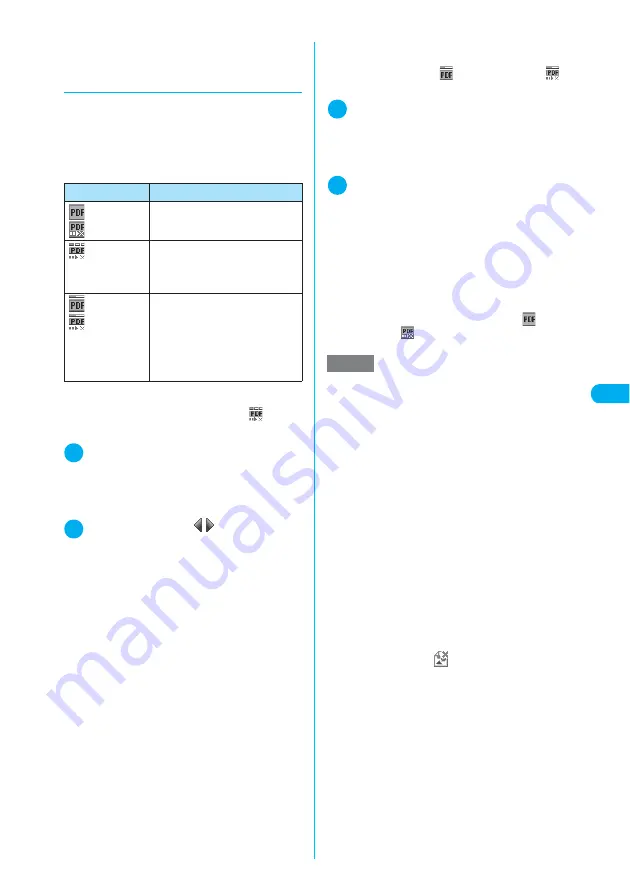
227
i-mode/i-motion
Do
w
n
load
in
g PDF Do
cume
nt
s fr
o
m
S
it
e
s
d
Downloading remains of
document that was downloaded
partly
When you save the partly downloaded docu-
ment, you can download the remaining pages
(data) later. The ways of downloading vary
depending on the status of downloaded docu-
ment that can be checked with icons on the
“PDF list” screen (p.388).
<For a document in which the specified
pages have been downloaded (“
” (Pale
blue))>
1
PDF list screen (p.388)
X
Select a
PDF document to view
The message informing that the document may be
downloaded appears and then the “PDF docu-
ment” screen (p.388) appears.
2
o
(Tool)
X
Press
on toolbar to
display pages not downloaded
When you try to display pages not downloaded,
you connect to the site to download the pages.
Operation for viewing a PDF document
→
p.389
■
To specify the pages you want to down-
load
X
Select a page number indicated on tool-
bar
X
Enter a page number you want to view
■
To download all the remaining data
together
X
p
(FUNC)
X
“DL remaining data”
X
“YES”
■
To save the document
X
p
(FUNC)
X
“Save”
X
“YES”
The document including newly downloaded
pages is saved.
<For a document in which only a part has
been downloaded for reasons such as down-
load interruption (“
” (Pale blue), “
”
(Pale blue))>
1
PDF list screen (p.388)
X
Select a
PDF document to view
Before the document is displayed, the message
asking whether to download all the remaining data
appears.
2
“YES”
You connect to the site and downloading all the
remaining data starts. After the downloading, the
“PDF document” screen (p.388) appears. (Some
document may not be viewed so that the docu-
ment screen may not appear.)
You can also download all the remaining data by
selecting “DL remaining data”
→
“YES”
→
“YES”
from the function menu in the PDF list screen.
■
To save the document
X
p
(FUNC)
X
“Save”
X
“YES”
After the save, the icon changes to “
” (Pale
blue) or “
” (Pale blue).
Icon
Description
(Pale blue)/
(Pale blue)
All pages are downloaded (no
additional download is required).
(Pale blue)
Only a part has been downloaded
by page. You can download the
remaining data together or by
specifying pages.
(Pale blue)/
(Pale blue)
Only a part has been downloaded
for some reason e.g. because the
download was interrupted. To view
the document, download all the
remaining pages (some documents
may not be viewable even if the
download is finished successfully).
NOTE
e
It may take long to display a document.
e
A document may not be properly displayed if it con-
tain formats unsupported by PDF viewer or compli-
cated designs.
e
Note that the communication fee for downloading
large amounts of data will be expensive.
e
If you attempt to download a document larger than 500K
bytes, a confirmation message asking whether to down-
load the document appears.
e
You cannot download a document if the file size is
unknown or larger than 2M bytes.
e
Depending on sites, you may not download a docu-
ment.
e
When a document that you try to download has the
same definition file (information file for defining PDF)
as a document stored in the FOMA terminal (not in
miniSD memory card), they are recognized as the
same document. Consequently the document will not
be downloaded and the document in the FOMA termi-
nal will be displayed.
e
When you try to download a document with unsup-
ported format, the download may not run and the
screen showing only “
” may appear. In this case,
press
h
to return to the previous screen.
e
Up to 36 single-byte characters can be saved for a file
name of a document saved in Inbox or a user-created
folder. If no file name is specified for the document,
characters between the last “/” (slash) of URL and “.”
(period) are used for a file name. If no characters are
between the last “/” and “.” or in other cases, “pdfXXX”
(XXX are numeric characters) is used for the file name.
For file names of documents saved in the miniSD mem-
ory card, “PDFDCXXX.PDF” (XXX are numeric charac-
ters) is always used.
Summary of Contents for N902iX
Page 98: ......
Page 110: ......
Page 128: ......
Page 156: ......
Page 180: ......
Page 210: ......
Page 242: ......
Page 294: ......
Page 334: ......
Page 342: ......
Page 398: ......
Page 436: ......
Page 500: ...498 Appendix External Devices Troubleshooting Specific Absorption Rate SAR of Mobile MEMO ...
Page 501: ...499 dIndex Quick Manual Index 500 Quick Manual 508 ...






























