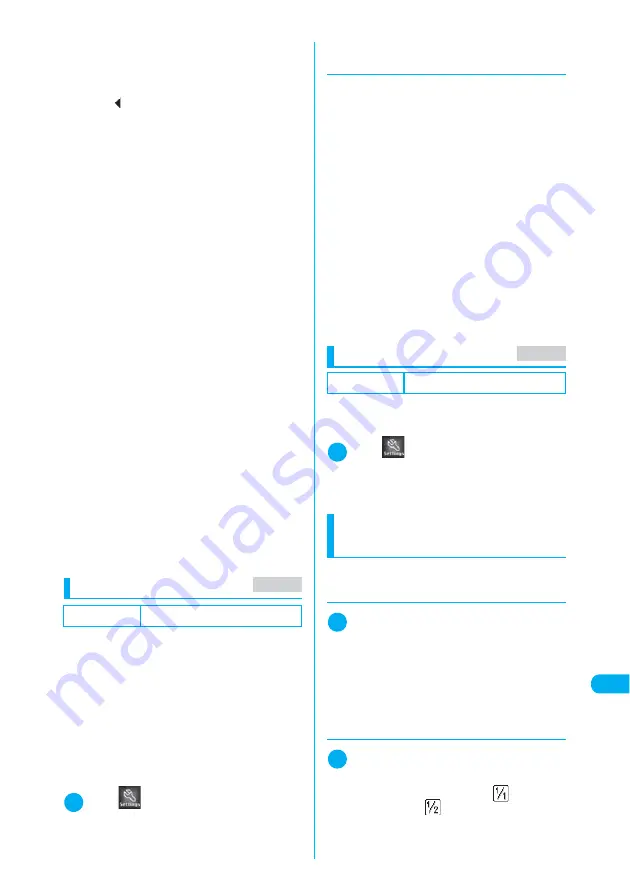
441
En
te
ri
ng
T
e
x
t
Entering Text
■
The numbers of characters remaining and entered
Characters shown on the text entry (edit)
screen are counted according to the rules listed
below. On the text entry (edit) screen, the end
mark “
” appears as an approximate guide
indicating that you can enter characters up to
the location in the current function.
d
A single-byte character is counted as 1
byte and a double-byte character is
counted as 2 bytes.
d
A double-byte character is equal to two
single-byte characters.
Double-byte:
ABCDE
5 characters (counted as 10 bytes)
Single-byte: ABCDEFGHIJ
10 characters (counted as 10 bytes)
■
Character combinations
Take care with character combinations when
entering text.
<Example> Entering “
ト゛コモ
” in single-byte
kana input mode and “
の携帯電話
” in
Kanji/hiragana input mode
d
Single-byte dakuten “
゛
” and han-dakuten
“
゜
” are each counted as 1 character.
■
Scrolling
On the text entry (edit) screen, use
c
to
scroll by line, and
s
(MEMO/CHECK) and
a
(HOME) to scroll by page.
On the conversion candidate list screen, use
c
to scroll by line, and
v
or
s
(MEMO/
CHECK) and
a
(HOME) to scroll by page.
Selecting the text entry method
There are three methods to enter text:
c
Mode 1(5-touch)
→
p.441
Several characters are assigned to a key, and a
character being entered changes each time you
press the key.
c
Mode 2(2-touch)
→
p.442
Characters are entered using a combination of
two number keys.
c
Mode 3(T9 input)
→
p.442
Candidates assigned to a key appear each time
you press the key, and you can select any of the
candidates.
1
i
X
X
“Other settings”
X
“Char-
acter input set”
X
“Input mode”
X
Se-
lect any item
d
Changing the text entry method
while entering text
When the text entry (edit) screen appears, your
preferred text entry method is selected. There
are 2 ways to change to another method.
c
Switching the text entry method is only a tempo-
rary change. Once you end the text entry then
display the text entry (edit) screen, your pre-
ferred text entry method is reselected.
c
The text entry method may not be switched for
some specific text entry such as zip code.
■
Using the function menu
“CHG input method“ under the text entry (edit)
function menu
→
p.448
■
Pressing
o
(PI
・
SB) for 1 second or
longer
The text entry method changes in “Mode 1(5-
touch)”
→
“Mode 2(2-touch)”
→
“Mode 3(T9 in-
put)” order each time you press and hold
o
(PI
・
SB) for 1 second or longer.
Selecting the font size
c
Select “Small”, “Standard”, “Large 1” or “Large 2”
for the font size used on the text entry (edit)
screen.
1
i
X
X
“Other settings”
X
“Char-
acter input set”
X
“CHG input size”
X
Select any item
Entering text in Mode 1
(5-touch)
c
Key Assignment (5-touch input)
→
p.463
d
Changing the input mode
1
Text entry (edit) screen (p.440)
X
u
The input mode changes in “Alphabetic (single-
byte)”
→
“Numeric (single-byte)”
→
“Kanji/hiragana
(double-byte)”
→
“Kana (single-byte)” order each
time you press
u
(Selecting “Full pitch” from the
function menu allows you to use double-byte when
changing the input mode).
d
Switching between double-byte
and single-byte
1
Text entry (edit) screen (p.440)
X
p
(FUNC)
X
“Half pitch”/“Full pitch”
In the information display area, “
” appears for
double-byte and “
” for single-byte.
You cannot switch between double-byte and sin-
gle-byte in “Kanji/hiragana input mode”.
Default setting
Input mode: Mode 1(5-touch)
ト ゛ コ モ の 携 帯 電 話
(9 characters when
shown on the screen)
1 1 1 1 2 2 2 2 2
(count as 14 bytes,
equivalent to 14
single-byte characters)
̲ ̲ ̲ ̲ _ _ _ _ _
MENU35
Default setting
CHG input size: Standard
MENU35
Summary of Contents for N902iX
Page 98: ......
Page 110: ......
Page 128: ......
Page 156: ......
Page 180: ......
Page 210: ......
Page 242: ......
Page 294: ......
Page 334: ......
Page 342: ......
Page 398: ......
Page 436: ......
Page 500: ...498 Appendix External Devices Troubleshooting Specific Absorption Rate SAR of Mobile MEMO ...
Page 501: ...499 dIndex Quick Manual Index 500 Quick Manual 508 ...
















































