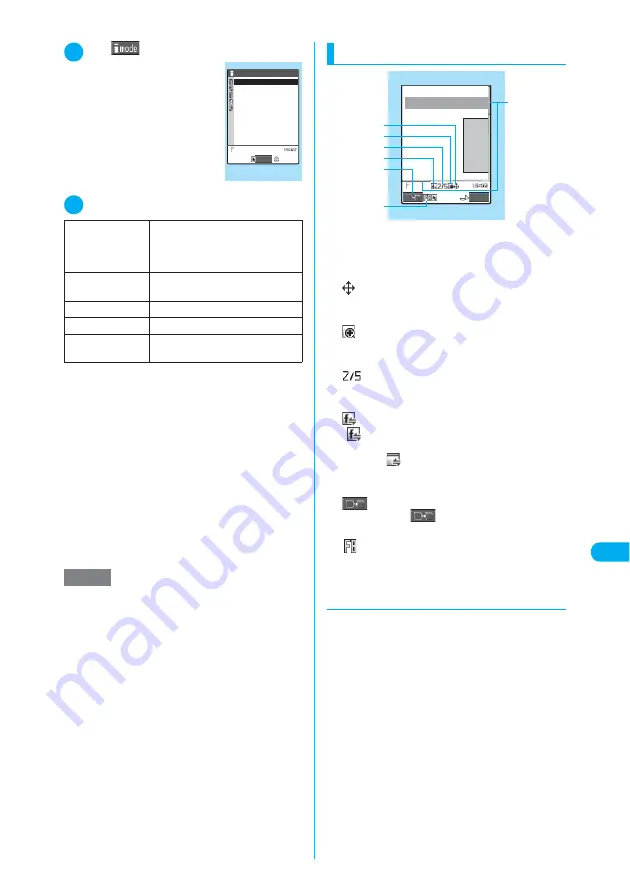
335
Continued on next page
<Full Br
o
w
ser>
Full Browser
1
p
(
)
X
“Internet (Full Browser)”
The “Full Browser menu”
screen appears.
2
Select any item
*1
:
For information on how to use bookmarks, see the
pages describing the i-mode bookmark operation.
→
p.222
*2
:
For information on how to enter URLs, see the pages
describing the URL entry in i-mode.
→
p.221
■
When the confirmation message asking
whether to use full browser appears
The default setting of “Access setting” (setting
whether to use full browser) is “No”.
When “No” is set for “Access setting”, the con-
firmation message asking whether to use full
browser appears. Read the given notes care-
fully and perform the setting.
When you select “Yes” on the confirmation
message, “Yes” is set for “Access setting”
(p.338) and the setting will be retained.
Full Browser screen
1
Scroll bar
Indicates the current location in the displayed
page.
→
p.336
2
Full scale mode
Appears when the Full scale mode is used.
→
p.335
3
Selected frame display icon
Indicates that the selected frame (p.337)
appears.
4
Number of activated multi windows
Indicates the order and number of activated win-
dows.
→
p.336
5
“
” flashes when another frame is in commu-
nication while the selected frame is shown
(p.337). “
” flashes when another frame is in
communication while multiple windows are
active (p.336).
6
Change window icon
Pressing
o
(
) switches pages when mul-
tiple websites are open.
7
Appears during connection to the Internet in full
browser mode.
d
Changing display mode
You can switch the display mode between Nor-
mal and Full scale on the Full Browser screen.
c
The default mode can be set in “Full Browser
settings” (p.338).
c
You can switch the current display mode
between Normal and Full scale by using the
function menu.
c
The display mode is retained when full browser
is exit. The same display mode is applied the
next time full browser is activated.
■
Normal mode
Websites are displayed in the width of a
FOMA terminal display. Only vertical scrolling
is required for viewing websites (horizontal
scrolling is not needed).
Home
Shows the website with the URL
registered as home URL. If no home
URL is registered, the screen for
registering the home URL appears.
Bookmark
*1
Shows the website registered as
bookmark.
Last URL
Shows the website you visited last.
Enter URL
*2
Enters a URL to display the website.
Full Browser set-
tings
Performs or shows the full browser
settings.
→
p.338
NOTE
e
It may take time to open some websites.
e
You cannot save a page displayed in full browser as a
screen memo.
e
Websites displayed in full browser cannot be viewed
in i-mode.
e
Full browser does not support Flash movie and PDF.
e
The Phone To function is unavailable in full browser.
e
Be sure to insert the FOMA card (UIM) before setting
“Access setting”.
e
You cannot view the home URL site in full browser
even if pressing
a
(HOME) on the standby screen.
e
When “Access setting” is set to “Yes” and the FOMA
card (UIM) is replaced, the “Access setting” changes
to “No”.
Full Browser menu
Bookmark
Full Browser menu
Last URL
Enter URL
Full Browser settings
Home
Select
XXXXXX
●XXXX
XXXXXXXX
XXXXXXXX
XXXXXXXX
XXXXXXXX
XXXXXX
FUNC
1
5
6
7
4
3
2
Full Browser
Function menu
¨
p.337
Summary of Contents for N902iX
Page 98: ......
Page 110: ......
Page 128: ......
Page 156: ......
Page 180: ......
Page 210: ......
Page 242: ......
Page 294: ......
Page 334: ......
Page 342: ......
Page 398: ......
Page 436: ......
Page 500: ...498 Appendix External Devices Troubleshooting Specific Absorption Rate SAR of Mobile MEMO ...
Page 501: ...499 dIndex Quick Manual Index 500 Quick Manual 508 ...






























