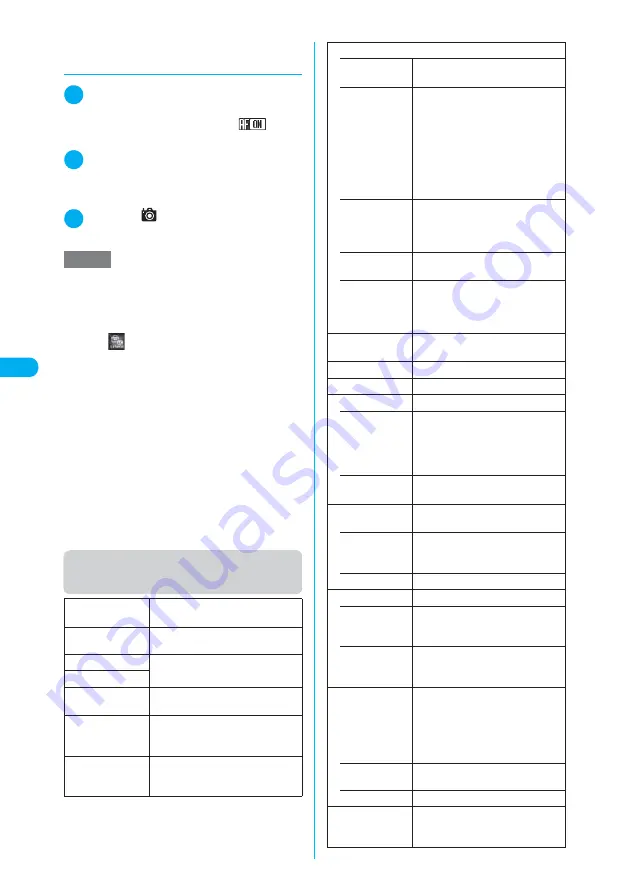
188
* The miniSD memory card is optional for use in this terminal.
→
p.371
Camera
<Phot
o mod
e>
d
Shooting still images with AF
lock
1
Photo mode screen (p.187)
X
Press
f
to set the auto focus to “ON”
Confirm that the auto focus icon is “
”.
→
p.184
2
Point the camera at an object
X
g
Pressing
g
again resets the focus lock. Complet-
ing the focus lock turns the focus frame into green
and sounds the AF lock tone.
3
d
or
s
(
)
The image is shot.
Function menu (Photo mode
screen/Continuous mode screen)
NOTE
e
It may take some time to lock focus. If the focus lock
is failed, the AF lock tone does not sound and the
focus frame turns into dotted red.
e
Following the steps below also displays the Photo
mode screen:
a
i
X
(LifeKit)
X
“Camera”
X
“Photo mode”
e
Some images may go grainy, depending on the sizes.
When you set the “Display size” to “Fit in display” and
shoot an image in QCIF (176 × 144) or in SubQCIF
(128 × 96), the image may look grainy.
e
Do not remove the miniSD memory card while saving
an image to the miniSD memory card. Doing so may
cause a FOMA terminal and miniSD memory card to
malfunction.
e
If the battery is low, you may be unable to save the
shots.
e
Turning off a FOMA terminal or removing the battery
pack during the file saving process may save incom-
plete files.
e
The incoming call lamp flashes in green while data is
being saved to the miniSD memory card.
Front camera/
Rear camera
Switches between front camera and
rear camera.
CHG camera-
mode
Changes the camera mode.
Select size
Performs the settings as you do with
the shooting menu (p.185).
Storage setting
AFchange
Turns on/off the auto focus on the
rear camera.
Light
Turns on/off the light. The light
cannot be turned on/off when using
the front camera.
Interval/Number
*1
Sets the shooting interval and the
number of shots you want to take on
the continuous mode.
→
p.192
Image quality
• Photo mode
“Selecting the mode suitable for
shooting”
→
p.196
• Brightness
X
Use
v
to adjust the brightness
X
d
Selects the brightness among 5
levels from “
−
2 to
±
0 to
+
2”.
The brightness is automatically
specified if you do not press any
keys for two seconds.
“
±
0” is the default setting when the
camera launches.
• White bal-
ance
“Setting the white balance”
→
p.195
The white balance cannot be
specified unless Photo mode is
“OFF”.
• Color mode
set
“Setting the effects on the
photographed images”
→
p.196
• Image tuning
“Avoiding the flicker on the
photographed images”
→
p.196
Cannot be changed when using the
front camera.
Shutter sound
Sets the shutter sound. “Sound 1” is
selected at the time of purchase.
Auto timer
Sets the auto timer.
→
p.200
Select frame
*2
Sets a frame for the image.
→
p.193
Auto save set
Turns on/off the auto save set.
• ON
Does not display the image
checking screen when you shoot an
image. The image is automatically
saved to the destination folder
specified in “Select to save”.
• OFF
(default)
Displays the image checking screen
when you shoot an image.
Select to save
Specifies the folder where the shot
is saved.
• Phone
(default)
X
Select a folder to save the image
The Camera folder under My picture
is selected at the time of purchase.
• miniSD
X
Select a folder to save the image
File restriction
Sets the file restrictions.
• File unre-
stricted
(default)
Allows the image to be sent or
forwarded from the FOMA terminal
that has received it.
• File restricted
Does not allow the image to be sent
or forwarded from the FOMA
terminal that has received it.
Display size
Specifies the display settings for an
image smaller than Stand-by (240 ×
320).
The display size cannot be specified
if the image size is neither QCIF (176
× 144) nor SubQCIF (128 × 96).
• Actual size
(default)
Displays an image in the actual size.
• Fit in display
Enlarges an image to the display size.
Memory info
Shows the sizes of data stored and
available spaces on the FOMA
terminal and miniSD memory card.
Summary of Contents for N902iX
Page 98: ......
Page 110: ......
Page 128: ......
Page 156: ......
Page 180: ......
Page 210: ......
Page 242: ......
Page 294: ......
Page 334: ......
Page 342: ......
Page 398: ......
Page 436: ......
Page 500: ...498 Appendix External Devices Troubleshooting Specific Absorption Rate SAR of Mobile MEMO ...
Page 501: ...499 dIndex Quick Manual Index 500 Quick Manual 508 ...















































