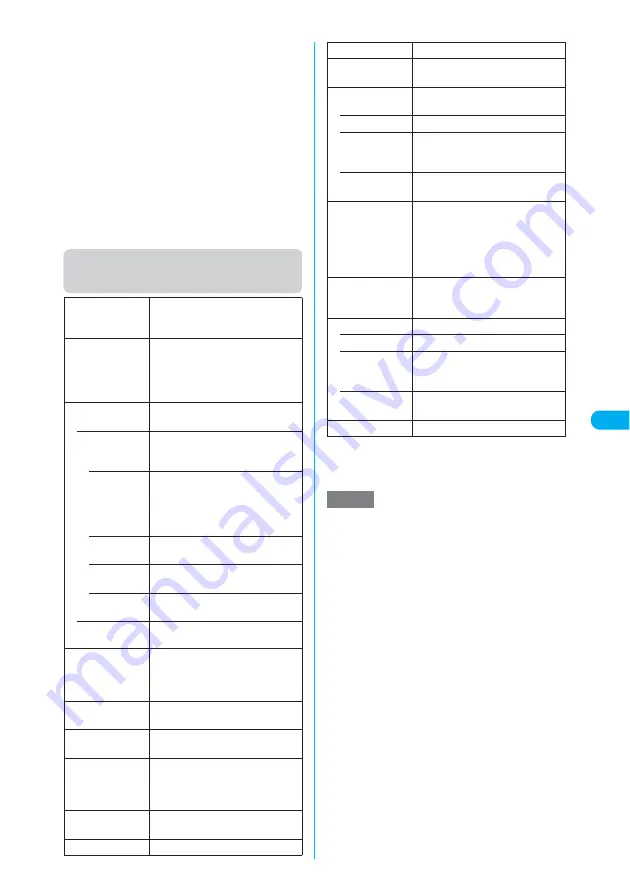
275
Continued on next page
<Inbo
x/Outbo
x>
Function menu (sent mail list
screen)
*
:
The option appears only in Secret mode or in Secret
data only mode. If it is the Secret folder, “Put out”
appears.
→
p.163
<Delete selected>
e
You cannot use this option to select protected i-mode
mail or SMS.
<Delete read>
e
If you select “Delete read” after the mails are shown
using Filter, those mails shown are deleted except
i-mode mails or SMS which are protected and already
read.
<Delete all SMS-R>
e
You cannot use this option to delete protected SMS
reports.
<Delete all>
e
You can delete unread i-mode mail or SMS.
e
If you select “Delete all” after the mails are shown
using Filter, those mails shown are deleted except
i-mode mails or SMS which are protected.
Edit
X
Edit the address, subject or
message body
X
o
(Send)
Re-edits the message.
Move
X
Select a folder
X
Use
b
to
select a checkbox (
□
)
X
o
(Finish)
X
“YES”
Moves the selected mail to another
folder.
Search mail
Searches for mail using a specified
receiver or subject.
• Search
receiver
Specifies the mail address by
browsing the Phonebook or history,
or by entering characters.
• Phone-
book
Specifies an e-mail address by
searching the phonebook.
Searching the phonebook
(Specifying the search method)
→
p.116
• Sent
address
Specifies an e-mail address from
the Sent address list.
• Received
address
Specifies an e-mail address from
the Received address list.
• Enter
address
Specifies an e-mail address
by
entering each character.
• Search
subject
X
Enter a subject
Display all
Reverts a display resulted from
search, sort or filter to the original
(all items shown in reverse
chronological order).
Sort
Sorts mail according to the specified
criteria.
Filter
Displays only mails that meet the
specified criterion.
Color coding
Selects the color to the sent mail
(date, address/name and subject)
from “Default”(Black), “Red” and
“Blue”.
List setting
Selects a mail-list format from
“Subject”, “Name” or “Address”.
Protect ON/OFF
Protects or unprotects mail.
Unprotect all
Unprotects all protected mail.
Send Ir data
“Transferring One Data at a Time”
→
p.385
Copy to miniSD
Copies the sent mails to the miniSD
memory card.
• Copy this
Copies the highlighted mail.
• Copy
selected
X
Use
b
to select a checkbox
(
□
)
X
o
(Finish)
X
“YES”
Copies multiple mails.
• Copy all
X
Enter your security code
X
“YES”
Copies all mails stored in the folder.
UIM operation
Moves or copy the SMS in the
FOMA terminal (Phone) to the
FOMA card (UIM), or move or copy
the SMS in the FOMA card (UIM) to
the FOMA terminal (Phone).
→
p.291
No. of messages
Displays the number of messages
and protected messages in the
folder.
Delete
Deletes sent mail.
• Delete this
Deletes the highlighted mail.
• Delete
selected
X
Use
b
to select a checkbox
(
□
)
X
o
(Finish)
X
“YES”
Deletes multiple mails.
• Delete all
X
Enter your security code
X
“YES”
Deletes all the sent mails.
Keep in secret
*
“Hiding Various Data”
→
p.163
NOTE
<Move>
e
You cannot move a bookmark to the Secret folder.
e
You cannot move SMS in the FOMA card (UIM) to
another folder.
<Search mail>
e
You can also search the results of a search.
e
Filter or Sort can be used together.
e
To return to the original display, select “Display all”.
e
You cannot search i-mode mail that has no subject
entered and is shown as “No title” even if setting “No
title” as a criterion for searching by subject.
<Sort/Filter>
e
The Sort display and Filter function can be used
together.
e
Sort and Filter are released when you end the sent
mail list screen.
<Color coding>
e
You can switch colors by pressing
w
in the sent
mail list screen as well.
<List setting>
e
You can switch to the “Subject”, “Name” or “Address”
by pressing
q
in the received mail list screen as
well.
Summary of Contents for N902iX
Page 98: ......
Page 110: ......
Page 128: ......
Page 156: ......
Page 180: ......
Page 210: ......
Page 242: ......
Page 294: ......
Page 334: ......
Page 342: ......
Page 398: ......
Page 436: ......
Page 500: ...498 Appendix External Devices Troubleshooting Specific Absorption Rate SAR of Mobile MEMO ...
Page 501: ...499 dIndex Quick Manual Index 500 Quick Manual 508 ...
















































