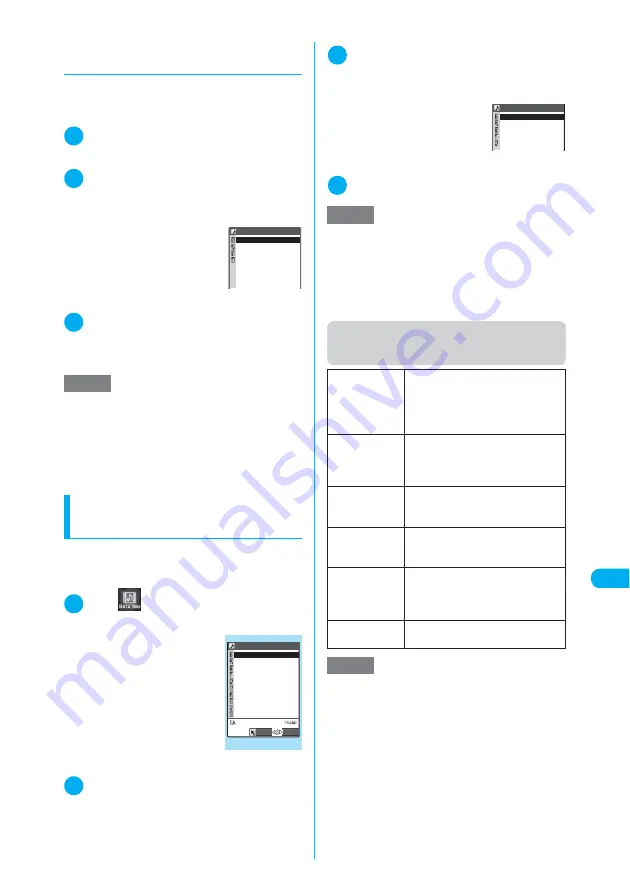
351
<My pi
ct
ur
e>
MENU
4
6
Di
s
play/Edit/Or
g
anization
d
Making a composite image out
of 4 images
c
An image cannot be set if the size exceeds 640
dots wide × 480 dots high or 480 dots wide × 640
dots high.
1
Image list screen (p.344)
X
p
(FUNC)
X
“Composite image”
2
Select a position
X
Select a folder
X
Select an image
X
Repeat to select
four images in total
■
To cancel a specified
image
X
Select an image to can-
cel
X
Select “Release this”
on the folder selection
screen
3
o
(Finish)
X
d
■
To retry creating a composite image
X
o
(Cancel)
Creating animations
<Original animation>
Use stored images to create an animated car-
toon consisting of up to 20 frames.
c
You can create up to 20 animations.
1
i
X
X
“My picture”
X
“Original
animation”
The “Original animation list”
screen appears.
2
“<New>”
3
Select a frame
X
Select a folder
X
Se-
lect an image
X
Repeat to select
images
■
To cancel a specified
image
X
Select a frame to cancel
X
Select “Release this” on
the folder selection screen
4
o
(Finish)
Function menu (Original animation
list screen)
NOTE
e
The created composite image is saved to the folder
used to create the image.
e
Four images are synthesized without changing the
aspect ratio. The original images are not resized.
e
Pressing
o
(Play) on the selection screen allows
you to check the selected image, which cannot
appear in the actual size.
4 pictures in 1
<Upper right>
<Lower left>
<Lower right>
<Upper left>
Original animation list
Select
FUNC
Original animation 1/2
〈New〉
〈New〉
〈New〉
〈New〉
〈New〉
〈New〉
〈New〉
〈New〉
〈New〉
〈New〉
Function menu
¨
p.351
NOTE
e
Pressing
o
(Play) on the selection screen allows
you to check the selected image.
e
Only frames with an image specified are played in
order.
e
You can specify a JPEG image whose size is 640
dots wide × 640 dots high or smaller as original ani-
mation.
Edit title
X
Edit a title
Edits the title of the highlighted
original animation.
The title can contain up to 9 double-
byte or 18 single-byte characters.
Org. animation
Newly creates an original animation
when “<New>” is highlighted.
The created original animation is
edited if it is highlighted.
Display image
Plays the highlighted original
animation (Displays the original
animation playback screen).
Set as display
X
Select an item
Sets the highlighted original animation
to the standby screen, etc.
Image info
Checks the settings of the original
animation set as display.
Whether no animation is set, “Not set”
appears.
Release anima-
tion
Releases the highlighted original
animation.
NOTE
<Set as display>
e
An image can be set to the following screen:
a
Stand-by display
a
Wake-up display
a
Dialing
a
Calling
a
V.phone dialing
a
V.phone calling
a
Mail sending
a
Mail receiving
a
Checking
Original animation 1/2
〈2nd〉
〈3rd〉
〈4th〉
〈5th〉
〈1st〉
Summary of Contents for N902iX
Page 98: ......
Page 110: ......
Page 128: ......
Page 156: ......
Page 180: ......
Page 210: ......
Page 242: ......
Page 294: ......
Page 334: ......
Page 342: ......
Page 398: ......
Page 436: ......
Page 500: ...498 Appendix External Devices Troubleshooting Specific Absorption Rate SAR of Mobile MEMO ...
Page 501: ...499 dIndex Quick Manual Index 500 Quick Manual 508 ...
















































