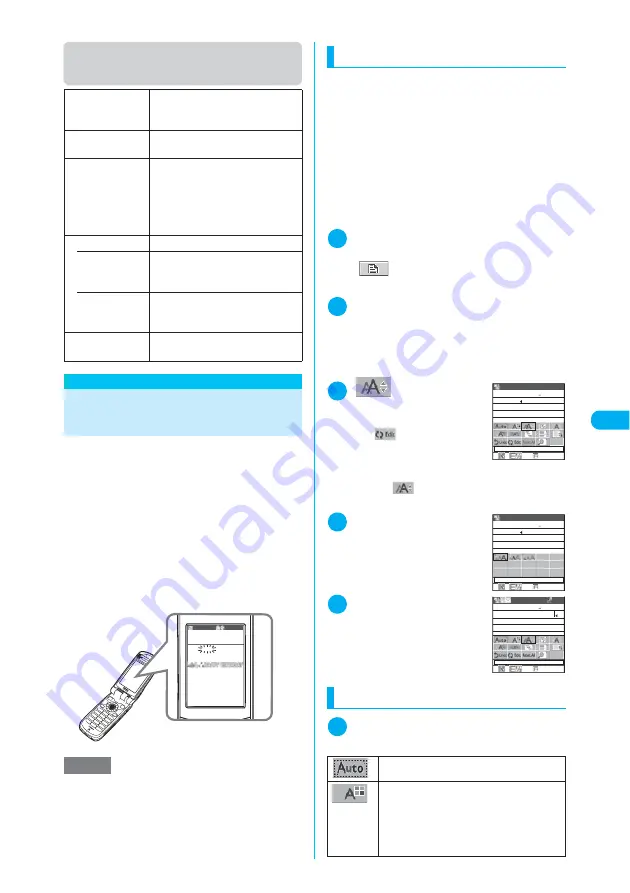
251
Continued on next page
<Deco-mail>
Speed photo mail image function
menu
<Deco-mail>
Composing and Sending
Deco-mail
The Deco-mail function allows you to make your
i-mode mail (text mail) more visually appealing
and exciting by changing the size and color of
the text, changing the background color, assign-
ing actions to text, and inserting lines or images
into your message.
c
To create a Deco-mail, you can either select the
decoration and then enter the message body, or
you can enter the message body first and then
decorate the mail.
Composing a Deco-mail message
c
The Deco-mail pictures are saved in the “Deco-
mail-picture” folder in “My picture”.
Decomail-picture preinstalled at default
→
p.459
c
If you decorate the message in Deco-mail, you
can enter fewer characters than in the text mail.
c
The decoration affects the number of characters
available for entering characters and decorating.
c
You can preview the decoration by selecting
“Preview” from the function menu on the mes-
sage screen.
<Example: Changing the font size>
1
Inputting the address and subject
on the “New mail” screen (p.247)
X
“
”
The “Message” screen appears.
2
Enter message body
X
p
(FUNC)
X
“Decorate mail”
The decoration menu appears.
Pressing
r
also displays the decoration menu
on the message screen while in composing the
new i-mode mail.
3
“
”
■
To decorate the text
already entered
X
“
”
X
Use
b
to
select a start point of the
text to be decorated
X
Use
b
to select the end of the text to be deco-
rate
X
“
”
X
Select size
The size of letters in the specified area is changed.
4
Select size
5
Enter text to be deco-
rated
Press
p
(Exit) or
t
to end
the decoration menu.
Decorating a message
1
Message screen (p.247)
X
p
(FUNC)
X
“Decorate mail”
X
Select any item
Save & send
Saves the photographed image in
My picture and then sends it as
speed photo mail.
→
p.250
Compose
message
Sends the photographed image as
speed photo mail without saving it.
Set as display
Saves and pastes the photographed
image before sending it as speed
photo mail.
This is the same procedure as “Set
as display” in the function menu
(image checking screen).
→
p.189
File restriction
Sets the file restrictions.
• File unre-
stricted
(default)
Allows the image to be sent or
forwarded from the FOMA terminal
that has received it.
• File restricted
Does not allow the image to be sent
or forwarded from the FOMA
terminal that has received it.
Cancel
Deletes the photographed image and
returns to the Photo mode screen.
NOTE
e
If you forward received Deco-mail or quote Deco-mail
in a reply, inserted images and decorations appear as
quoted in the message.
e
If you use “Reply with quote” or “Forward” with
Deco-mail that includes an image that cannot be sent
as mail, the image is deleted.
To Hanako
This is a small
present
from me.
Let s have dinner
sometime soon.
−−−−END−−−−
Happy
20th
birthday.
Deco-mail display
(Displayed in the received mail
detail screen after the reception)
Recv. mail 1/5
“Self-Decorating a Mail to Text”
→
p.253
X
Use
b
to select a color
X
Enter
message body
Selects the color of the entered text or lines
from the color palette. The palette switches
between 25 colors and 256 colors every time
o
(Change) is pressed.
Happy birthday!
This is a
Font size
9974
Message
Select large
9974
Message
Happy birthday!
This is a
Font size
9760
Message
This is a
present
Happy birthday!
Summary of Contents for N902iX
Page 98: ......
Page 110: ......
Page 128: ......
Page 156: ......
Page 180: ......
Page 210: ......
Page 242: ......
Page 294: ......
Page 334: ......
Page 342: ......
Page 398: ......
Page 436: ......
Page 500: ...498 Appendix External Devices Troubleshooting Specific Absorption Rate SAR of Mobile MEMO ...
Page 501: ...499 dIndex Quick Manual Index 500 Quick Manual 508 ...
















































