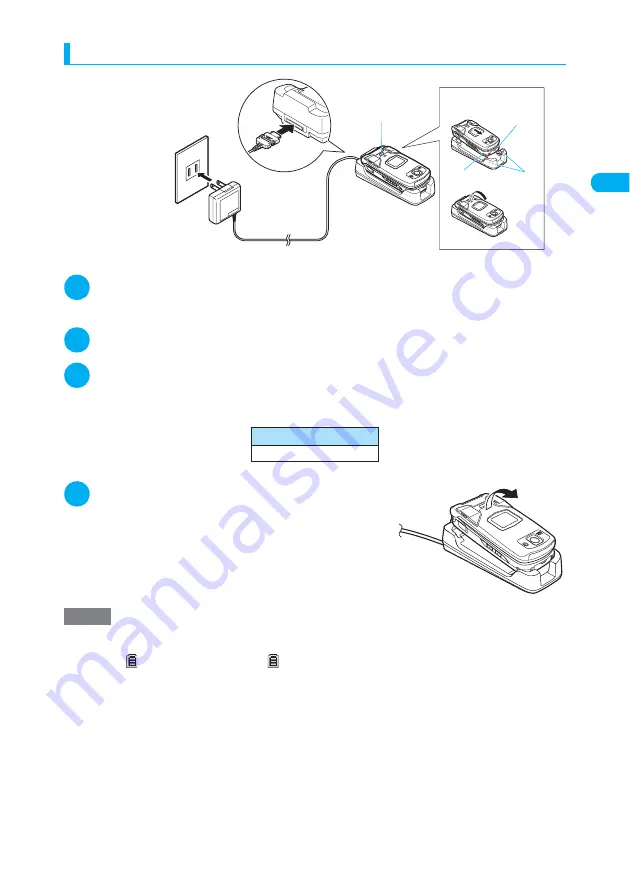
43
Getting Started
C
h
ar
gi
ng
a
F
O
MA
T
e
rmin
a
l
Charging with the desktop holder
1
Plug the AC adapter connector horizontally into the terminal on the
rear of the desktop holder in the direction as shown above
2
Plug the AC adapter into a power outlet
3
Place a FOMA terminal securely in the desktop holder as shown
above
Make sure that the tabs of the desktop holder are held on the cavities of the FOMA terminal so that charging
can start.
4
After charging is completed, lift the FOMA
terminal up in the direction of the arrow
holding down the desktop holder
Standard charging time
Approx. 120 min.
NOTE
e
Set a FOMA terminal securely in the desktop holder. Take care not to trap the strap.
e
The charge lamp lights in red while charging. The charge lamp lights red during charging. If a FOMA terminal is
turned on, “
” flashes while charging and “
” lights when charging ends.
e
If a FOMA terminal is turned on, the terminal emits the “Charge sound” when charging starts or ends. However,
while “Manner mode” or “Public mode (Driving mode)” is set or when “Charge sound” is set to “OFF”, the “Charge
sound” does not sound.
e
The AC adapter 01 is only suitable for use with 100 V AC power supplies.
e
The battery pack cannot be charged separately. Always charge the battery pack while it is loaded in a FOMA
terminal.
e
If the battery runs out or the FOMA terminal is turned off with full data in the phonebook, etc., the battery charge
lamp may not light right away, but charging has already started.
e
The DC adapter must be used only for vehicles with a negative ground DC 12V or 24V. Never use it in positive-
grounded vehicles.
e
The DC adapter uses a 2A fuse. If the fuse (2A) blows and you need to replace it, always use a fuse with the same
specifications. Fuses (2A) are consumable items and replacement fuses can be purchased at your local car
accessory shop, etc.
100 V AC power outlet
Desktop
Holder N07
FOMA AC Adapter 01
Plug
Connector
Hole
Hole
Hook
Charge lamp
Summary of Contents for N902iX
Page 98: ......
Page 110: ......
Page 128: ......
Page 156: ......
Page 180: ......
Page 210: ......
Page 242: ......
Page 294: ......
Page 334: ......
Page 342: ......
Page 398: ......
Page 436: ......
Page 500: ...498 Appendix External Devices Troubleshooting Specific Absorption Rate SAR of Mobile MEMO ...
Page 501: ...499 dIndex Quick Manual Index 500 Quick Manual 508 ...
















































