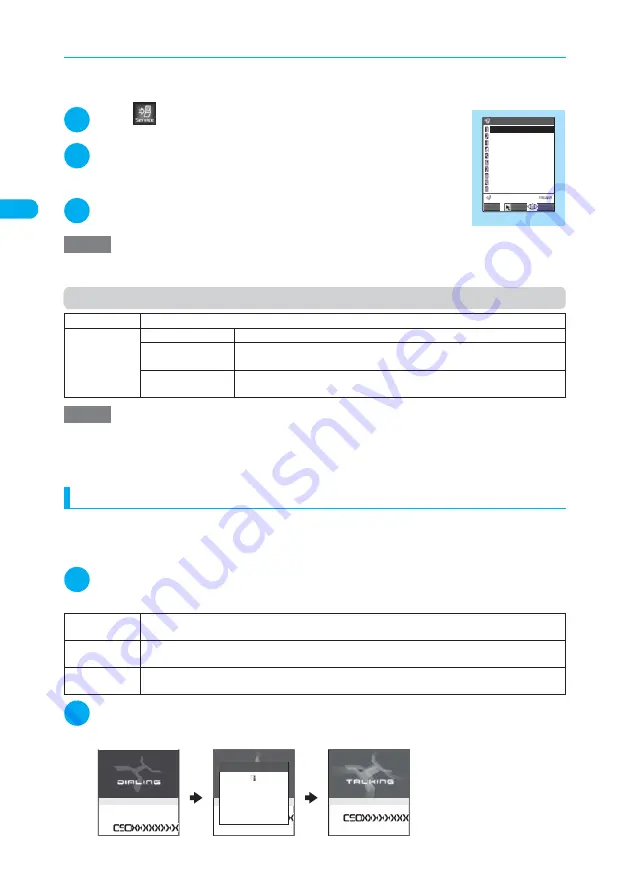
56
Makin
g
/Receivin
g
Phone Calls
<Cha
ku-moji>
d
Adding Chaku-moji messages to use frequently
Adding Chaku-moji messages to be used frequently enables you to easily attach them to calls to make.
d
5 messages are pre-installed and you can edit them.
d
Up to 30 messages (including 5 pre-installed) can be added.
1
i
X
X
“Chaku-moji”
X
“Create message”
The “Create message” screen appears.
2
Highlight “<Not recorded>” and press
o
(Edit)
■
To edit a stored Chaku-moji message
X
Highlight an item to edit and press
o
(Edit)
3
Enter a Chaku-moji message
Function menu (Create message screen)
Making a call with a Chaku-moji message
Chaku-moji messages can be added to voice calls or videophone calls that are made by dialing or
using “Phonebook” entries, “Received calls”, “Dialed calls” or “Redial” record.
<Example: Adding a Chaku-moji message on the phone number entry screen to make a call>
1
Phone number entry screen (p.50)
X
p
(FUNC)
X
“Chaku-moji”
X
Select any item
2
r
When the other party’s terminal receives a Chaku-moji message, “Transmission completed” appears on your
terminal, resulting in charges to the sending.
NOTE
e
Highlighting “<Not recorded>” and press
d
on the Create message screen also allows you to add a Chaku-moji
message.
Edit
Edits a Chaku-moji message.
Delete
Delete this
Deletes the highlighted Chaku-moji message.
Delete selected
X
Use
c
to select a checkbox (
□
)
X
o
(Finish)
X
“YES”
Deletes multiple Chaku-moji messages.
Delete all
X
Enter your security code
X
“YES”
Deletes all Chaku-moji messages.
NOTE
e
If
d
(Set) is pressed without any changes as editing a pre-installed Chaku-moji message, the pre-installed one will
remain.
e
Pre-installed Chaku-moji messages cannot be deleted. If a pre-installed message is edited and deleted, it will be
restored to the pre-installed one.
Create
message
Enters a Chaku-moji message. A message can contain up to 10 characters including pictographs,
symbols, double-byte and single-byte characters.
Select message
Selects a stored Chaku-moji message.
To edit the Chaku-moji message, press
o
(Edit) on the Select message screen.
Sent messages
Selects a sent Chaku-moji message. To edit the Chaku-moji message, press
o
(Edit) on the Sent
messages screen.
Create message
Create message 1/3
Arrived!
〈Not recorded〉
〈Not recorded〉
〈Not recorded〉
〈Not recorded〉
〈Not recorded〉
Answer
Where?
Hello!
Let s play
Edit
Select
FUNC
Function menu
¨
p.56
こんにちは
[呼出中]
Transmission
completed
Chaku−moji
[Connecting]
Hello!
Hello!
Summary of Contents for N902iX
Page 98: ......
Page 110: ......
Page 128: ......
Page 156: ......
Page 180: ......
Page 210: ......
Page 242: ......
Page 294: ......
Page 334: ......
Page 342: ......
Page 398: ......
Page 436: ......
Page 500: ...498 Appendix External Devices Troubleshooting Specific Absorption Rate SAR of Mobile MEMO ...
Page 501: ...499 dIndex Quick Manual Index 500 Quick Manual 508 ...
















































