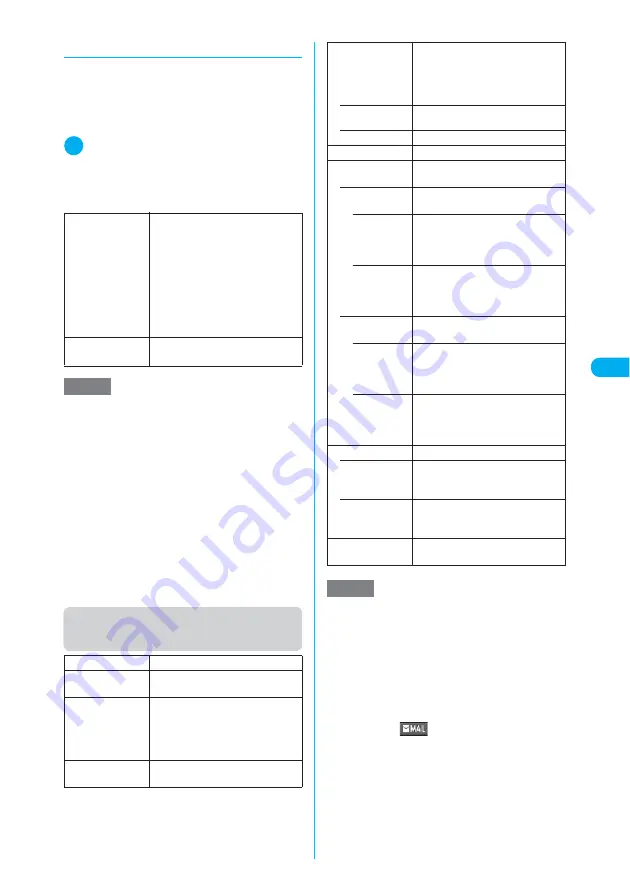
197
Continued on next page
Camera
<Mo
vie mode>
d
Setting the shake correction
The shake correction function is available for
shooting with the rear camera.
c
This function is available in Photo mode, Movie
mode, Chance capture or Picture voice. It is
unavailable in Continuous mode.
1
Photo mode screen (p.187)/Movie
mode screen (p.194)
X
p
(FUNC)
X
“Shake correction”
X
Select any
item
Function menu (movie checking
screen)
Auto
(default)
■
Photo mode (Photo mode,
Picture voice)
Automatically corrects camera
shake in a place where camera
shake can easily occur or in a dark
place.
■
Movie mode (Movie mode,
Chance capture)
Always corrects camera shake
regardless of the situation.
OFF
Shoots without using the shake
correction.
NOTE
e
This function only reduces the camera shake, and the
effect depends on the objects or situations.
e
The shake correction may not properly work when:
a
The camera shake is large
a
The zoom is used
a
The object is moving
a
“Photo mode” is set to “Night mode” or “Scenery”
e
The spectrum or noise may be seen if part of the
object is moving. In this case, set this function to
“OFF” to shoot.
e
The shake correction uses the ambient pixels. The
shooting area varies depending on the “Auto”/“OFF”
setting.
e
If this function is activated, the processing time after
shooting may be longer (about two seconds) due to
the shake correction process.
Play
Plays the movie you shot.
Save
Saves the movie to the folder
specified in “Select to save”.
Compose
message
X
Compose an i-mode message
Composes an i-mode message with
the movie attached.
“Composing and Sending i-mode
Mail”
→
p.247
Set as stand-by
Sets the movie for the standby
screen.
Display size
Sets the display mode for movies.
The display size cannot be specified
if the image size is neither QCIF
(176 × 144) nor SubQCIF (128 ×
96).
• Actual size
(default)
Displays a movie in the actual size.
• Fit in display
Enlarges a movie to the display size.
Edit title
Edits a movie title.
Select to save
Specifies the folder where the movie
is saved.
• Normal or
Video
Specifies the folder where movies
with video are saved.
• Phone
(default)
X
Select a folder to save the
movie
The Camera folder under i-motion is
selected at the time of purchase.
• miniSD
X
Select a folder to save the
movie
Saves the movie to the SD Video
folder in the miniSD memory card.
• Voice
Specifies the folder where movies
with voice only are saved.
• Phone
X
Select a folder to save the
movie
The Camera folder under i-motion is
selected at the time of purchase.
• miniSD
X
Select a folder to save the
movie
Saves the movie to the Multimedia
folder in the miniSD memory card.
File restriction
Sets the file restrictions.
• File unre-
stricted
(default)
Allows the movie to be sent or
forwarded from the FOMA terminal
that has received it.
• File restricted
Does not allow the movie to be sent
or forwarded from the FOMA
terminal that has received it.
Cancel
Deletes the movie to reshoot new
one.
NOTE
<Compose message>
e
Movies to send are saved to the folder specified in
“Select to save”. Selecting “miniSD” saves the movies
to the Camera folder under i-motion (you cannot save
them to the miniSD memory card).
e
If a movie of QVGA (320×240) is to be attached, a
message asking whether to reduce the size so that it
can be attached appears. If you select to reduce the
size, it is reduced to QCIF (176×144) so that the movie
is saved in Data box and attached to an i-mode mail.
e
Pressing
o
(
) on the movie checking screen
also allows you to compose an i-mode message with
the movie attached.
<Set as stand-by>
e
The movie to set for the standby screen is saved to
the folder specified in “Select to save”. Selecting
“miniSD” saves the movie to the Camera folder under
i-motion (you cannot save the movie to the miniSD
memory card).
e
A movie with only voice cannot be set.
Summary of Contents for N902iX
Page 98: ......
Page 110: ......
Page 128: ......
Page 156: ......
Page 180: ......
Page 210: ......
Page 242: ......
Page 294: ......
Page 334: ......
Page 342: ......
Page 398: ......
Page 436: ......
Page 500: ...498 Appendix External Devices Troubleshooting Specific Absorption Rate SAR of Mobile MEMO ...
Page 501: ...499 dIndex Quick Manual Index 500 Quick Manual 508 ...
















































