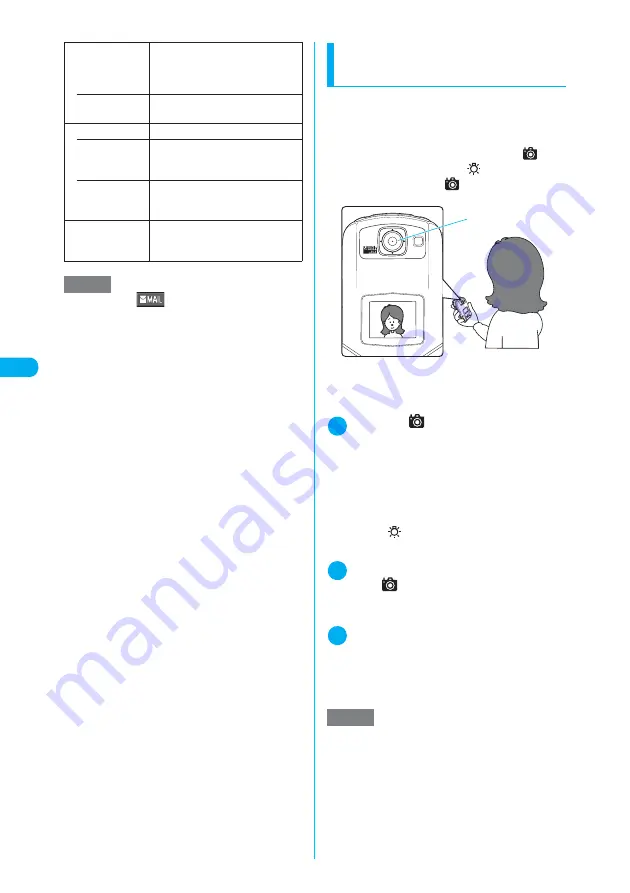
190
* The miniSD memory card is optional for use in this terminal.
→
p.371
Camera
<Phot
o mod
e>
Shooting with a FOMA
terminal folded
<Shoot folded>
You can launch the camera to shoot still images
with a FOMA terminal folded.
c
You cannot shoot in AF lock.
c
If “External keys guard” is set to “ON”, you can-
not launch the camera by pressing
s
(
), use
the light by pressing
a
(
) or shoot a still
image by pressing
s
(
).
1
Press
s
(
) for 1 second or
longer with a FOMA terminal folded
The camera launches in Photo mode.
The image size is the one used at the last shoot-
ing.
To change the image size, zoom or brightness,
open the FOMA terminal.
■
To use the light
X
a
(
)
The light is turned on/off.
2
Point the camera at an object
X
s
(
)
The image is shot. The incoming call lamp lights in
red for approx. 3 seconds.
3
Open the FOMA terminal, check and
save the shot image as you do in
“Shooting with a FOMA terminal
opened” (p.187)
• Phone
(default)
X
Select a folder to save the
image
The Camera folder under My picture
is selected at the time of purchase.
• miniSD
X
Select a folder to save the
image
File restriction
Sets the file restrictions.
• File unre-
stricted
(default)
Allows the image to be sent or
forwarded from the FOMA terminal
that has received it.
• File restricted
Does not allow the image to be sent
or forwarded from the FOMA
terminal that has received it.
Cancel
Deletes the photographed image
and returns to the Photo mode
screen.
NOTE
e
Pressing
o
(
) on the image checking screen
also allows you to compose an i-mode message with
the still image attached/inserted.
<Edit image>
e
Selecting “Edit image” changes the display to the
Normal display.
e
“Compose message” and “Save” are available after
you edit an image.
<Set as display>
e
Selecting “miniSD” in “Select to save” saves the
images to the Camera folder under My picture (you
cannot save the images to the miniSD memory card).
<Mirror display>
e
An image shot with the front camera appears mir-
rored (inverted left-right). Selecting “Normal display”
means what you see is what you get.
<Select to save>
e
Selecting miniSD creates a folder automatically if
there are no folders on the miniSD memory card.
e
You cannot select miniSD if the number of files stored
in the selected folder has already reached the maxi-
mum.
<File restriction>
e
You can change the file restriction setting for a shot
image after it is saved.
NOTE
e
You can also shoot an image with a FOMA terminal
folded when the shooting screen appears.
e
Setting “Auto save set” (p.188) to “ON” allows you to
automatically save still images shot with a FOMA ter-
minal folded. Select the destination in “Select to
save”.
e
The image is scaled down to fit the image display and
intended as an approximate guide.
Look at the picture above. Make sure not to turn the
rear camera and the image display upside down but
to place the rear camera upward.
You can check the shot on the image display.
Rear camera
Summary of Contents for N902iX
Page 98: ......
Page 110: ......
Page 128: ......
Page 156: ......
Page 180: ......
Page 210: ......
Page 242: ......
Page 294: ......
Page 334: ......
Page 342: ......
Page 398: ......
Page 436: ......
Page 500: ...498 Appendix External Devices Troubleshooting Specific Absorption Rate SAR of Mobile MEMO ...
Page 501: ...499 dIndex Quick Manual Index 500 Quick Manual 508 ...






























