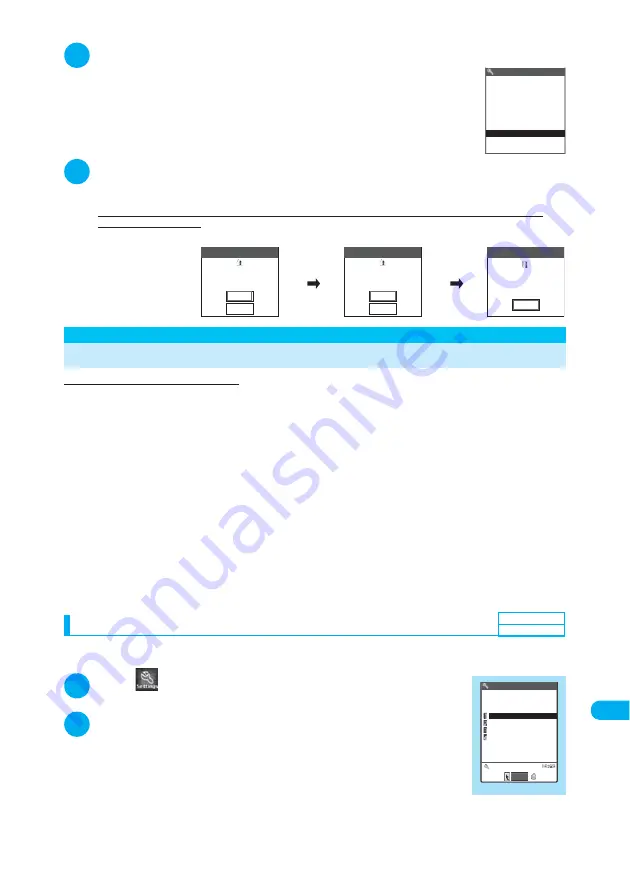
493
<
S
can
nin
g
f
unct
ion>
Appendix/External Devices/Troubleshootin
g
2
“Cancel”
■
To accept the reserved date and time
X
“OK”
■
To change the date and time
X
“Change”
After sending mobile phone-specific information to the server, follow the steps taken
in selecting “Others”.
→
p.492
3
When the message “Cancel this reservation?” appears,
select “YES”
Now send mobile phone-specific information to the server.
NTT DoCoMo will never disclose or forward your mobile phone-specific information (model and product
number) to a third party.
When the message “The reservation is canceled” appears, press
d
. The reservation is canceled.
<Scanning function>
Protecting the FOMA Terminal from Harmful Data
Firstly update the pattern data.
When the FOMA terminal is downloading external files or programs from sites or i-mode messages,
this function scans the data and deletes any data or cancels program launch where the data or
program could cause a fault.
d
Pattern data is used for the check. Update the pattern data when it is upgraded because a problem has
been detected.
→
p.494
d
The scanning function prevents data that causes some problems from invading your FOMA terminal when
viewing a site or receiving a message. If the pattern data that fixes the error is not installed on your FOMA
terminal or if the pattern data does not exist, the scanning function cannot prevent the error from occurring.
d
The pattern data varies depending on the model of the FOMA terminal. As a matter of convenience, NTT
DoCoMo may discontinue to distribute pattern data for the model if three years have passed since it was
first released.
d
Ensure that the correct date (year, month and day) is set on the FOMA terminal.
d
When you set the auto-update or update the pattern data, the FOMA terminal-specific information (model,
manufacturer number, etc.) is automatically sent to the server (the server for pattern data updates
managed by DoCoMo). The information sent to DoCoMo is used only for the scanning function.
d
The pattern data update will be suspended if a voice call is received or if the terminal moves out of range.
Setting the scanning function <Set scan>
Setting the scanning function to “ON” will check data and programs automatically when they are
executed.
1
i
X
X
“Lock/Security”
X
“Scanning function”
The “Scanning function” screen appears.
2
“Set scan”
X
“ON”
■
If a message appears asking whether to change the settings
X
“YES”
* If you enable the scanning function and it detects potentially harmful data,
the event is displayed at one of the five warning levels.
→
p.494
OK
9/23(Sat) 7:30
Cancel
Already reserved for
Software Update
Change
YES
NO
YES
NO
OK
Software Update
Cancel
this reservation?
Terminal ID
Ready to send
your terminal ID?
The reservation
is canceled
Software Update
Default setting
ON
Scanning function
Set auto−update
Set scan
Version
Update
Lock/Security
Scanning function
Select
Summary of Contents for N902iX
Page 98: ......
Page 110: ......
Page 128: ......
Page 156: ......
Page 180: ......
Page 210: ......
Page 242: ......
Page 294: ......
Page 334: ......
Page 342: ......
Page 398: ......
Page 436: ......
Page 500: ...498 Appendix External Devices Troubleshooting Specific Absorption Rate SAR of Mobile MEMO ...
Page 501: ...499 dIndex Quick Manual Index 500 Quick Manual 508 ...
















































