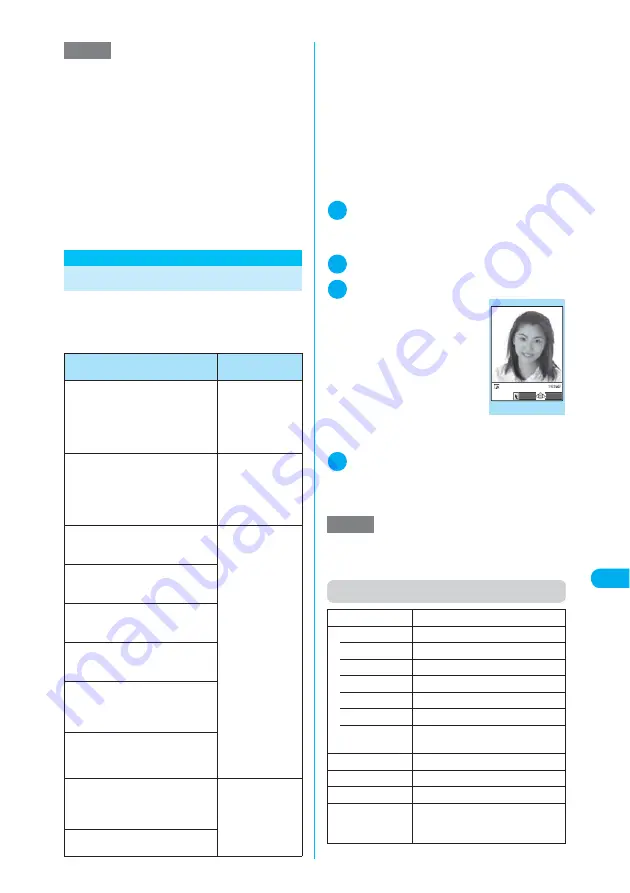
353
Continued on next page
<Edit ima
g
e
>
Di
s
play/Edit/Or
g
anization
<Edit image>
Editing Images
Edit still images you shot or images copied to
the phone.
c
The following are the editing methods and image
sizes:
*1
:
You cannot frame an image if the size is not 352 × 288,
288 × 352, 240 × 320, 320 × 240, 240 × 345, 345 ×
240, 176 × 144, 144 × 176, 128 × 96 or 96 × 128 (dots
wide × dots high).
*2
:
An image will be editable after reduced to 640 dots
wide × 480 dots high or 480 dots wide × 640 dots high.
*3
:
Some editing methods may not function due to the
image size.
c
Editable images
→
p.345
c
When “Edit image” is selected from the image
checking function menu, only “Frame”, “Retouch”,
“Correct backlight” and “Refresh skin tone” are
available.
1
My picture screen (p.344)
X
p
(FUNC)
X
“Edit image”
The Edit image function menu (p.353) appears.
2
Select an editing method
3
Check the edited image
X
d
The “Edit image” screen
appears. To edit further, press
p
(FUNC) to select a
method.
4
d
X
“YES” or “NO”
Selecting “YES” overwrites the original image.
Selecting “NO” saves a new image to the folder
where the original is stored.
Function menu (Edit image screen)
NOTE
e
Do not remove the miniSD memory card during the
copy process. Doing so may cause the FOMA termi-
nal and miniSD memory card to malfunction.
e
You cannot copy Flash movies.
e
You cannot copy an image whose file size exceeds
1,200K bytes.
e
An image cannot be copied if the width or height
exceeds 2,304 dots or if the size exceeds 2,304 dots
wide × 1,728 dots high. Also, a progressive JPEG image
larger than 640 dots wide × 480 dots high or whose
width or height exceeds 640 dots cannot be copied.
Progressive JPEG image
→
p.225
e
The name of the copied file is that of the one stored
on the miniSD memory card.
Method
Size of editable
file
Frame
a
Frames an image.
→
p.354
Up to 352 dots
wide × 288 dots
high
*1
Up to 288 dots
wide × 352 dots
high
*1
Retouch
a
Applies special effects such as
sepia tone to an image.
→
p.353
Up to 352 dots
wide × 288 dots
high
Up to 288 dots
wide × 352 dots
high
Marker stamp
a
Pastes a marker stamp such as
heart into an image.
→
p.354
2,304 dots wide ×
1,728 dots high
*2
1,728 dots wide ×
2,304 dots high
*2
2,048 dots wide ×
1,536 dots high
*2
1,536 dots wide ×
2,048 dots high
*2
1,616 dots wide ×
1,212 dots high
*2
1,212 dots wide ×
1,616 dots high
*2
1,280 dots wide ×
960 dots high
*2
960 dots wide ×
1,280 dots high
*2
Up to 640 dots
wide × 480 dots
high
*3
Up to 480 dots
wide × 640 dots
high
*3
Character stamp
a
Pastes a stamp of entered text
into an image.
→
p.355
Trim away
a
Clips an image to the desired
size.
→
p.355
Brightness
a
Adjusts the image brightness.
→
p.353
Rotate
a
Rotates an image clockwise or
counterclockwise by 90 or 180
degrees.
→
p.354
Change size
a
Resizes an image.
→
p.354
Correct backlight
a
Makes the dark part clear, which
is caused by the backlight.
→
p.354
Up to 640 dots
wide × 480 dots
high
Up to 480 dots
wide × 640 dots
high
Refresh skin tone
a
Corrects the skin parts.
→
p.354
NOTE
e
Editing an image repeatedly may impair the image
quality or increase the file size.
e
Some images may hardly reflect the editing effects.
Frame
“Adding frames”
→
p.354
Retouch
Applies effects to an image.
• Sharp
Sharpens the outline of an image.
• Blur
Softens the outline of an image.
• Sepia
Makes a sepia-tone image.
• Emboss
Impresses an image in relief.
• Negative
Makes a negative image.
• Horizontal
flip
Reverses the left and right of an
image (mirroring).
Marker stamp
“Pasting marker stamps”
→
p.354
Character stamp
“Pasting character stamps”
→
p.355
Trim away
“Trimming”
→
p.355
Brightness
X
Use
v
to adjust the brightness
Selects the brightness among 5
levels from “
−
2 to
±
0 to
+
2”.
Edit Image
FUNC
Save
Function menu
¨
p.353
Summary of Contents for N902iX
Page 98: ......
Page 110: ......
Page 128: ......
Page 156: ......
Page 180: ......
Page 210: ......
Page 242: ......
Page 294: ......
Page 334: ......
Page 342: ......
Page 398: ......
Page 436: ......
Page 500: ...498 Appendix External Devices Troubleshooting Specific Absorption Rate SAR of Mobile MEMO ...
Page 501: ...499 dIndex Quick Manual Index 500 Quick Manual 508 ...
















































