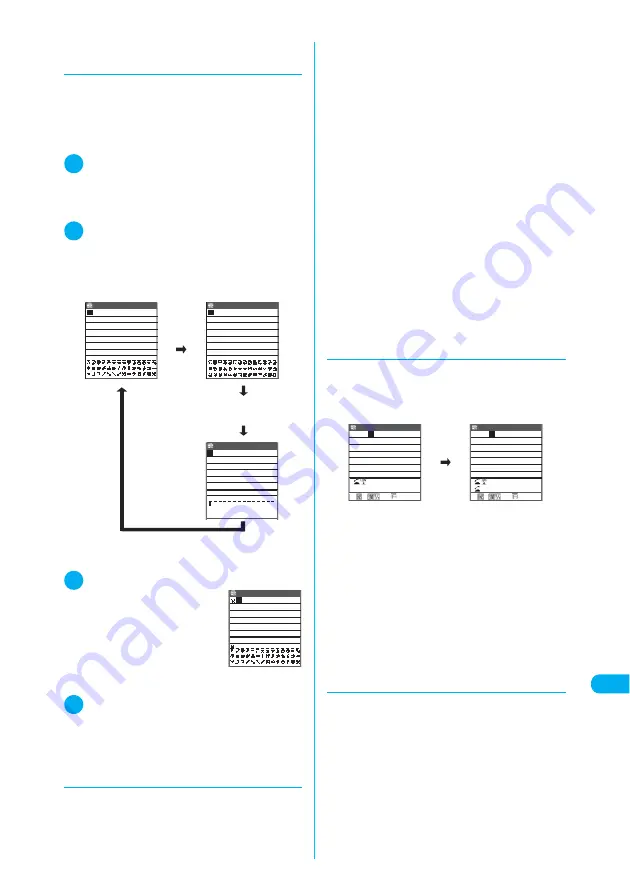
447
Continued on next page
En
te
ri
ng
T
e
x
t
Entering Text
d
Entering symbols and
pictographs continuously
Display symbol and pictograph candidates so
that symbols and pictographs can be entered
until the candidates display is cleared.
c
Entering symbols
→
p.465
c
Pictographs
→
p.466
1
Text entry (edit) screen
X
o
(PI
・
SB)
The Pictograph 1 candidates appear in the guid-
ance area. The “current page/total pages” figures
are displayed in the top-right corner of the guid-
ance area.
2
Press
o
(PI
・
SB) to switch to a dif-
ferent candidate display
The list changes in “Pictograph 1”
→
“Pictograph
2”
→
“Full pitch 1”
→
“Full pitch 2”
→
“Half pitch”
order each time you press
o
(PI
・
SB).
■
To set the full screen mode
X
p
(Full)
3
Select a symbol or pictograph
The selected symbol or picto-
graph is entered. You can then
continue on directly to enter
other symbols or pictographs.
Up to 14 symbols and picto-
graphs are displayed on the
first line of the symbols and pic-
tographs list.
4
To finish entering, press
t
Continuous pictograph/symbol input ends.
d
Using character conversion to
enter symbols, face symbols
and pictographs
In “Kanji/hiragana input mode”, you can enter
symbols, face symbols and pictographs by
entering and converting the corresponding
readings.
■
Entering symbols
Entering and converting “
きごう
” in “Kanji/
hiragana input mode” displays symbol candi-
dates. You can also enter a symbol by entering
and converting a symbol name such as “
かっこ
”
or “
さんかく
”.
“Symbols in Japanese conversion”
→
p.466
■
Entering face symbols
Entering and converting “
かお
” or “
かおもじ
”
in “Kanji/hiragana input mode” displays face
symbol candidates. You can also enter a face
symbol by entering and converting a face
symbol name such as “
ありがとう
” or “
さよ
なら
”.
“Smiley Face Symbols”
→
p.467
■
Entering pictographs
Entering and converting a meaning of a picto-
graph such as “
はーと
” or “
おんぷ
” in “Kanji/
hiragana input mode” displays pictograph
candidates.
“Pictographs”
→
p.466
d
Deleting text
Use
b
to move the cursor to the text you want
to delete and press
t
briefly (less than 1
second). The character in the cursor position is
deleted.
■
When there is no character in the
cursor position
The character to the left of the cursor is deleted.
■
If you press
t
for 1 second or longer
The character in the cursor position and all the
characters to the right of the cursor are deleted.
■
If you press
t
for 1 second or longer
when there are no characters to the
right of the cursor
All the text is deleted.
d
Data protection during text entry
and edit
When you are entering text in the Text entry
(edit) screen and the battery fails or your receive
a voice call, the entered text is stored and not
cleared from the screen.
Edit memorandums
Half pitch
! # $ % & ( )* + ,−
./ : ; < = > ? @ [ ¥ ] ^ _
`{ | }〜 。「 」 、 ・ ー ゛ ゜
・・・
Edit memorandums
Pictograph 1 1/ 5
Edit memorandums
Pictograph 2 1/ 2
Pictograph 1 1/ 5
Edit memorandums
474
いつも
た
いへんお世話にな
っております。
いつも
い
へんお世話になっ
ております。
L/U
ch Mode
CR
ch Mode
CR
Edit memorandums
Edit memorandums
476
Summary of Contents for N902iX
Page 98: ......
Page 110: ......
Page 128: ......
Page 156: ......
Page 180: ......
Page 210: ......
Page 242: ......
Page 294: ......
Page 334: ......
Page 342: ......
Page 398: ......
Page 436: ......
Page 500: ...498 Appendix External Devices Troubleshooting Specific Absorption Rate SAR of Mobile MEMO ...
Page 501: ...499 dIndex Quick Manual Index 500 Quick Manual 508 ...






























