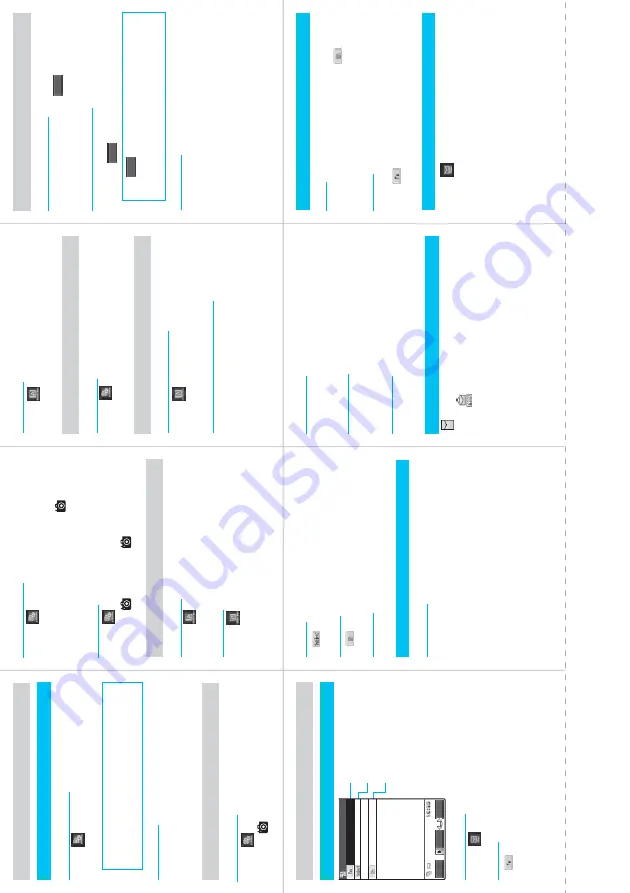
■
Text entry (edit) screen
i
➜
(LifeKit)
➜
“Text memo”
➜
o
(Edit)
➜
u
(Several times)
➜
“Kanji/hiragana input mode”
➜
た
➜
4
once
ろ
➜
9
five times
う
➜
1
three times
■
Conversion
c
or
p
(CHG)
➜
b
➜
Select “
太郎
” from the
conversion candidates
■
Shoot still image
i
➜
(LifeKit)
➜
“Camera”
➜
“Photo mode”
➜
d
or
s
[
]
➜
d
■
Play melody
i
➜
(Data box)
➜
“Melody”
➜
Select folder
➜
Select melody
■
Display image
i
➜
(Data box)
➜
“My picture”
➜
Select folder
➜
Select image
■
Play music on Music Player
i
➜
(Data box)
➜
“Music”
➜
Select folder
➜
Select
track
■
Operate Music Player with assist key
Press
A
(ASSIST) with the FOMA terminal folded
(press and hold)
Compose/send Messa
g
e
■
Ne
w mail screen
i
➜
(Mail)
➜
“Compose message”
■
Address
➜
Select ho
w to enter mail address
Address
Subject
Message
Select
Send
FUNC
<No message>
<No address>
■
Subject
➜
Enter subject
■
Message
➜
Enter message
■
Send mail
o
(Send)
➜
d
after tr
ansmission ends
Attac
h
file
■
Attach image
Ne
w mail screen
➜
p
(FUNC)
➜
“Attach file”
➜
“Attach
image”
➜
Select f
older
➜
Select image
■
Attach i-motion
New mail screen
➜
p
(FUNC)
➜
“Attach file”
➜
“Attach
i-motion”
➜
Select folder
➜
Select i-motion
■
Attach melody
New mail screen
➜
p
(FUNC)
➜
“Attach file”
➜
“Attach
melody”
➜
Select folder
➜
Select melody
■
Attach ToruCa
New mail screen
➜
p
(FUNC)
➜
“Attach file”
➜
“Attach
ToruCa”
➜
Select folder
➜
Select ToruCa
Receive mail
“ (White) ” flashes
➜
“Received results” screen appears
➜
Select “ ”
Other functions
■
Reply
Display the mail to reply
➜
o
(Reply)
➜
“ ”
➜
Enter
message
➜
o
(Send)
➜
d
after transmission ends
■
Forward
Display the mail to forward
➜
p
(FUNC)
➜
“Forward
➜
“ ”
➜
Select how to enter mail address
➜
o
(Send)
➜
d
after transmission ends
Check new messages
i
➜
(Mail)
➜
“Check new messages”
■
Make a videophone call
Enter the phone number
➜
o
➜
y
after
talking
■
Receive a videophone call
The phone rings and the incoming call lamp flashes.
Press
o
,
d
or
r
➜
y
after talking
o
e
:
Send your shot to the caller
or
r
d
(Subst.)
:
Send your substitute image to the caller
■
During a call
o
:
Switch (ON/OFF) hands-free
d
:
Switch camera (Front camera/rear camera)
(
)
(
)
V.phone
(
)
V.phone
■
Play movie
i
➜
(Data box)
➜
“i-motion”
➜
Select folder
➜
Select movie
V.phone
Enter “
太郎
” on T
ext memo
14
1
3
i-mode Mail
12
11
Display image/play melody
Using music player
■
Play program
i
➜
(LifeKit)
➜
“Music Channel”
➜
Select program
Using Music Channel
10
9
Enter Text
Camera
8
15
C
u
tting Line
New mail
Make/receive videophone call
■
Shoot continuously
i
➜
(LifeKit)
➜
“Camera”
➜
“Photo mode”
➜
p
(FUNC)
➜
“CHG camera-mode”
➜
“Continuous
mode”
➜
“Auto” or “Manual”
➜
d
or
s
[
]
➜
p
(FUNC)
➜
Select saving method
■
Shoot movie
i
➜
(LifeKit)
➜
“Camera”
➜
“Movie mode”
➜
d
or
s
[
]
➜
d
or
s
[
]
➜
d
Summary of Contents for N902iX
Page 98: ......
Page 110: ......
Page 128: ......
Page 156: ......
Page 180: ......
Page 210: ......
Page 242: ......
Page 294: ......
Page 334: ......
Page 342: ......
Page 398: ......
Page 436: ......
Page 500: ...498 Appendix External Devices Troubleshooting Specific Absorption Rate SAR of Mobile MEMO ...
Page 501: ...499 dIndex Quick Manual Index 500 Quick Manual 508 ...
















































