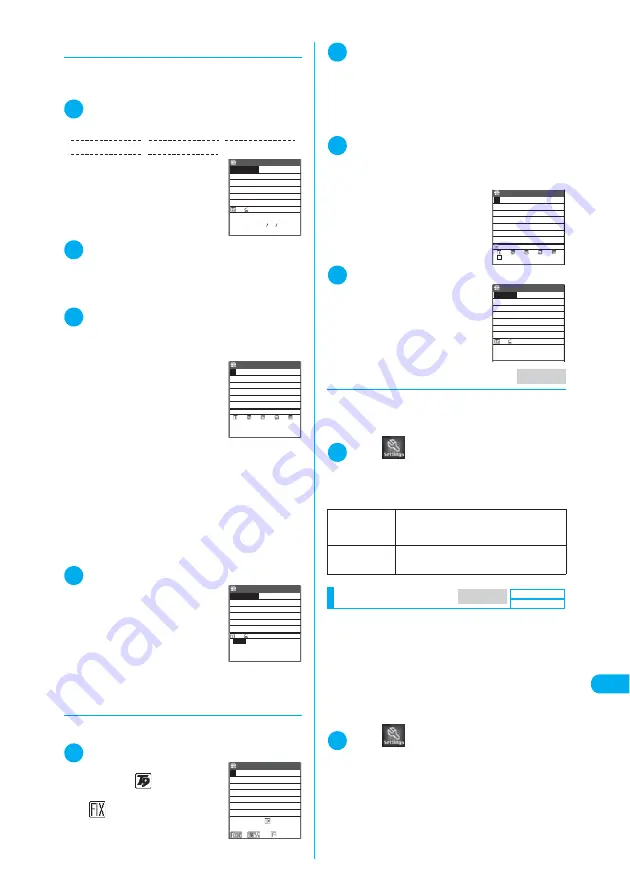
443
En
te
ri
ng
T
e
x
t
Entering Text
d
Editing the conversion candidates
<Example: Entering “
らわ らわ た
” and con-
verting it to “
爛々と
”>
1
Enter characters to be converted
The conversion candidates
predicted from “
らわら わた
”
are displayed. In this case, “
ら
んらんと
” does not appear.
2
o
(Yomi) or
w
The FOMA terminal switches to candidate editing
mode and the cursor moves to the first candidate.
The “
ら
column” characters are listed in the con-
version candidate display area.
3
Press a corresponding keypad to
the number for the character you
want to enter
In this case, press
1
(
ら
).
After you correct the character,
the cursor moves to the next
character. Use the same proce-
dure to correct the conversion
candidates.
■
If you do not want to
correct a conversion
candidate
X
Use
j
to move the cursor to the next
character to be corrected
■
To exit edit mode in mid-operation
X
o
(Return)
The characters corrected before exiting edit
mode are displayed as the conversion candi-
date.
4
Use
c
to select “
爛々と
”
“
爛々と
” will be listed at the top
of conversion candidates when
“
らわらわた
” is input from the
next time.
d
Using fix mode to enter
conversion candidates
<Example: Entering a reading “
はためく
”>
1
w
(Fix mode)
The input mode changes to Fix
mode and “
” in the informa-
tion display area changes to
“
”.
2
Press the key for the column that
includes the character you want to
enter
In this case, press
6
. The “
は
column” charac-
ters are listed in the conversion candidate display
area.
3
Press a corresponding keypad to
the number for the character you
want to enter
In this case, press
1
(
は
).
Use the same procedure to
enter the rest of readings.
4
w
(Fix END)
When you press
w
(Fix
END), the conversion candi-
dates appear and you can con-
vert them to kanji or katakana
by using
c
then
p
(CHG).
d
Setting T9 change mode
When you enter characters using the T9 input
method, you can specify whether to convert
entered characters to Kanji or to Kana.
1
i
X
X
“Other settings”
X
“Char-
acter input set”
X
“T9 change mode”
X
Select any item
Using word prediction
The FOMA terminal’s word prediction function
works by automatically storing character strings
that you enter so that the stored character string
is included in your list of candidates as well as
common phrases the next time you enter the
same character string.
c
Candidates of word prediction are preinstalled at
default.
1
i
X
X
“Other settings”
X
“Char-
acter input set”
X
“Prediction”
X
“ON”
■
To deactivate the word prediction
X
“OFF”
9
(ら column),
0
(わ column),
9
(ら column),
0
(わ column),
4
(た column)
ろーれんと
ローレンと ローラーと
リンリンと ローリーと
Sel. Kana 6
ロンリーと 90904
Edit memorandums
ろ
ーれんと
Yomi edit
ら り る れ ろ
Edit memorandums
らんらんと
CLR Kana 1/ 1
爛々と
Edit memorandums
512
Edit memorandums
Fix END
T9 Kanji
change mode
(default)
Converts the entered characters into
kanji.
T9 Kana
change mode
Converts the entered characters into
kana.
Fix END
は ひ ふ へ ほ
Dot mark
#
Edit memorandums
はためく
はためく
Sel. Kana 1
Edit memorandums
MENU35
MENU35
Default setting
ON
Summary of Contents for N902iX
Page 98: ......
Page 110: ......
Page 128: ......
Page 156: ......
Page 180: ......
Page 210: ......
Page 242: ......
Page 294: ......
Page 334: ......
Page 342: ......
Page 398: ......
Page 436: ......
Page 500: ...498 Appendix External Devices Troubleshooting Specific Absorption Rate SAR of Mobile MEMO ...
Page 501: ...499 dIndex Quick Manual Index 500 Quick Manual 508 ...






























