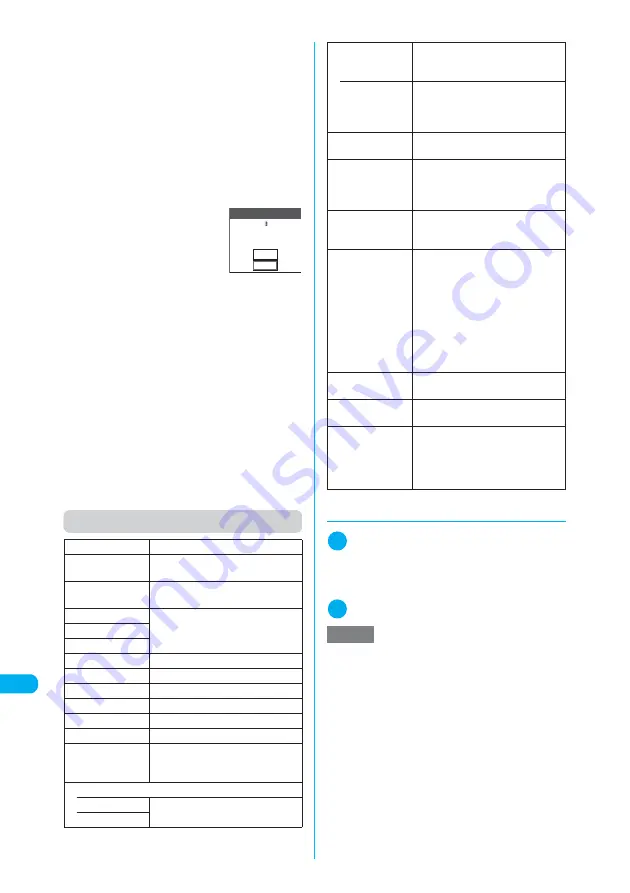
448
En
te
ri
ng
T
e
x
t
Enterin
g
Text
■
If the battery fails
If the low-voltage alarm sounds during text entry,
the Text entry (edit) screen is replaced by the
“Recharge battery” message screen. When this
happens, the entered text is automatically
confirmed and saved so that you can continue
entering the text when you power the FOMA
terminal back up and retrieve the function.
However, in some functions the entered data is
not saved. Also, unconfirmed text that is being
converted is not saved.
Re-editing phonebook entries
→
p.113
■
If you press
y
If you press
y
while entering
text, a message appears asking
whether to exit text entry.
However, this message does
not appear if no text is entered.
<To quit without saving text>
Select “YES”. The previous screen or standby
screen reappears without saving the entered text.
You can also exit the text entry display without
saving the entered text by pressing
y
.
<To continue entering text>
Select “NO”. The text entry (edit) screen
reappears with the entered text still displayed.
You can also return to the Text entry (edit) screen
by pressing
t
.
■
When you receive a voice call
If you receive a voice call while entering text, you
can answer the call without disturbing the text
being entered. When the call ends, the Text entry
(edit) screen reappears. During a voice call, you
can return to the Text entry (edit) screen by
pressing
u
(MULTI) to display the Task change
screen.
→
p.400
Function menu (Text entry (edit) screen)
d
Entering common phrases
1
Text entry (edit) screen (p.440)
X
p
(FUNC)
X
“Common phrases”
X
Select a folder
“Common Phrases”
→
p.467
2
Select a common phrase
X
d
Face Mark
“Entering face symbols”
→
p.446
Lower case,
Upper case
“Switching between upper case and
lower case”
→
p.445
Half pitch,
Full pitch
“Switching between double-byte and
single-byte”
→
pp.441, 442
Copy
“Copying, Cutting and Pasting Text”
→
p.450
Cut
Paste
Common phrases
“Entering common phrases”
→
p.448
Space
“Entering a space (blank)”
→
p.445
Line feed
“Inserting a line feed”
→
p.446
Symbols
“Inserting symbols”
→
p.446
Pictograph
“Entering pictographs”
→
p.446
Kuten code
“Kuten Code”
→
p.450
Overwrite,
Insert
Selects whether to insert or replace
text at the cursor location during text
entry.
→
p.445
Quote data
• Phonebook
“Entering text by quoting personal
data or phonebook entries”
→
p.449
• Own data
YES
NO
Confirmation
work in progress?
Cancel and discard
• Access
reader
Pastes text data scanned by
“Access reader”.
“Scanning Text”
→
p.203
• Bar code
reader
Pastes text data scanned by “Bar
code reader”.
“Using the Bar Code Reader”
→
p.200
Refer dic.
Starts the dictionary.
“Using Dictionaries”
→
p.416
Prediction OFF,
Prediction ON
Specifies whether to turn the word
prediction function (displays
previously entered words with
similar spelling) ON or OFF.
CHG input
method
Changes the text entry mode to
“Mode 1(5-touch)”, “Mode 2(2-
touch)” or “Mode 3(T9 input)”.
T9 Kana CHG
mode,
T9 Kanji CHG
mode
When you enter characters using
the T9 input method, you can
specify whether to convert entered
characters to Kanji or to Kana.
Switching the text entry method is
only a temporary change. Once text
entry exits and the Text entry (edit)
screen reappears, it returns to the
setting specified in “T9 change
mode” under “Character input set”.
Jump
Moves the cursor quickly to the
beginning or end of sentence.
UNDO
Restores the status of an entered
character to previous.
Change window
Switches between windows when a
function operation screen and the
Text entry (edit) screen are shown at
the same time. “Changing the Active
Window”
→
p.452
NOTE
e
Common phrases can be used in the following Text
entry (edit) displays:
a
Text memo
a
Common phrases
a
Common phrases
folder name
a
Schedule
a
To Do list
a
Wake-up message
a
Edit in i-mode text
box
a
i-mode mail subject
a
i-mode mail message
a
i-mode mail header
a
i-mode mail signature
a
i-mode mail quotation mark
a
Auto-sort subject
a
Search mail subject
a
Text edit with i-
α
ppli
a
Dictionary
Summary of Contents for N902iX
Page 98: ......
Page 110: ......
Page 128: ......
Page 156: ......
Page 180: ......
Page 210: ......
Page 242: ......
Page 294: ......
Page 334: ......
Page 342: ......
Page 398: ......
Page 436: ......
Page 500: ...498 Appendix External Devices Troubleshooting Specific Absorption Rate SAR of Mobile MEMO ...
Page 501: ...499 dIndex Quick Manual Index 500 Quick Manual 508 ...
















































