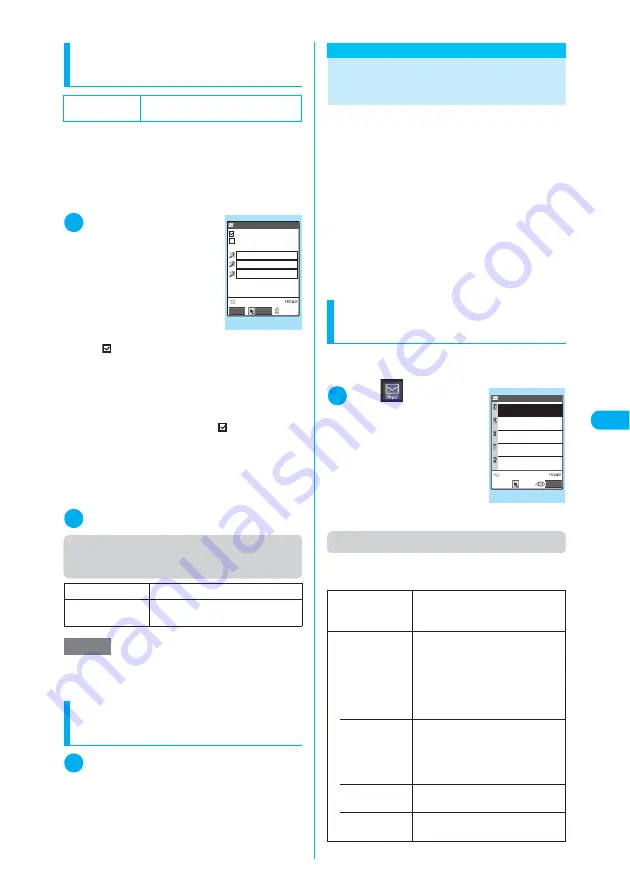
283
Continued on next page
<Comp
ose
c
hat
/Sen
d>
Setting Emotion/Keyword for emotion-
expressing mail
<Emotion/Keyword notice>
You can specify whether to display the emotion-
expressing mail icons when receiving i-mode
mails, chat mails or SMS. You can also set to
use icons for notifying you of the received mails
containing the keywords specified.
c
“Emotion-expressing mail”
→
p.260
1
Mail settings screen
(p.279)
X
“Emotion/
Keyword notice”
The “Emotion/Keyword notice”
screen appears.
■
To use “Disp emotion”
X
Select the checkbox
(
□
) of “Disp emotion”
The checkbox is checked
(
), and an emotion-
expressing mail icon is dis-
played when you receive a mail.
■
To use “Disp keyword”
X
Select the checkbox (
□
) of “Disp key-
word”
X
Enter one keyword or more
The checkbox is checked (
), and when you
receive a mail containing the strings entered in
“keyword”, the corresponding emotion-express-
ing mail icon is displayed. Enter at least one
keyword (available for entering up to 3 key-
words consisting of 15 double-byte or 30 single-
byte characters).
2
o
(Finish)
Function menu (Emotion/Keyword
screen)
Resetting your mail function
settings
<Reset>
1
Mail settings screen (p.279)
X
“Reset”
X
Enter your security code
X
“YES”
<Compose chat/Send>
Composing and Sending
Chat Mail
This allows you to exchange mail with several
people just as if you were having a normal con-
versation.
c
You cannot launch Chat mail in the following situ-
ations:
a
When “ON” is selected in “Receive option”
a
If your Inbox is full of saved mail
c
The communication fee for sending chat mail to
several people is the same as sending a mail
with multiple recipients.
→
p.246
c
You can set a ring tone specifically for chat mail.
When you receive multiple items of mail that
includes chat mail, the FOMA terminal emits the
ring tone set for chat mail.
Selecting chat session
members
<Chat member>
Use this procedure to select the people you
want to chat with.
1
i
X
X
“Chat
mail”
X
p
(FUNC)
X
“Chat member”
The “Chat member” screen
appears.
For details of the subsequent
procedure, see “Refer
address” in the Chat member
function menu list.
Function menu (Chat member screen)
You can register up to 6 chat session members
(including yourself).
Default setting
Disp emotion: ON
Disp keyword: OFF
Delete keyword
Deletes the selected keyword.
Delete all
keyword
Deletes all the keywords specified.
NOTE
e
Changing or deleting the keywords also deletes the
keyword icons displayed on received mail list screen,
etc.
Emotion/Keyword
感情/キーワード通知
Select
Finish
Disp emotion
Disp keyword
keyword
Emotion/Keyword
Function menu
¨
p.283
Edit
Enters and registers the e-mail
addresses of chat session members
other than yourself.
Refer address
■
If no address is stored
X
Select any item
■
When the address is recorded
X
“YES”
X
Select any item
Enter the chat member’s mail
address from the phonebook or
history.
• Phonebook
Enters an e-mail address from the
phonebook.
Searching the phonebook
(Specifying the search method)
→
p.116
• Sent address
Enters an e-mail address from the
Sent address list.
• Received
address
Enters an e-mail address from the
Received address list.
Chat member
1/2
Own
Beans
<Not recorded>
Sunday
<Not recorded>
Momo
<Not recorded>
Bitter
<Not recorded>
P−tan
FUNC
Chat member
Function menu
¨
p.283
Summary of Contents for N902iX
Page 98: ......
Page 110: ......
Page 128: ......
Page 156: ......
Page 180: ......
Page 210: ......
Page 242: ......
Page 294: ......
Page 334: ......
Page 342: ......
Page 398: ......
Page 436: ......
Page 500: ...498 Appendix External Devices Troubleshooting Specific Absorption Rate SAR of Mobile MEMO ...
Page 501: ...499 dIndex Quick Manual Index 500 Quick Manual 508 ...






























