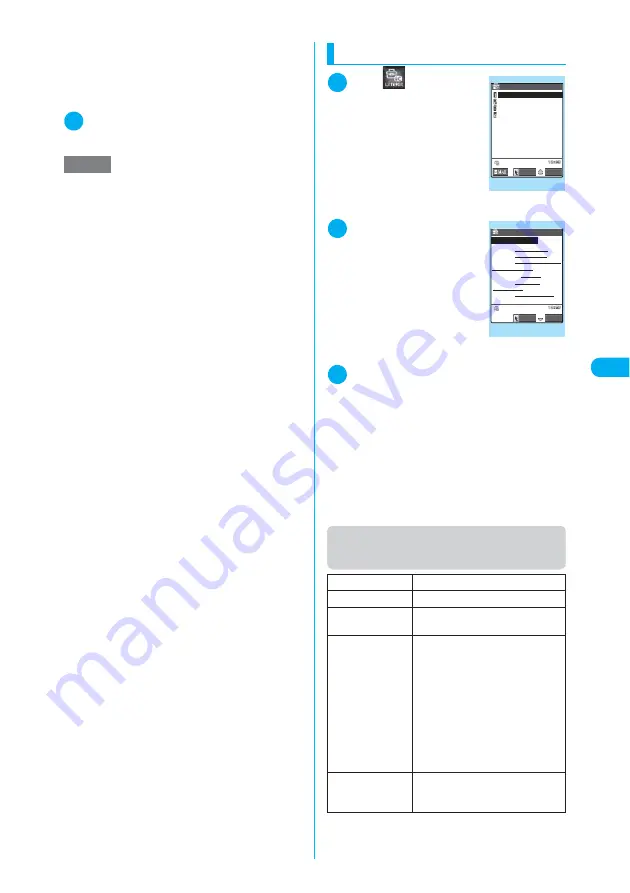
205
Continued on next page
Camera
<Acc
ess
re
ade
r>
■
To scan another item
X
Use
v
to select the item to scan
X
Re-
peat Steps 4 to 6
In Card read mode, you can scan up to 4 phone
numbers and up to 3 mail addresses.
7
p
(FUNC)
X
“Store”
The Reading data detail screen appears. Press
t
to return to the Reading data list screen.
Using the text data
1
i
X
X
“Access
reader”
X
“Reading
data list”
The “Reading data list” screen
appears.
2
Select the scanned
data
The “Reading data detail”
screen appears.
3
Select any of the displayed items
“Add to phonebook”:
Adds the name, phone number,
mail address, postal code,
address and memo to the phone-
book
→
pp.111, 112
“Compose message”:
Composes an i-mode message
with the recipient address, sub-
ject and message already
entered
→
p.247
* Select any displayed item such as Phone num-
ber or Mail address to edit the data.
Function menu (Access reader scanning
screen/Reading data list screen)
NOTE
e
Do not move the FOMA terminal while the “Process-
ing” message appears on the screen.
e
A FOMA terminal can scan kanji, hiragana, katakana,
alphabets (upper case and lower case), numbers and
symbols. However, all katakana characters are
scanned as double-byte, and all numbers and alpha-
bets as single-byte. Some of the JIS level 2 kanji
characters cannot be scanned.
e
A FOMA terminal cannot recognize handwritten char-
acters. If the text is faxed or copied, if the fonts are
decorated, if the character spaces are not fixed, or if
the fonts and background cannot be easily distin-
guished, the FOMA terminal may fail to recognize the
text. Whether the FOMA terminal can recognize the
text correctly may depend on the ambient lighting.
e
You can also launch the Access reader from the text
editing screen. The scanned data is entered into the
screen.
e
When launching the Access reader from Dictionary,
choose the reading mode between “Dic.(Japanese)”
and “Dic.(English)”.
e
If you do not press any keys for three minutes or so
before scanning the text, the Access reader scanning
screen exits and the screen returns to the Access
reader.
e
Before saving the scanned text data, if you receive a
voice call, if you are notified of an alarm clock or if you
use another function, the scanned text is saved, and
then the corresponding screen appears. Finishing the
operation afterwards that occurred during the saving
returns the screen to the Reading data detail screen.
e
On the Access reader screen, selecting
X
p
(FUNC)
X
“Add desktop icon” adds the desktop icon
for this function.
e
In URL mode, “http://” is added to the beginning of the
scanned string if it does not include “://”. If the
scanned string includes “://” or “s://” at its beginning, it
is replaced with “http://” or “https://”.
Edit
*1
Edits the scanned text.
Store
*2
Saves the scanned data.
Internet
Accesses the site in URL mode.
“Web To function”
→
p.230
Compose
message
Composes an i-mode message with all
data entered in Compose message
mode.
Composes an i-mode message with
the mail address entered in Mail
address mode.
Composes an i-mode message with
the data entered in Free memo
mode.
“Composing and Sending i-mode
Mail”
→
p.247
Dialing
Calls the phone number in Phone
number mode.
“Phone To function”
→
p.229
Reading data list
docomo_taro.△△abc@doco
http://www.△△△abc.co.j
03XXXXXXXX
090XXXXXXXX
Access reader
Select
FUNC
Function menu
¨
p.205
Reading data detail
Access reader
Select
FUNC
Add to phonebook
Name IchiroDocomo
TEL 03XXXXXXXX
E−mail docomo.taro.△△ab
Post Code 1XXXXXX
Address 1−2−3,XX,
△△ーku,Tokyo
Memo XXXXXXXXXXXXXX
c@docomo.ne.jp
Function menu
¨
p.206
Summary of Contents for N902iX
Page 98: ......
Page 110: ......
Page 128: ......
Page 156: ......
Page 180: ......
Page 210: ......
Page 242: ......
Page 294: ......
Page 334: ......
Page 342: ......
Page 398: ......
Page 436: ......
Page 500: ...498 Appendix External Devices Troubleshooting Specific Absorption Rate SAR of Mobile MEMO ...
Page 501: ...499 dIndex Quick Manual Index 500 Quick Manual 508 ...






























