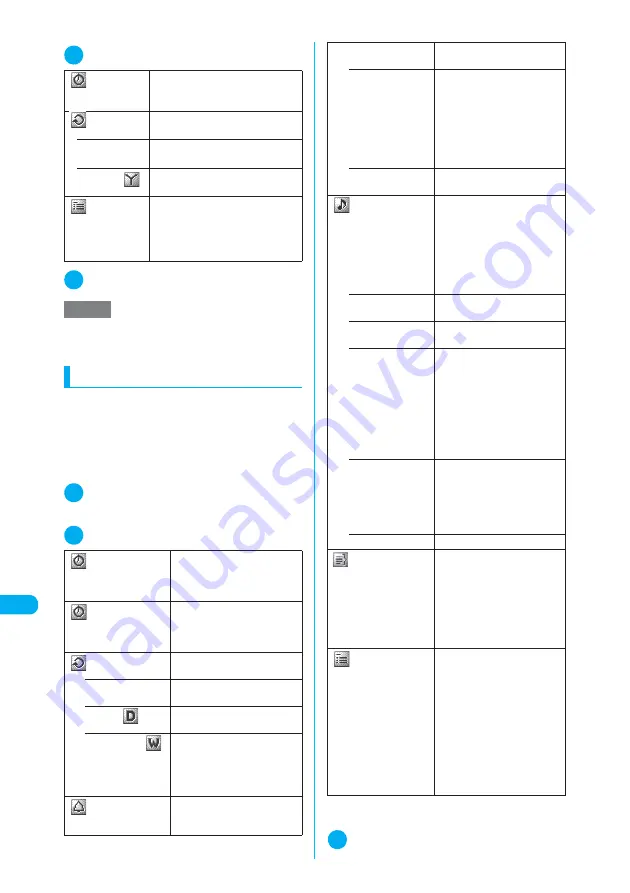
406
* The miniSD memory card is optional for use in this terminal.
→
p.371
<Sc
hedul
e>
ME
NU
4
5
Other Useful Functions
2
Set the respective parameters
3
o
(Finish)
Adding schedule events
Adding an event such as a trip or appointment
to your schedule notifies you of the event using
an alarm tone or animation when the specified
date and time arrives.
c
To add a schedule event, enter the “Contents”.
You cannot add events without their “Contents”.
1
Schedule screen (p.405)
X
o
(New)
X
“Schedule”
2
Set the respective parameters
*
:
Selecting this option shows the “Date setting” screen on
which you can set both (from) and (to) of Date setting.
3
o
(Finish)
Date setting
X
Enter the date
Enters the date of the holiday or
anniversary you want to add.
Repeat
Sets the repetition of holiday or
anniversary.
• 1 time
Sets the holiday or anniversary only
for that year.
• Annually (
)
Sets the holiday or anniversary for
every year.
Contents
X
Enter a message
Enters the details of the holiday or
anniversary. A message can contain
up to 10 double-byte or 20 single-
byte characters.
NOTE
e
If there is already a holiday or anniversary stored for
the specified date, a message asking whether to
overwrite the existing entry appears.
Date(from)
*
X
Enter “Start Year”, “Start
Date” and “Start Time”
Enters the starting date and
time for the schedule event.
Date(to)
*
X
Enter “End Year”, “End
Date” and “End Time”
Enters the finishing date and
time for the schedule event.
Repeat
Sets the repetition of the
schedule event.
• 1 time
Sets the event only for the
specified date and time.
• Daily (
)
Sets the event to repeat every
day.
• Select day (
)
X
Use
c
to select a
checkbox (
□
)
X
o
(Finish)
Sets the event to repeat every
week on the specified day
(Sun to Sat).
Alarm
Specifies the alarm settings
used when the starting date
and time is reached.
• ON
An alarm is given at the
starting date and time.
• ON/Set time
X
Enter a prior alarm time
(01-99 minutes)
Sets how many minutes before
the starting date and time the
alarm is given.
Enter a 2-digit number as the
time. To set the time currently
shown, press
d
.
• OFF
No alarm is given when the
starting time is reached.
Alarm tone
Selects an alarm tone. If you have
created folders, they appear after
the “Pre-installed” option.
A “Clock Alarm Tone” can be
selected from the “Pre-
installed” folder in “Melody”.
“Changing the Ring Tone”
→
p.128
• Melody
X
Select a folder
Selects a ring tone or melody.
• i-motion
X
Select a folder
Selects an i-motion.
• Music
X
Select a folder
Selects Chaku-Uta-Full
®
.
If Chaku-Uta-Full
®
has part
settings that a provider offers
for a ring tone, you can select
a part that you want to set as a
ring tone.
“Changing the Ring Tone”
→
p.128
• Voice announce
Selects “Voice announce 1” or
“Voice announce 2” for an
alarm tone.
“Recording and Playing Alarm
Tones and On Hold Tones”
→
p.412
• OFF
Does not sound an alarm.
Summary
X
Enter a message
Enters the summary of the
schedule event. A summary
can contain up to 20 double-
byte or 40 single-byte
characters. The entered
summary appears on the
screen during the alarm.
Contents
X
Enter a message
X
Select
an icon
Enters the scheduled event
details. Contents can contain
up to 256 double-byte or 512
single-byte characters.
If no summary is entered, the
contents appear on the screen
during the alarm. If both
summary and contents are
entered, the summary appears
first and the contents next.
Summary of Contents for N902iX
Page 98: ......
Page 110: ......
Page 128: ......
Page 156: ......
Page 180: ......
Page 210: ......
Page 242: ......
Page 294: ......
Page 334: ......
Page 342: ......
Page 398: ......
Page 436: ......
Page 500: ...498 Appendix External Devices Troubleshooting Specific Absorption Rate SAR of Mobile MEMO ...
Page 501: ...499 dIndex Quick Manual Index 500 Quick Manual 508 ...






























