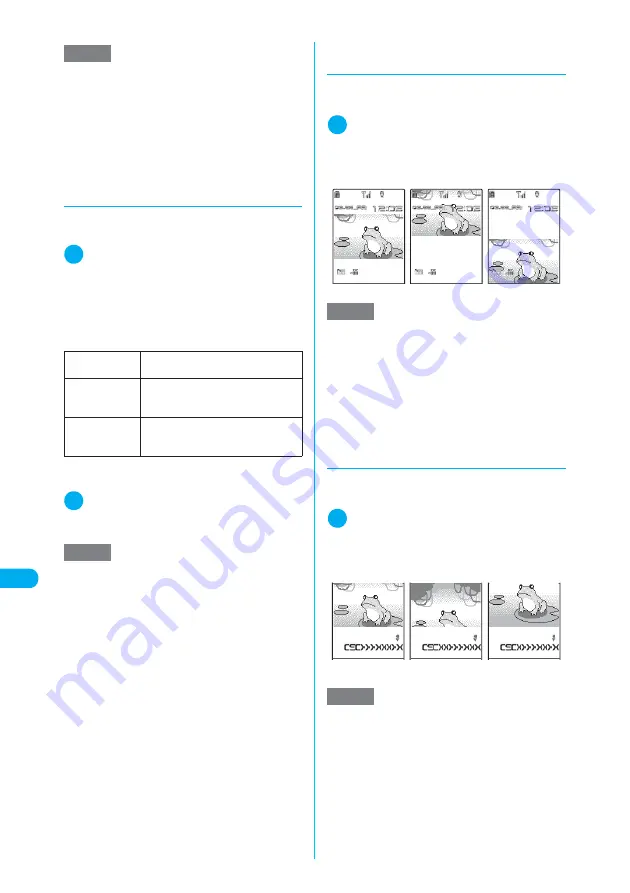
350
<My pi
ct
ur
e>
MENU
4
6
Di
s
play/Edit/Or
g
anization
d
Composing a Deco-mail message
c
If an image cannot be inserted, the image size or file
size is reduced so that the image can be inserted.
1
Image list screen (p.344)
X
p
(FUNC)
X
“Compose message”
X
“Insert image”
■
If the JPEG image is larger than 128 dots
wide × 96 dots high or 96 dots wide × 128
dots high, or if the file size exceeds the limit
when inserted to a Deco-mail message
X
Select any item
X
Check the resized image
*
:
If the file size exceeds the limit when inserted to a Deco-
mail message, it is also reduced.
2
Compose a Deco-mail message
Composing and sending a Deco-mail message
→
p.251
d
Setting the position when
setting an image
Position an image when it is smaller than the
image display area.
1
Image list screen (p.344)
X
p
(FUNC)
X
“Positioning”
Select “Center”, “Upper” or “Lower”.
<Example: Standby screen>
d
Setting the area when setting an
image
Set the area where an image appears when it is
larger than the image display area.
1
Image list screen (p.344)
X
p
(FUNC)
X
“Clipping area”
Select “Center”, “Upper” or “Lower”.
<Example: Calling>
NOTE
e
The resized image is newly saved to the folder where
the original is stored.
e
“QVGA trim away” cannot change where to be
clipped. The center is to be clipped.
e
The following show the title and file name of the
saved image:
a
Title: yyyy/mm/dd hh:mm
a
File name: yyyymmddhhmmXXX (XXX: 3-digit
number)
Insert mail
Inserts an image without changing the
size.
*
SubQCIF scale
down
Reduces the image size without
changing the aspect ratio and inserts
the resized image.
*
SubQCIF trim
away
Reduces the image size without
changing the aspect ratio, then clips
and inserts the center.
*
NOTE
e
Whether “Insert image” appears depends on the
image size/file size.
e
“SubQCIF trim away” cannot change where to be
clipped. The center is to be clipped.
e
You cannot compose a Deco-mail message when:
a
There are already 20 draft messages stored
a
The image is GIF whose size exceeds 9,000 bytes
NOTE
e
The position is effective for the following screens.
However, the specified display position may not func-
tion for some image sizes.
a
Stand-by display
a
Wake-up display
a
Dialing
a
Calling
a
V.phone dialing
a
V.phone calling
a
Mail sending
a
Mail receiving
a
Checking
NOTE
e
The clipping area is effective for the following
screens. However, the specified clipping area may not
function for some image sizes.
a
Stand-by display
a
Wake-up display
a
Dialing
a
Calling
a
V.phone dialing
a
V.phone calling
a
Mail sending
a
Mail receiving
a
Checking
Displayed in the center
Displayed at the top
Displayed at the bottom
IchiroDocomo
IchiroDocomo
IchiroDocomo
Center part displayed
Upper part displayed
Lower part displayed
Summary of Contents for N902iX
Page 98: ......
Page 110: ......
Page 128: ......
Page 156: ......
Page 180: ......
Page 210: ......
Page 242: ......
Page 294: ......
Page 334: ......
Page 342: ......
Page 398: ......
Page 436: ......
Page 500: ...498 Appendix External Devices Troubleshooting Specific Absorption Rate SAR of Mobile MEMO ...
Page 501: ...499 dIndex Quick Manual Index 500 Quick Manual 508 ...






























