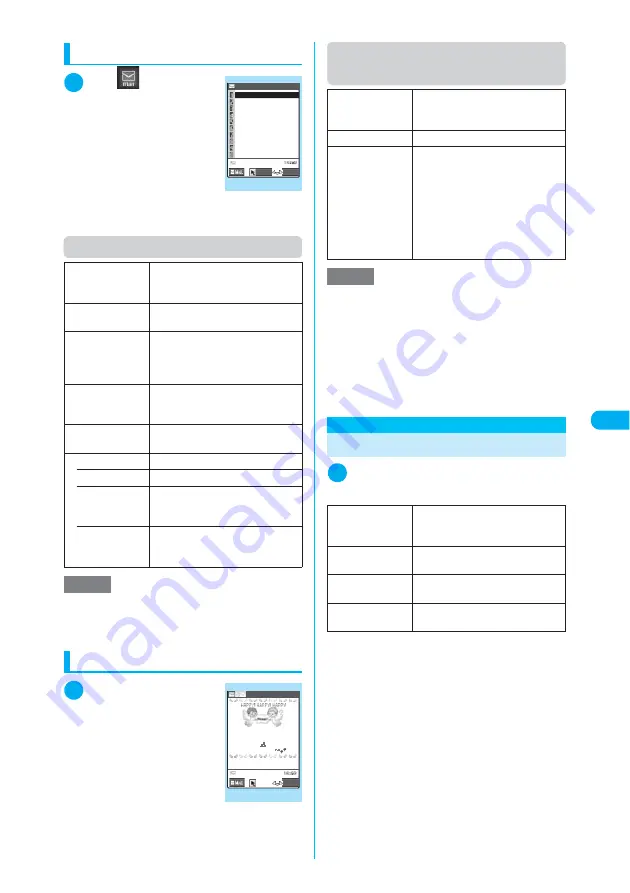
255
Continued on next page
<Att
ac
h
Me
lo
d
y
/Ima
ge/
M
o
v
ie/i
-mo
tio
n
/T
o
ru
Ca>
Viewing the templates list
1
i
X
X
“Tem-
plate”
The “Template” screen
appears.
Function menu (Template screen)
Previewing a template
1
Template screen
(p.255)
X
Select a tem-
plate
The “Template preview”
screen appears.
Function menu (Template preview
screen)
<Attach Melody/Image/Movie/i-motion/ToruCa>
Attaching Files
1
New mail screen (p.247)
X
p
(FUNC)
X
“Attach file”
X
Select any item
■
To switch the image list screen
X
On the image list screen
X
p
(FUNC)
X
“Title name”
The Picture list screen changes to the Titles list
screen. You cannot select images that cannot
be attached to mail.
To return to the Picture list screen, select “Pic-
ture” from the function menu.
■
To display an image
X
Use
b
to highlight the image to be dis-
played
X
o
(Play)
Images that cannot be sent as attachments are
not displayed.
To return to the list screen, press
t
.
Compose
message
Creates Deco-mail using templates.
“Using Templates to Create
Deco-mail”
→
p.254
Sort
Sorts the templates according to the
specified criteria.
Edit title
X
Enter a title
You can enter the title up to 15
double-byte or 30 single-byte
characters.
Info
Displays the template size, save
date and whether or not it includes
images.
No. of messages
Shows the number of saved
templates.
Delete
Deletes templates.
• Delete this
Deletes the highlighted template.
• Delete
selected
X
Use
b
to select a checkbox
(
□
)
X
o
(Finish)
X
“YES”
Deletes multiple templates.
• Delete all
X
Enter your security code
X
“YES”
Deletes all the saved templates.
NOTE
<Compose message>
e
If you attempt to use “Header/Signature” to automati-
cally paste the header or signature, the header or sig-
nature is not pasted.
Template
Irritating
Sad
SuSurprise!
Thank You!
Urgent
Cheer Up!
Mm−hm
Arghhh!
Come On
Sounds Nice
Template 1/2
Select
FUNC
Function menu
¨
p.255
Template preview
Template
FUNC
今日は忙しい中、みんな来
てくれてすごく
うれしか
った
よぉ〜
ありがとう、感謝
−−−−END−−−−
Function menu
¨
p.255
Compose
message
Creates Deco-mail using templates.
“Using Templates to Create
Deco-mail”
→
p.254
Edit
Edits the template.
Save insert image
X
Select an image
X
“YES”
X
Select a folder
■
If the image can be set as a
screen such as standby
X
“YES”
X
Select an item
Saves the images inserted in the
template. If you do not set the image
to the standby screen, select “NO”
after selecting the folder.
NOTE
<Compose message>
e
If you attempt to use “Header/Signature” to automati-
cally paste the header or signature, the header or sig-
nature is not pasted.
<Edit>
e
The title used when the template is saved as a sepa-
rate file is “YYYY/MM/DD hh:mm” (where Y = year,
M = month, D = day, h = hour, m = minute).
e
If the template contains no decorations at all after
editing, it cannot be saved.
Attach image
X
Select a folder
X
Select an
image
Attaches an image.
Attach i-motion
X
Select a folder
X
Select i-motion
Select i-motion
Attach melody
X
Select a folder
X
Select a melody
Attaches melody.
Attach ToruCa
X
Select a folder
X
Select ToruCa
Attaches the ToruCa.
Summary of Contents for N902iX
Page 98: ......
Page 110: ......
Page 128: ......
Page 156: ......
Page 180: ......
Page 210: ......
Page 242: ......
Page 294: ......
Page 334: ......
Page 342: ......
Page 398: ......
Page 436: ......
Page 500: ...498 Appendix External Devices Troubleshooting Specific Absorption Rate SAR of Mobile MEMO ...
Page 501: ...499 dIndex Quick Manual Index 500 Quick Manual 508 ...
















































