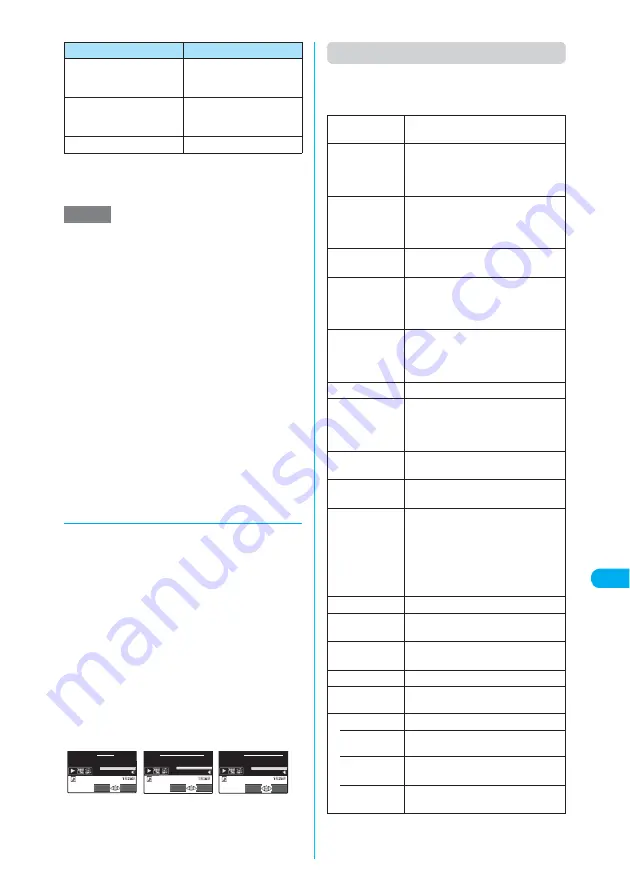
359
Continued on next page
<i-
mot
ion>
Di
s
play/Edit/Or
g
anization
*1
:
You cannot operate these if you play it from the data
acquisition screen (p.238).
*2
:
The operations may be unavailable for some i-motion.
d
Using the Phone To, Mail To and
Web To Functions
c
You can use the Phone To/AV Phone To, Mail To
or Web To function (p.229) if:
a
An underlined phone number, mail address or
URL appears on the screen after playback is
ended or stopped
a
A phone number, mail address or URL
appears on the running telop text then you
select “Select link” from the function menu
c
If you can use the Phone To/AV Phone To or Mail
To function, the data can also be saved to the
phonebook. When playback ends, select “Add to
phonebook” from the function menu.
c
Adding information to phonebook
“Adding Information to the FOMA Terminal
(Phone) Phonebook”
→
p.111
“Adding Information to the UIM Phonebook”
→
p.112
Function menu (i-motion stopped (pause) screen)
c
The available functions vary depending on the
displayed image or selected folder, which means
that the functions listed in the menu are different.
*
:
The option appears when the movie or i-motion is stored
on the miniSD memory card.
d
to pause playback, then
o
Advances frame (moves
forward one frame each
time it is pressed)
d
to pause playback, then
“Slow” from the function
menu
Plays slow
t
Ends
NOTE
e
The volume for i-motion is set to “Level 10” at the time
of purchase. The volume can be selected between
“Level 0” and “Level 20”, and the setting is retained
next time an i-motion is played.
e
The volume set for i-motion does not affect ring vol-
umes set in “Ring volume”.
e
Seek (skip backward/forward) can be operated while
a movie is played (including slow playback and fast
forward) or while a movie is paused.
e
Sound is muted during seeking (skip backward/forward).
e
Seek (skip backward/forward) is unavailable when:
a
A streaming-type i-motion is played
a
The i-motion can be played during downloading
a
There are no seek points in the i-motion
a
The interval between seek points is too long
a
A seek point exists only at the beginning of the
i-motion
a
The i-motion is a voice-only ASF file with no seek data
e
Tickers cannot be played during seeking (skip back-
ward/forward) or during frame advance.
Control keys
Operation
Phone To function
Mail To function
Web To function
FUNC
Select
Select
FUNC
Select
FUNC
00:10/00:10
00:10/00:10
00:10/00:10
For details,call:03XXXXXXXX
Apply to:docomo.taro.△△@docomo.ne.jp
For more info:http://www.△△△.abc.co.jp
Normal play
When playback is paused, the i-motion
is replayed from the paused point.
Slow
Plays slow. To return to normal
playback, press
o
(Play) or select
“Normal play” from the function menu
while it is paused.
Fast
Plays fast. To return to normal
playback, press
o
(Play) or select
“Normal play” from the function menu
while it is paused.
Stop
Exits i-motion and returns to the movie
list screen.
Position to play
X
v
X
Select a point where
playback will start
Starts playback from the specified
point.
Select link
You can use the Phone To/AV Phone
To, Mail To or Web To function (p.229) if
a phone number, mail address or URL
appears on the running telop text.
Edit i-motion
“Editing Movies”
→
p.361
Compose mes-
sage
Composes an i-mode message with
the current i-motion attached.
“Composing and Sending i-mode Mail”
→
p.247
Select ring tone
Sets the current i-motion as a ring
tone.
→
p.128
Stand-by dis-
play
Sets an i-motion being played to the
standby screen.
→
p.139
Set repeat play
(default: OFF)
Specifies whether to play an i-motion
continuously in file order in the folder (to
play repeatedly on the FOMA terminal).
After starting to play a movie or i-motion,
the sound can continue to be played
with the FOMA terminal folded.
Select “ON” (play repeatedly) or “OFF”.
i-motion info
“i-motion information”
→
p.358
Send Ir data
“Transferring One Data at a Time”
→
p.385
Copy to miniSD
X
Select the destination folder
Copies the displayed movie.
Copy to phone
*
Copies the displayed movie.
Add desktop
icon
“Using Desktop Icons”
→
p.149
Set image disp.
Sets the display mode for i-motion.
• Normal
(default)
Displays an i-motion in the actual size.
• Fit in dis-
play
Enlarges an i-motion to the display
size.
• Wide Play
Displays an i-motion on the landscape
screen.
Summary of Contents for N902iX
Page 98: ......
Page 110: ......
Page 128: ......
Page 156: ......
Page 180: ......
Page 210: ......
Page 242: ......
Page 294: ......
Page 334: ......
Page 342: ......
Page 398: ......
Page 436: ......
Page 500: ...498 Appendix External Devices Troubleshooting Specific Absorption Rate SAR of Mobile MEMO ...
Page 501: ...499 dIndex Quick Manual Index 500 Quick Manual 508 ...
















































