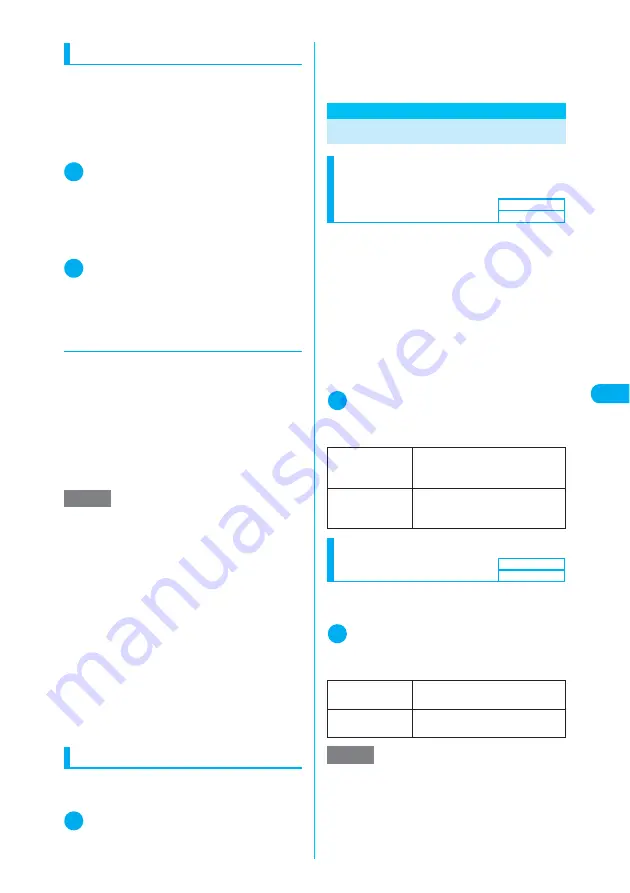
239
i-mode/i-motion
Se
tt
in
g i-
mot
io
n
Saving i-motion
c
Some i-motion programs may not be saved.
c
Up to 100 i-motion programs can be saved,
including movies shot by the camera. The maxi-
mum number of i-motion programs that can be
saved varies between 3 and 100 depending on
the amount of i-motion data.
c
i-motion folder
→
p.342
1
Data acquisition screen (p.238)
X
“Save”
X
“YES”
■
To cancel saving
X
“NO”
Returns to the data acquisition screen without
saving the i-motion.
2
Select the destination folder
You receive a message that the i-motion was
saved. i-motion partially retrieved cannot be set as
a standby screen.
d
Downloading remains of i-motion
that was downloaded partly
If you select a partly-obtained i-motion from
i-motion in Data box, a message appears asking
whether to download the rest of the data. Select
“YES” to connect to the site and download the
rest of the data.
When the whole data is downloaded and saved,
the partly-saved data is deleted.
c
The data acquisition status can be checked with
icons on the “Movie list” screen.
→
p.356
Viewing i-motion details
You can check the i-motion details, including the
title, file size and replay restrictions.
1
Data acquisition screen (p.238)
X
“Property”
The “i-motion info” screen appears. Use
c
to
scroll the display up and down to check the details
such as the remaining replay count, playback
period and time limit.
After checking the information, press
t
.
Setting i-motion
Specifying whether to
automatically play an i-motion
<Automatic replay>
You can specify whether to automatically play
an i-motion when:
c
Downloading i-motion from a site
c
Downloading i-motion from the received mail
screen
c
Displaying a screen memo of the data acquisi-
tion screen
c
The “Automatic replay” setting is available only
for standard-type i-motion. Streaming-type
i-motion is automatically played regardless of the
setting.
i-motion types
→
p.237
1
i-mode settings screen (p.230)
X
“i-motion setting”
X
“Automatic
replay”
X
Select any item
Setting the i-motion type to
download
<i-motion type>
Use this procedure to set the type of i-motion you
want to download from a site.
1
i-mode settings screen (p.230)
X
“i-motion setting”
X
“i-motion type”
X
Select any item
NOTE
e
An i-motion without a title is listed as “movieXXX”
(XXX are numeric characters).
e
When the playback period or time limit of the partly-
downloaded i-motion is expired, the rest of data can-
not be downloaded. In addition to this, you can delete
the partly-saved data when you execute a download
operation.
e
You can set an i-motion downloaded from a site to the
standby screen.
→
p.139
Some i-motion programs cannot be set for the
standby screen. i-motion partially retrieved cannot be
set as a standby screen.
e
For some i-motion, the “Movable contents” folder can
be selected in the step 2. However, partly obtained
i-motion cannot be saved in the “Movable contents”
folder.
e
You cannot use the Phone To, Mail To or Web To
function from an i-motion set to the standby screen.
ON
Automatically plays the i-motion
after downloading. Some i-motion
are played during download.
OFF
Opens the data acquisition screen
without automatically playing the
i-motion after downloading.
Standard type
Downloads only standard-type
i-motion.
Std
・
Streaming
type
Downloads standard-type and
streaming-type i-motion.
NOTE
e
When you want to download a streaming-type
i-motion, you need to select “Std
・
Streaming type” in
“i-motion type”. If it is not selected and you try to
download a streaming-type i-motion, you receive a
message saying that you need to change the i-motion
type and cannot download the streaming-type
i-motion.
Default setting
ON
Default setting
Standard type
Summary of Contents for N902iX
Page 98: ......
Page 110: ......
Page 128: ......
Page 156: ......
Page 180: ......
Page 210: ......
Page 242: ......
Page 294: ......
Page 334: ......
Page 342: ......
Page 398: ......
Page 436: ......
Page 500: ...498 Appendix External Devices Troubleshooting Specific Absorption Rate SAR of Mobile MEMO ...
Page 501: ...499 dIndex Quick Manual Index 500 Quick Manual 508 ...






























