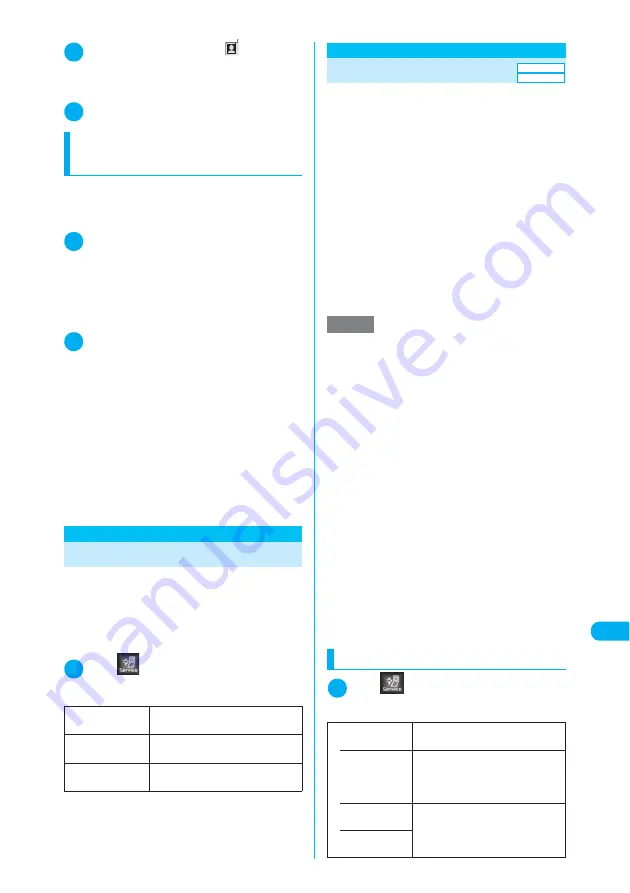
431
Continued on next page
<Re
mote
Contr
o
l>
Network Services
2
u
(MULTI)
X
Select “
Connect-
ing V-phone” by
u
(MULTI) or
v
,
then press
d
X
y
3
r
or
d
Manually rejecting calls or transferring calls
to Call Forwarding or Voice Mail service
<Example: When “Set in-call arrival” is set to
“Activate” and “In-call arrival act” set to
“Answer”>
1
When you hear the double tones
(repeated soft double-beeps) dur-
ing a call, press
p
(FUNC)
■
When you receive a call other than voice
call while on a voice call
X
d
X
p
(FUNC)
2
Select how to handle the received
call
■
To reject an incoming call
X
“Call Rejection”
■
To forward an incoming call to the for-
warding number
X
“Call Forwarding”
■
To transfer an incoming call to the Voice
Mail service center
X
“Voice Mail”
With any of the above procedures, you can return
to your initial call.
<Remote Control>
Setting up Remote Control
This function enables you to use the “Voice Mail”
and “Call Forwarding” services from a touch-tone
general subscriber phone, payphone or DoCoMo
mobile phone.
c
For how to operate a network service from a pay-
phone, etc., see “Network Services User Guide”.
1
i
X
X
“Remote Control”
X
Select any item
Multi Number
Registering up to 2 additional numbers (Addi-
tional Number 1 and 2) besides your contracted
phone number (Basic Number) enables you to
use them depending on the situation.
Additional Numbers are notified when you sub-
scribed to Multi Number.
c
For details on Multi Number, see “Network Ser-
vices User Guide”.
c
Selecting a number in Set Multi Number enables
you to use the specified phone number for all
calls you will make.
c
You can also switch phone number each time
making a call.
→
p.432
c
You can receive voice calls, videophone calls or
64K data communication calls that are made to
Additional Number 1 or 2. You can also set a ring
tone for each number.
→
p.432
Using the Multi Number
1
i
X
X
“Multi Number”
X
Se-
lect any item
Activate
X
“YES”
Activates the remote control.
Deactivate
X
“YES”
Deactivates the remote control.
Check setting
Displays the current remote control
settings.
NOTE
e
Selecting “Multi Number” from the function menu to
make a call will display the item selected when mak-
ing a call (“Basic Number” or register name of Addi-
tional Number1 or Additional Number2) on the Redial
(detail) screen or Dialed calls record (detail) screen
even if you have not subscribed to “Multi Number”.
If you make a call without using the function menu,
only the dialing phone number is displayed in the
Redial/Dialed calls.
e
When you search a phone number from the Redial/
Dialed calls record to make a call, the call is made
from the number (Basic Number, Additional Number 1
or 2) displayed in the record. If only the dialing phone
number is displayed in the record, the call is made
from the number set in “Set Multi Number” (p.431).
e
When you make a call using Received calls record,
the call is made from the number logged in the record
regardless of the “Set Multi Number” (p.431) setting.
e
When a call is received by Additional Number 1 or 2,
the registered name of the number is displayed on the
receiving screen or on the received calls detail screen.
e
In Public mode (Driving mode), if an incoming call is
dialed to Additional Number 1 or 2, the operation per-
formed is the same as that of Basic Number.
→
p.71
Set Multi Number
Sets a phone number to be used for
making a call normally.
• Basic Num-
ber
X
“YES”
Sets your contracted number (Basic
Number) to be used for making a
call.
• Additional
Number1*
X
“YES”
Sets the additional number to be
used for making a call.
• Additional
Number2
*
Subscription
Required
Summary of Contents for N902iX
Page 98: ......
Page 110: ......
Page 128: ......
Page 156: ......
Page 180: ......
Page 210: ......
Page 242: ......
Page 294: ......
Page 334: ......
Page 342: ......
Page 398: ......
Page 436: ......
Page 500: ...498 Appendix External Devices Troubleshooting Specific Absorption Rate SAR of Mobile MEMO ...
Page 501: ...499 dIndex Quick Manual Index 500 Quick Manual 508 ...
















































