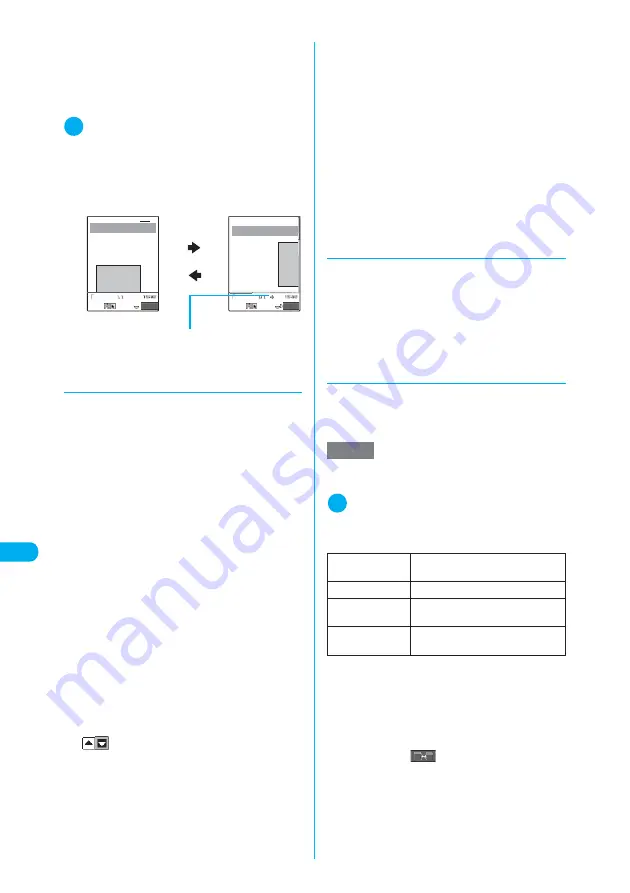
336
<Full Br
o
w
ser>
Full Browser
■
Full scale mode
Websites are displayed in the similar size to
the display of 800 dots wide × 600 dots high
on a PC. You can view websites by scrolling
vertically and horizontally.
1
Full Browser screen (p.335)
X
p
(FUNC)
X
“Change disp. mode”
The display mode is switched from Normal to Full
scale, or vice versa.
When the display mode is switched, the top of the
current page is shown in the Normal mode and the
upper left area is shown in the Full scale mode.
d
Scrolling
When the whole page is not displayed on the
Full Browser screen, you can view the remain-
ing part by scrolling the screen.
■
To scroll using
b
Press
g
to scroll down, and
f
to scroll up
on the Full Browser screen (in Normal mode
and Full scale mode).
Press
j
to scroll right, and
h
to left on the
Full Browser screen (only in Full scale mode).
The screen is scrolled continuously in the
direction you press.
■
To scroll using
a
(HOME) or
s
(MEMO/
CHECK)
Press
s
(MEMO/CHECK) to scroll down one
screen, or
a
(HOME) to scroll up one screen
on the Full Browser screen. Furthermore,
pressing
s
(MEMO/CHECK) for 1 second or
longer enables you to jump to the bottom of
the page and
a
(HOME) for 1 second or
longer to jump to the top of the page.
■
To scroll using the Neuropointer
Slide
d
to move the cursor to the direction
you want to scroll. When the cursor reaches
the edge of screen, the cursor changes to
“
” (depending on the scroll direction).
In Normal mode, you can scroll a screen in 2
directions of up and down.
In Full scale mode, you can scroll a screen in
4 directions of up and down, or right and left.
■
To switch to scroll mode
Select “Scroll mode” from the Full Browser
function menu (p.337) to switch to scroll
mode. In scroll mode, the screen is scrolled in
the direction where
d
is slid. When the
cursor continues to be moved, the screen is
scrolled continuously.
In Normal mode, the screen can be scrolled
in up and down directions.
In Full scale mode, the screen can be
scrolled in all directions (8 directions).
Scroll mode can also be set/released by
pressing
r
on the full browser screen.
d
Returning to the previous page/
going to the next page
Press
h
to return to the page previously
shown before the current page. To go back to
the original page, press
j
(only in Normal
mode).
Use the function menu to return to the previous
page or go to the next page in Full scale mode.
→
p.338
d
Using multi window
You can open up to five websites simultaneously
in full browser.
c
Switch the multi-opened websites one by one.
1
Full Browser screen (p.335)
X
p
(FUNC)
X
“Open new window”
X
Select any item
*1
:
For information on how to use bookmarks, see the
pages describing the i-mode bookmark operation.
→
p.222
*2
:
For information on how to enter URLs, see the pages
describing the URL entry in i-mode.
→
p.221
The website specified opens with a new window.
■
To display other pages
Press
o
(
) to change pages to display.
■
To close a page
X
Display the page you want to close
X
p
(FUNC)
X
“Close window”
X
“YES”
FUNC
XXXXXX
XXXXX
●XXXX
XXXXXXXXXX
XXXXXXXXXX
XXXXXX
XXXXXX
●XXXX
XXXXXXXX
XXXXXXXX
XXXXXXXX
XXXXXXXX
XXXXXX
FUNC
Full scale mode
Indicates that you can scroll in 4
directions of up, down, left or right.
Normal mode
Full scale mode
NOTE
e
You cannot arrange the multi-opened websites side-
by-side.
Bookmark
*1
Shows the website registered as
bookmark.
Enter URL
*2
Enters a URL to display the website.
Display home
Shows the website registered as
home URL.
Link
Opens the link selected (highlighted)
in a website.
Summary of Contents for N902iX
Page 98: ......
Page 110: ......
Page 128: ......
Page 156: ......
Page 180: ......
Page 210: ......
Page 242: ......
Page 294: ......
Page 334: ......
Page 342: ......
Page 398: ......
Page 436: ......
Page 500: ...498 Appendix External Devices Troubleshooting Specific Absorption Rate SAR of Mobile MEMO ...
Page 501: ...499 dIndex Quick Manual Index 500 Quick Manual 508 ...






























