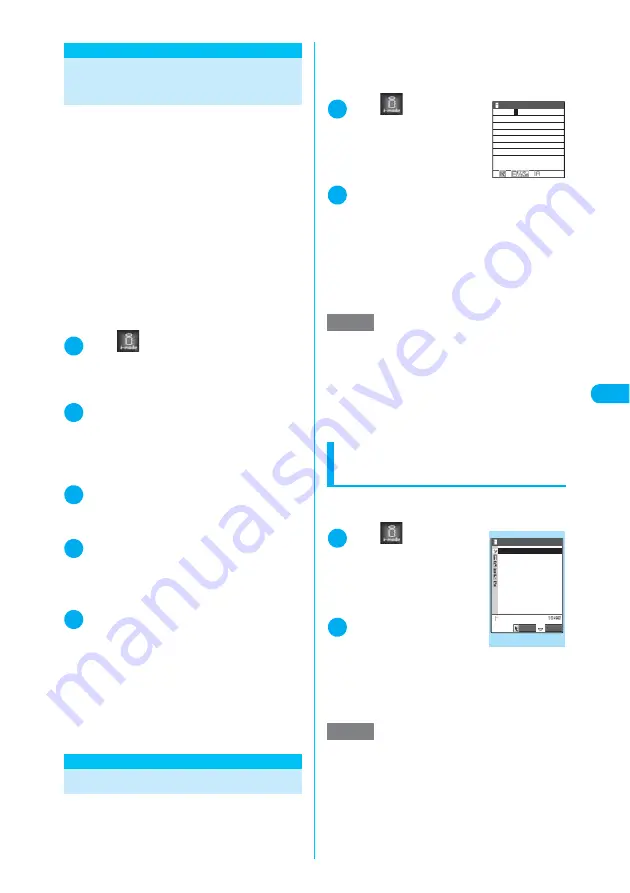
221
i-mode/i-motion
<Cha
ng
e
i-
mod
e P
a
ss
w
o
rd
>
<Change i-mode Password>
Changing your i-mode
Password
You need a 4-digit “i-mode password” to register
or unregister sites in My Menu, to subscribe to
or unsubscribe from message services or
charged i-mode sites, and to set your mail pref-
erences.
c
Until you change the i-mode password, it is set to
“0000” (4 zeros) by default. You can change your
i-mode password at any time from your FOMA
terminal.
c
Take particular care not to disclose your i-mode
password to others.
c
If you forget your i-mode password, the regis-
tered service subscriber need to take a form of
identification (such as a driver’s license) to an
NTT DoCoMo service counter. A service repre-
sentative will reset your i-mode password to
“0000”.
1
i
X
X
“iMenu”
X
“ENGLISH”
X
“Options”
X
“Change i-mode Pass-
word”
2
Select the “Current Password” box
X
Enter your current i-mode pass-
word
The numbers of the entered security code is dis-
played as “
*
”.
3
Select the “New Password” box
X
Enter a new password
Enter a 4-digit number as your i-mode password.
4
Select the “New Password (Confir-
mation)” box
X
Enter a new i-mode
password again
Enter the number you entered in step 3.
5
Select “Select”
■
If you enter your “Current Password”
incorrectly
A message notifying that the entered i-mode
password is incorrect appears.
■
If you enter different numbers in “New
Password” and “New Password (Confir-
mation)”
A message notifying that the entered i-mode
passwords do not match appears.
<Internet connection>
Viewing Websites
This function enables you to view any website
simply by entering its URL.
c
i-mode-incompatible websites may not be dis-
played correctly.
c
A website viewed on your terminal and on a PC
may be displayed differently.
c
You can view websites designed for a PC in full
browser.
→
p.333
1
i
X
X
“Go to
location”
X
“Enter
URL”
X
Select
“<NEW>”
2
Enter a URL
X
“OK”
A message appears warning that it may not be
possible to display the site for the entered URL.
Press
d
or
t
to connect to the website with
the entered URL.
■
If you enter no URL or a URL that does
not begin with “http://” or “https://”
A message notifying that the URL is incorrect
appears.
Accessing sites from the
URL history
The FOMA terminal records the last 10 URLs
you entered in the URL history.
1
i
X
X
“Go to
location”
X
“Enter
URL”
The “Enter URL” screen
appears.
2
Select a URL number
X
“OK”
X
“OK”
■
To edit the selected
URL
X
Select the “Internet address” box
X
Edit
the URL
NOTE
e
Some websites may not be displayed correctly on a
FOMA terminal.
e
If the received data exceeds the maximum amount
that can be loaded for a single page, data reception
stops. You may be able to view the data loaded so far
by pressing
d
.
e
You can enter a URL up to 256 single-byte characters
long including “http://” or “https://”.
NOTE
e
Once the URL history contains 10 entries, the oldest
entry is automatically replaced as new entries are
added.
e
Multiple visits to the same site by entering the URL
are logged as separate entries.
e
The URL history indicates URLs up to 22 single-byte
characters long, excluding the “http://” or “https://”
prefix.
http://
ch Mode
Enter URL
249
Enter URL
www.△△△abc.co.jp
www.△△△def.co.jp
www.△△△dhi.co.jp
www.△△△jkl.co.jp
www.△△△mno.co.jp
Select
FUNC
Enter URL
<NEW>
Function menu
¨
p.222
Summary of Contents for N902iX
Page 98: ......
Page 110: ......
Page 128: ......
Page 156: ......
Page 180: ......
Page 210: ......
Page 242: ......
Page 294: ......
Page 334: ......
Page 342: ......
Page 398: ......
Page 436: ......
Page 500: ...498 Appendix External Devices Troubleshooting Specific Absorption Rate SAR of Mobile MEMO ...
Page 501: ...499 dIndex Quick Manual Index 500 Quick Manual 508 ...






























