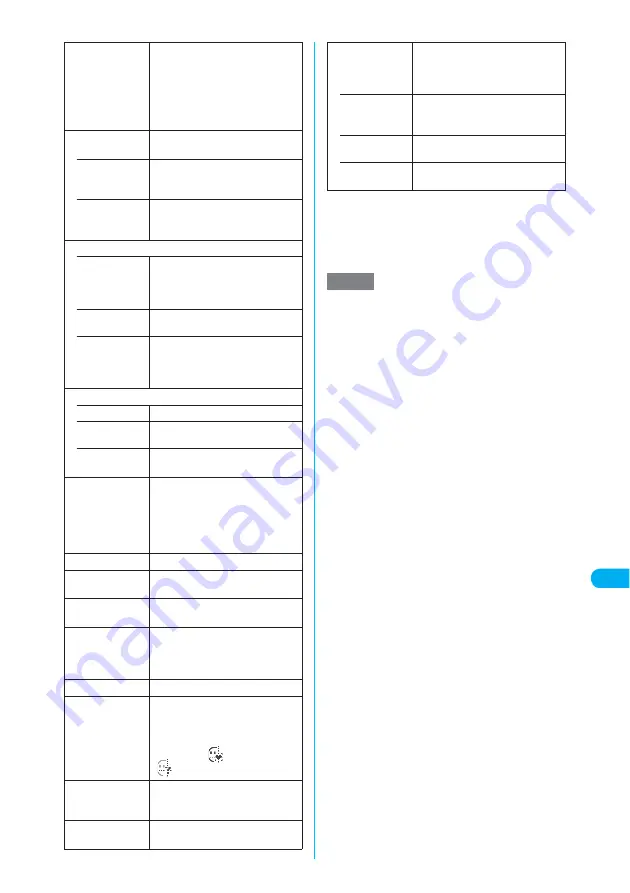
347
Continued on next page
<My pi
ct
ur
e>
MENU
4
6
Di
s
play/Edit/Or
g
anization
*1
:
The option appears in “Secret mode” or in “Secret data
only mode”. If it is the Secret folder, “Put out” appears.
→
p.163
*2
:
The option appears only when the folder is Face stamp.
*3
:
The options appear only for images stored on the
miniSD memory card.
Edit file name
X
Edit a file name
Edits the file name of the highlighted
image.
The file name can contain up to 36
single-byte alphanumeric characters
and symbols (“-”, “_”). Symbols
other than “-” or “_” cannot be used.
File restriction
Sets file restrictions on the
highlighted image.
• File unre-
stricted
Allows the image to be sent or
forwarded from the FOMA terminal
that has received it.
• File restricted
Does not allow the image to be sent
or forwarded from the FOMA
terminal that has received it.
Move
• Move this
X
Select the destination folder
X
“YES”
Moves the highlighted image to
another folder.
• Move
selected
“Selecting multiple data”
→
p.382
• Move all
X
Select the destination folder
X
“YES”
Moves all images stored in the
folder to another folder.
Delete
• Delete this
Deletes the highlighted image.
• Delete
selected
“Selecting multiple data”
→
p.382
• Delete all
X
Enter your security code
X
“YES”
Deletes all images from the folder.
Memory info
Displays the amounts of data stored
and available space on the FOMA
terminal and on the miniSD memory
card. The amount of Secret is not
included in the amount on the FOMA
terminal.
Sort
Sorts images by specified criteria.
Title name,
Picture
Switches between Picture and Title
name.
Composite image
“Making a composite image out of 4
images”
→
p.351
PictBridge print
Prints JPEG images using the
FOMA USB Cable (optional) to
connect the FOMA terminal to your
printer.
→
p.393
Keep in secret
*1
“Hiding Various Data”
→
p.163
Facestamp
demo
*2
Checks the facestamp follow. The
image is displayed normally (not
mirror).
If a stamp can follow facial
movements, “
” appears. If not,
“
” appears.
Copy to phone
*3
“Copying images stored on the
miniSD memory card to the FOMA
terminal”
→
p.352
DPOF setting
*3
“Setting how to print images stored
on the miniSD memory card”
→
p.395
Copy
*3
Copies an image to another folder
on the miniSD memory card.
Create a destination folder
beforehand.
→
p.381
• Copy this
X
Select the destination folder
Copies the highlighted image to
another folder.
• Copy
selected
“Selecting multiple data”
→
p.382
• Copy all
X
Select the destination folder
Copies all images to another folder.
NOTE
<Edit title>
e
You may be unable to edit a title if there is little space
available on the miniSD memory card.
e
You cannot edit the titles of images preinstalled at the
time of purchase.
<Set as display>
e
Images stored in the Inbox, Camera or User-created
folders can be set to the following screens:
a
Stand-by display
a
Wake-up display
a
Dialing
a
Calling
a
V.phone dialing
a
V.phone calling
a
Mail sending
a
Mail receiving
a
Checking
a
On hold
a
Holding
a
Substitute image
a
Record message
a
Preparing VP msg
a
VP voice memo
e
Images stored in the Pre-installed folder can be set to
the Stand-by display or Wake-up display.
e
You cannot set an image to the screens if:
a
It is larger than 640 dots wide × 640 dots high
a
The file size exceeds 100K bytes
e
Some images may not appear in the actual sizes,
depending on the sizes or where they are set.
e
Some images cannot be set to screens.
<Add image to PB>
e
You can add an image whose size is 100K bytes or
smaller and not larger than 640 dots wide × 480 dots
high or 480 dots wide × 640 dots high.
e
You cannot add images other than JPEG or GIF.
<Edit file name>
e
You cannot edit the file name of the image if it is:
a
An image stored at the time of purchase
a
A still image of Chara-den character with “File
restricted”
a
Not allowed to be attached to a message or output
from the FOMA terminal
e
You cannot use single-byte spaces for file names.
<File restriction>
e
You cannot restrict an image if it is:
a
Neither JPEG nor GIF
a
A still image of Chara-den character with “File
restricted”
Summary of Contents for N902iX
Page 98: ......
Page 110: ......
Page 128: ......
Page 156: ......
Page 180: ......
Page 210: ......
Page 242: ......
Page 294: ......
Page 334: ......
Page 342: ......
Page 398: ......
Page 436: ......
Page 500: ...498 Appendix External Devices Troubleshooting Specific Absorption Rate SAR of Mobile MEMO ...
Page 501: ...499 dIndex Quick Manual Index 500 Quick Manual 508 ...
















































