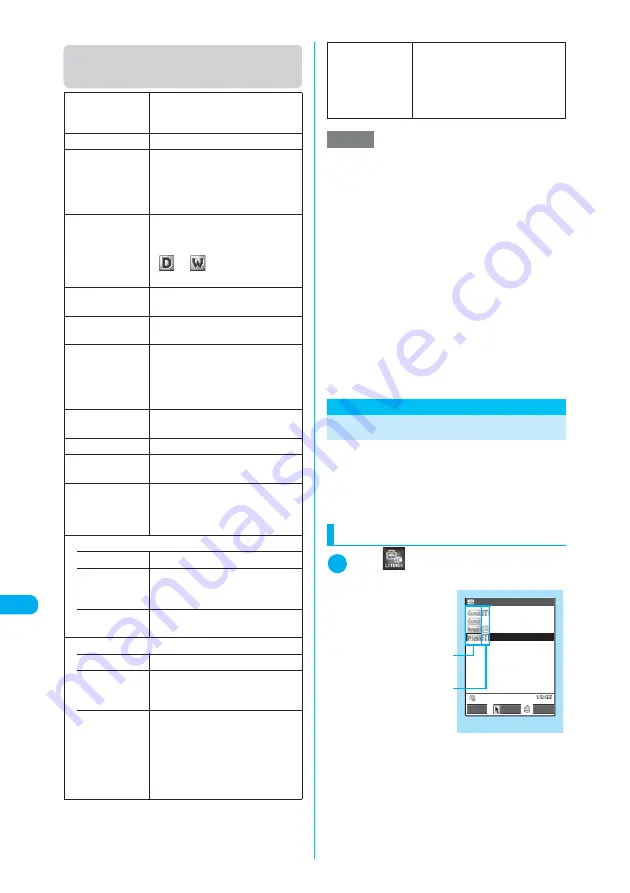
408
* The miniSD memory card is optional for use in this terminal.
→
p.371
<T
o Do
list>
ME
NU
9
5
Other Useful Functions
Function menu (Schedule list
screen)
<To Do list>
MENU95
Adding To Do List Items
You can manage your schedule by adding items
to the To Do list. Alarms can also be set for
items.
c
You can store up to 100 items in the To Do list.
c
To Do list alarms
→
p.401
Checking items
1
i
X
X
“To Do list”
The “To Do list” screen appears.
New
“Adding schedule events”
→
p.406
“Adding holidays and anniversaries”
→
p.405
Edit
Edits a schedule entry.
Copy
Copies Schedule, Holiday or
Anniversary entry to store it in other
dates. If an entry to be copied
contains the repeat setting, it is
canceled when the entry is copied.
Icon display
X
Select an icon
Shows scheduled events for each
icon. Repeated scheduled events
(
or
) appear as a single
item.
User icon settg.
“Setting your preferred image as a
user icon”
→
p.407
Switch To Do list
Switches to the To Do list screen
(p.408).
Release secret
Restore schedule mode to normal
from Secret mode or Secret data
only mode.
“Changing secret data back to
normal”
→
p.163
Compose mes-
sage
“Composing and Sending i-mode
Mail”
→
p.247
Add desktop icon
“Using Desktop Icons”
→
p.149
Send Ir data
“Transferring One Data at a Time”
→
p.385
Send all Ir data
Sends all the schedule entries via
Infrared data exchange.
“Transferring Multiple Data at the
Same Time”
→
p.386
Copy to miniSD
• Copy this
Copies the selected schedule entry.
• Copy
selected
X
Use
b
to select a checkbox
(
□
)
X
o
(Finish)
X
“YES”
Copies multiple schedule entries.
• Copy all
X
Enter your security code
X
“YES”
Copies all schedule entries.
Delete
• Delete this
Deletes the selected schedule entry.
• Delete
selected
X
Use
b
to select a checkbox
(
□
)
X
o
(Finish)
X
“YES”
Deletes multiple schedule entries.
• Delete all
X
Enter your security code
X
Select any item
X
“YES”
Selects an item to delete.
You can select “Schedule”,
“Holiday”, “Anniversary” or “All”
(deleting all the entries of Schedule,
Holiday and Anniversary).
• Delete past
Deletes all the schedule entries set
to come before the selected day.
You can select “Schedule”,
“Holiday”, “Anniversary” or “All”
(deleting all the entries of Schedule,
Holiday and Anniversary).
NOTE
e
Selecting “Holiday” or “All” in “Delete all” resets holi-
days to the default settings.
e
Selecting “Delete past” or “Delete selected” does not
delete the default public holidays stored at the time of
purchase.
e
If you attempt to use “Delete this” or “Delete selected”
to delete scheduled events for which repetition (daily
or weekly) is set, a message asking whether to delete
the repeat settings appears. Selecting “YES” deletes
all the repeat settings of the scheduled events.
e
When you perform Delete past, all the repeated
scheduled events (daily or weekly) prior to the
selected date are deleted, while the others from the
selected day are left undeleted.
e
If scheduled events are shown by icon and you select
“Delete selected” from the function menu, the Delete
selected screen for the list of dates selected on the
previous screen appears. You cannot select Delete
selected when scheduled events are shown by icon.
Shows the priority.
Shows the entry status.
The blue icon turns into red when
the specified day has elapsed.
To Do list
<未登録>
Arrange Delivery
Reservation
Report presentatio
Telephone
Edit
To Do list:All
Select
FUNC
Function menu
¨
p.409
Summary of Contents for N902iX
Page 98: ......
Page 110: ......
Page 128: ......
Page 156: ......
Page 180: ......
Page 210: ......
Page 242: ......
Page 294: ......
Page 334: ......
Page 342: ......
Page 398: ......
Page 436: ......
Page 500: ...498 Appendix External Devices Troubleshooting Specific Absorption Rate SAR of Mobile MEMO ...
Page 501: ...499 dIndex Quick Manual Index 500 Quick Manual 508 ...
















































