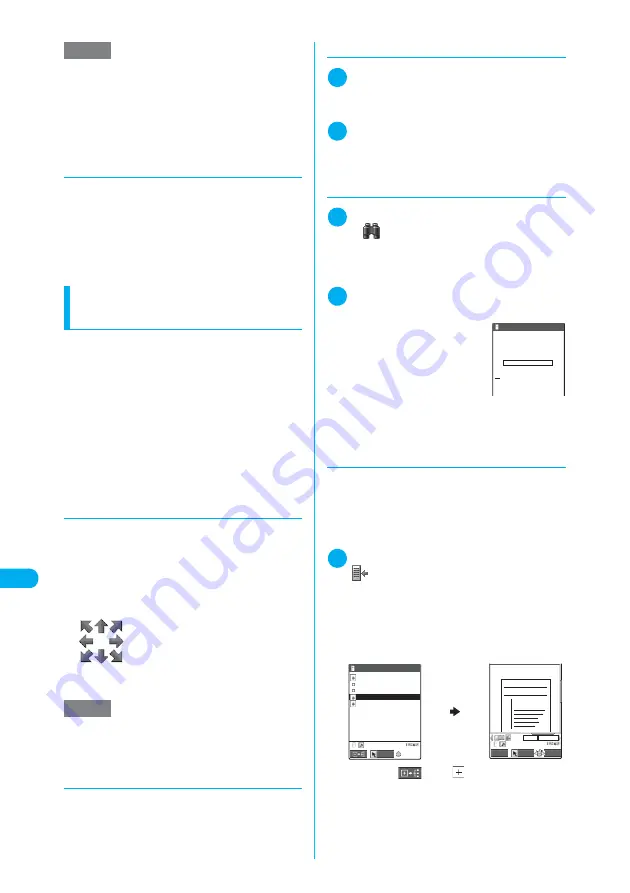
390
* The miniSD memory card is optional for use in this terminal.
→
p.371
<My doc
ume
nt
>
Di
s
play/Edit/Or
g
anization
d
NEC Mobile PDF
NEC Mobile PDF automatically converts
uploaded Microsoft
®
Word or Microsoft
®
Excel
documents to PDF data, and notifies the speci-
fied FOMA terminal of the URL for viewing the
PDF (N901iS, N902i, N902iS, N902iX HIGH-
SPEED supported as of August 2006).
c
“NEC Mobile PDF”
→
p.476
Functions available on the
PDF screen
You can zoom in/out and rotate a page and
change page display modes. You can also set
i-mode bookmarks and marks, or clip and save
a page.
c
The tool bar is useful to change display modes of
the PDF screen.
c
The keys are also available to change page dis-
play modes.
→
p.391
c
Some bookmarks are already placed in a docu-
ment. You can also use “i-mode bookmark” as if
you put a sticky note to immediately jump to the
page or location you want to view.
d
Scrolling
■
Use
b
to scroll
Use
b
on the PDF screen to scroll in the
direction you select.
■
Use
as
to scroll
Press
a
to scroll up and
s
to scroll down.
■
Use the Neuropointer to scroll
Press the Neuropointer in the di-
rection you want to scroll on the
PDF screen. You can scroll in eight
directions. The cursor is fixed in the
center of the document, and the
eight scroll directions appear.
d
Showing/hiding tool bar and
scroll bar
Press
8
to show/hide the tool bar and scroll
bar.
d
Changing page display modes
1
PDF data screen (p.388)
X
o
(Tool)
X
Select an icon
Use
b
to select an icon.
2
Perform any operation
To finish operating the tool bar, press
o
(Cancel).
Icons on the tool bar
→
p.389
The PDF data screen reappears.
d
Searching for text
1
PDF data screen (p.388)
X
o
(Tool)
X
X
d
X
Enter text to search for
You can enter up to 8 double-byte characters or 16
single-byte characters. However, some special
characters may not be searched for.
2
Select the checkbox (
□
) of the con-
dition
X
o
(Search)
When the text is found, a page
containing the text appears.
Press
w
to search from the
current position to the begin-
ning of the page under the
same condition.
Press
q
to search from the
current position to the end of
the page under the same condition.
d
Using a bookmark to view a
document
■
To use a “bookmark” placed in a
document
c
If bookmarks are placed in a document, follow
the steps below to jump to the location (page)
where a bookmark is placed.
1
PDF data screen (p.388)
X
o
(Tool)
X
X
Select a bookmark for the
location (page) you want to view
Selecting a bookmark displays the location (page)
where the bookmark is placed.
If there are no bookmarks in the document, a mes-
sage appears notifying that no bookmark was
found.
Press
o
(
) with
bookmark highlighted,
and other bookmarks appear under the bookmark.
NOTE
e
To restore route map PDF documents after deleting
them, download them from “
みんな
N
らんど
” in “
ケー
タイ電話メーカー
”.
Accessing “
みんな
N
らんど
”
→
p.216
If the FOMA card (UIM) you are using was not used
for download, the FOMA card operational restriction
function will apply.
→
p.38
NOTE
e
You cannot use the Neuropointer to operate the scroll
bar.
Search
Please input word or
phrase to search
Whole words only
Case sensitive
Bookmark
5/10
××××××××
××××××××
×××××
×
×
×
×
×
70%
Bookmark
Bookmark1
Bookmark2
Bookmark3
Bookmark4
Bookmark5
Disp.
FUNC
Select
Cancel
Quotation 06/10
Summary of Contents for N902iX
Page 98: ......
Page 110: ......
Page 128: ......
Page 156: ......
Page 180: ......
Page 210: ......
Page 242: ......
Page 294: ......
Page 334: ......
Page 342: ......
Page 398: ......
Page 436: ......
Page 500: ...498 Appendix External Devices Troubleshooting Specific Absorption Rate SAR of Mobile MEMO ...
Page 501: ...499 dIndex Quick Manual Index 500 Quick Manual 508 ...
















































