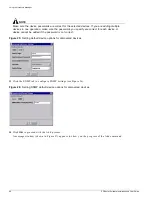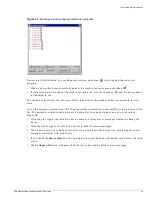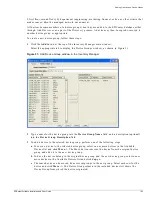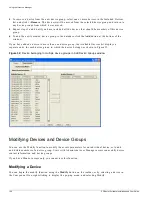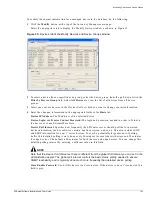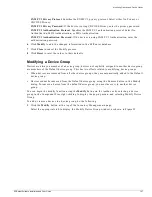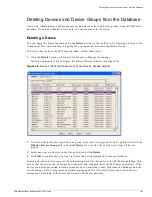94
EPICenter Software Installation and User Guide
Using the Inventory Manager
Browse.
The Browse function runs the ExtremeWare Vista switch management interface for the
selected device.
Refer to the ExtremeWare Software User Guide for details on using ExtremeWare Vista.
EView.
The EView function runs the EPICenter ExtremeView applet and displays the device
front-panel image and device information for the selected device.
See Chapter 10 for details on using this feature.
Statistics.
The Statistics function runs the EPICenter Real-Time Statistics applet and displays port
statistics for the selected device.
See Chapter 11 for details on using this feature.
Sync.
The Sync function causes EPICenter to poll the switch and update all configuration and status
information.
See “Updating Device Information” on page 111 for details on using this feature.
Telnet.
The Telnet function opens an EPICenter telnet window that is connected to the selected device.
See Chapter 7 for details on using this feature.
VLANs.
The VLANs function runs the EPICenter VLANs applet and displays the VLANs currently
known to the EPICenter database.
See Chapter 13 for details on using this feature.
Properties
The Properties function lets you view the attributes for a device group or a device.
To view the Properties display for all device groups:
•
Right-click on the Device Groups component, then select Properties from the pop-up menu that
appears
The Device Groups Properties window appears and displays the number of device groups and the
names of the device groups that are known to EPICenter.
To view the Properties display for a selected device group:
•
Right-click on the device group, then select Properties from the pop-up menu that appears
The Device Group Properties window appears and displays the attributes for the selected device group.
To view the Properties display for a selected device:
•
Right-click on the device, then select Properties from the pop-up menu that appears
The Device Properties window appears and displays the attributes for the selected device.
See “Displaying Properties” on page 115 for details on using this feature.
Summary of Contents for EPICenter 4.1
Page 20: ...20 EPICenter Software Installation and User Guide Preface ...
Page 46: ...46 EPICenter Software Installation and User Guide EPICenter and Policy Manager Overview ...
Page 190: ...190 EPICenter Software Installation and User Guide Configuration Manager ...
Page 204: ...204 EPICenter Software Installation and User Guide Using the Interactive Telnet Application ...
Page 242: ...242 EPICenter Software Installation and User Guide Using the IP MAC Address Finder ...
Page 266: ...266 EPICenter Software Installation and User Guide Using ExtremeView ...
Page 284: ...284 EPICenter Software Installation and User Guide Real Time Statistics ...
Page 436: ...436 EPICenter Software Installation and User Guide Using the Policy Manager ...
Page 454: ...454 EPICenter Software Installation and User Guide The ACL Viewer ...
Page 468: ...468 EPICenter Software Installation and User Guide Troubleshooting ...
Page 504: ...504 EPICenter Software Installation and User Guide EPICenter External Access Protocol ...
Page 510: ...510 EPICenter Software Installation and User Guide EPICenter Database Views ...
Page 522: ...522 EPICenter Software Installation and User Guide EPICenter Backup ...
Page 526: ...526 EPICenter Software Installation and User Guide Dynamic Link Context System DLCS ...
Page 546: ......