542
EPICenter Software Installation and User Guide
Index
Resource to Attribute Mapping report
384
resources
creating in Grouping Manager
211
description
209
,
212
DLCS ID attribute type
219
,
221
filtering
214
generic attribute type
212
,
219
,
221
importing
225
IP/subnet attribute type
212
,
219
,
221
name
209
,
211
Netlogin ID attribute type
212
source
209
type
209
,
211
unique name
209
resynchronize (RMON)
152
rising threshold
CPU utilization
146
for predefined RMON events
148
RMON events
144
RMON
alarm event generation
145
configuration
140
event configuration rules
140
Falling Threshold configuration
141
,
144
falling threshold, predefined events
148
MIB variables for rules
143
Port Utilization predefined rule
148
predefined rule definition
148
resynchronize
152
Rising Threshold configuration
141
,
144
rising threshold for predefined events
148
rule definition
143
rule display
141
rule target configuration
149
Sample Type
144
Sample Type (predefined rule)
148
Startup Alarm
144
Startup Alarm for predefined rule
148
Temperature predefined rule
148
Topology change predefined rule
148
traps
121
,
123
utilization on map links
313
RMON Statistics (Topology)
313
RT Stats button
81
,
269
rule
CPU utilization threshold configuration
146
display, CPU utilization
141
display, RMON
141
predefined RMON event configuration
148
RMON configuration example
150
RMON threshold configuration
143
threshold target configuration
149
Run program alarm action
135
runclient command
in Windows
72
runserv command
in Solaris
71
in Windows
70
S
Sample Type
Absolute (for CPU Utilization
146
Absolute (predefined RMON)
148
Absolute (RMON)
144
Delta (for CPU Utilization)
146
Delta (RMON)
144
Save button
216
,
218
,
219
,
221
,
410
,
429
scheduled configuration upload
165
scheduled configuration, global
167
scope for alarms
132
Scope tab
132
search results
Discovery
96
Grouping Manager query
224
IP/MAC Address Finder
239
search task (IP/MAC Address Finder)
236
Searching for a resource
221
Select All Map Nodes menu selection
304
Select Resources to be Added panel
214
,
217
Server Hostname field
73
server installation
under Solaris
56
under Windows
52
server properties
356
administration of
363
Automatically Save Configuration
366
Client Port
369
Default Map RMON Statistics
368
Device HTTP Port
365
Device SSH Port
370
Device Telnet Port
365
Device Tree UI
370
Devices properties
365
DHCP Temporary Lease
370
DNS Lookup Timeout Period
369
Edge Port Maximum Table Size Setting
368
Edge Port Poll Interval
368
Enable Edge Port Polling
368
Enable RMON Display
368
Enable SCP2
370
Enable Syslog Server
365
EPICenter Trap Receiver Port
368
HTTP Proxy Device
369
HTTP Proxy Port
369
IP QoS Rule Precedence
369
Load Information from http
//www.extremenetworks.com
369
Maximum Number of SNMP Sessions
367
Number of Retries
368
Other properties
369
Poll Devices Using Telnet
366
Poll Edge Ports Fast
368
Poll Interval
367
Save Changed Configurations
366
Save Switch Password for Vista Login
366
Scalability properties
366
SCP2 Command Line
370
ServiceWatch URL
369
Session Timeout Period
369
setting
363
SHH2 Command Line
370
SNMP properties
367
SysLog Message Min Severity
366
Syslog Message per Device
367
Syslog Message per Minute
367
Telnet Login Timeout Period
365
Telnet Screen Width
370
Thread Default Alloc Size
367
Summary of Contents for EPICenter 4.1
Page 20: ...20 EPICenter Software Installation and User Guide Preface ...
Page 46: ...46 EPICenter Software Installation and User Guide EPICenter and Policy Manager Overview ...
Page 190: ...190 EPICenter Software Installation and User Guide Configuration Manager ...
Page 204: ...204 EPICenter Software Installation and User Guide Using the Interactive Telnet Application ...
Page 242: ...242 EPICenter Software Installation and User Guide Using the IP MAC Address Finder ...
Page 266: ...266 EPICenter Software Installation and User Guide Using ExtremeView ...
Page 284: ...284 EPICenter Software Installation and User Guide Real Time Statistics ...
Page 436: ...436 EPICenter Software Installation and User Guide Using the Policy Manager ...
Page 454: ...454 EPICenter Software Installation and User Guide The ACL Viewer ...
Page 468: ...468 EPICenter Software Installation and User Guide Troubleshooting ...
Page 504: ...504 EPICenter Software Installation and User Guide EPICenter External Access Protocol ...
Page 510: ...510 EPICenter Software Installation and User Guide EPICenter Database Views ...
Page 522: ...522 EPICenter Software Installation and User Guide EPICenter Backup ...
Page 526: ...526 EPICenter Software Installation and User Guide Dynamic Link Context System DLCS ...
Page 546: ......