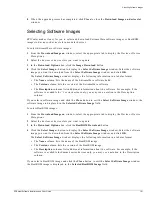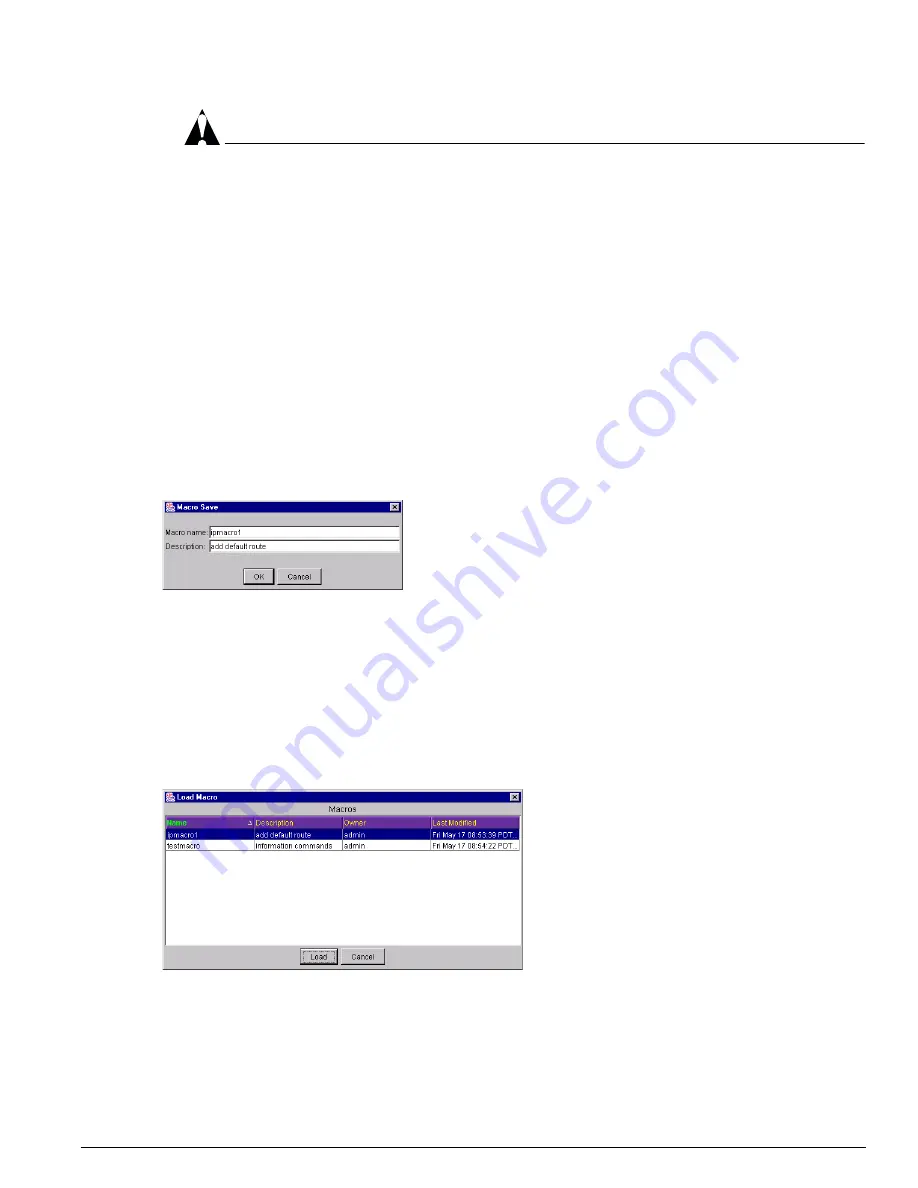
Using Telnet with Extreme Switches
EPICenter Software Installation and User Guide
195
CAUTION
Macro play will be automatically stopped if you exit the Telnet applet (by selecting another applet or
logging out) while a macro is running.
There are two ways to view the results of the last macro execution on a particular switch:
•
You can select the switch in the Telnet Connections list, and click the View button at the top of the
screen. The View window displays the command output. Click OK to close the window.
Or
•
You can view the Telnet log file, found in the
user\Telnet
subdirectory in the EPICenter root install
directory. Log files are created for each switch that runs the macro, and the files are saved according
to the switch IP address. The log files display the command output for the last macro played.
Saving a Macro in the EPICenter Database
To save a macro you have defined, click the Save button. This displays the Macro Save pop-up window
(see Figure 86).
Figure 86: Saving a macro to the database
Enter a name for the macro, an optional description, and click OK.
All current contents of the macro buffer will be saved in the database under the name you specify.
Selecting a portion of the macro (to playback only part of the macro) does not affect the save function.
To load a saved macro, click the Load button. This displays the Load Macro pop-up window (see
Figure 87).
Figure 87: Loading a macro from the database
The pop-up window displays the names and descriptions of all saved macros, as well as the owner
(EPICenter user) who created the macro, and the time at which it was last saved.
Select the macro you want to load and click Load. You can select only one macro to load at a time.
Summary of Contents for EPICenter 4.1
Page 20: ...20 EPICenter Software Installation and User Guide Preface ...
Page 46: ...46 EPICenter Software Installation and User Guide EPICenter and Policy Manager Overview ...
Page 190: ...190 EPICenter Software Installation and User Guide Configuration Manager ...
Page 204: ...204 EPICenter Software Installation and User Guide Using the Interactive Telnet Application ...
Page 242: ...242 EPICenter Software Installation and User Guide Using the IP MAC Address Finder ...
Page 266: ...266 EPICenter Software Installation and User Guide Using ExtremeView ...
Page 284: ...284 EPICenter Software Installation and User Guide Real Time Statistics ...
Page 436: ...436 EPICenter Software Installation and User Guide Using the Policy Manager ...
Page 454: ...454 EPICenter Software Installation and User Guide The ACL Viewer ...
Page 468: ...468 EPICenter Software Installation and User Guide Troubleshooting ...
Page 504: ...504 EPICenter Software Installation and User Guide EPICenter External Access Protocol ...
Page 510: ...510 EPICenter Software Installation and User Guide EPICenter Database Views ...
Page 522: ...522 EPICenter Software Installation and User Guide EPICenter Backup ...
Page 526: ...526 EPICenter Software Installation and User Guide Dynamic Link Context System DLCS ...
Page 546: ......