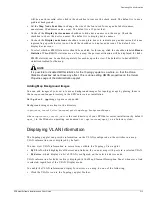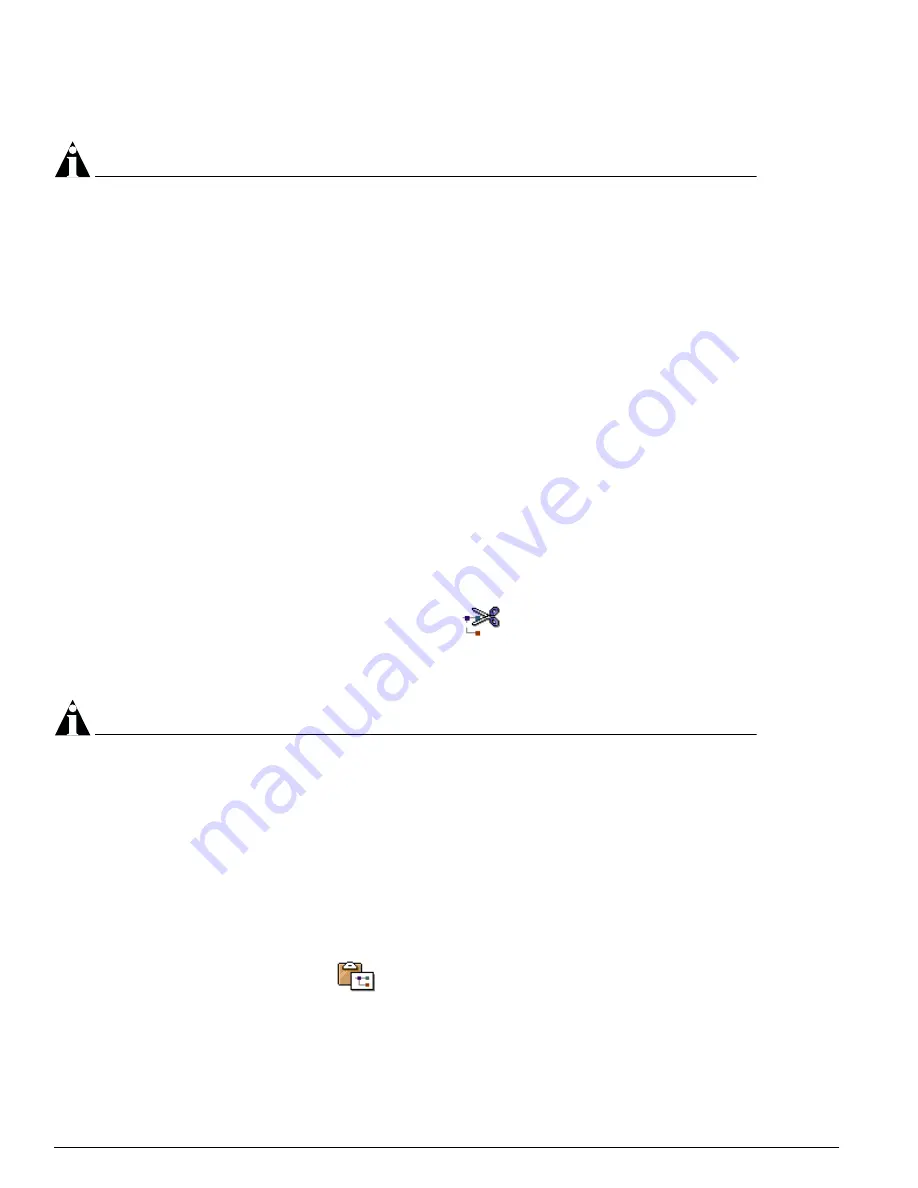
302
EPICenter Software Installation and User Guide
Network Topology Views
You will be asked to confirm that you want to delete the map.
NOTE
A submap must be empty before you can delete it.
You cannot use the Delete Map command to delete the Root Map.
To delete the Root map you must delete the entire View with the Delete View command.
Cutting Map Nodes
You can cut selected device, decorative, or text nodes from the map in order to paste them in another
location.
•
You can cut a submap node as long as it is empty
•
You cannot cut a hyper node. A hyper node will be removed automatically as appropriate, if all
nodes on the current map that have links to that node, are removed
•
L2 cloud nodes can be cut, but cannot be pasted.
To cut one or more nodes, do the following:
1
Select the nodes you want to cut. You can select multiple nodes by dragging the cursor to
rubber-band the selection, or by using Shift-click (hold down the shift key while clicking the cursor
on the nodes you want to select).
2
Cut the nodes by doing one of the following:
—
Select Cut Map Nodes from the Edit menu
—
Click the “Cut nodes from map” icon on the icon bar
—
Right-click on the map background to display the pop-up menu, then select Cut Map Nodes
—
Enter [Alt]+X from the keyboard
NOTE
You are NOT asked to confirm this action: if you cut a node by mistake, you will just need to paste it
back again to the map.
To remove nodes from the map without provision for pasting them, use the Delete Map Nodes
command.
Pasting Nodes onto a Map
Once you have cut one or more nodes, you can paste them onto another map by doing one of the
following:
•
Select Paste Map Nodes from the Edit menu
•
Click the “Paste” icon on the icon bar
•
Right-click on the map background to display the pop-up menu, then select New Device Map Node
•
Enter [Alt]+V from the keyboard
These commands will only be available if there are cut nodes currently on the clipboard.
Summary of Contents for EPICenter 4.1
Page 20: ...20 EPICenter Software Installation and User Guide Preface ...
Page 46: ...46 EPICenter Software Installation and User Guide EPICenter and Policy Manager Overview ...
Page 190: ...190 EPICenter Software Installation and User Guide Configuration Manager ...
Page 204: ...204 EPICenter Software Installation and User Guide Using the Interactive Telnet Application ...
Page 242: ...242 EPICenter Software Installation and User Guide Using the IP MAC Address Finder ...
Page 266: ...266 EPICenter Software Installation and User Guide Using ExtremeView ...
Page 284: ...284 EPICenter Software Installation and User Guide Real Time Statistics ...
Page 436: ...436 EPICenter Software Installation and User Guide Using the Policy Manager ...
Page 454: ...454 EPICenter Software Installation and User Guide The ACL Viewer ...
Page 468: ...468 EPICenter Software Installation and User Guide Troubleshooting ...
Page 504: ...504 EPICenter Software Installation and User Guide EPICenter External Access Protocol ...
Page 510: ...510 EPICenter Software Installation and User Guide EPICenter Database Views ...
Page 522: ...522 EPICenter Software Installation and User Guide EPICenter Backup ...
Page 526: ...526 EPICenter Software Installation and User Guide Dynamic Link Context System DLCS ...
Page 546: ......