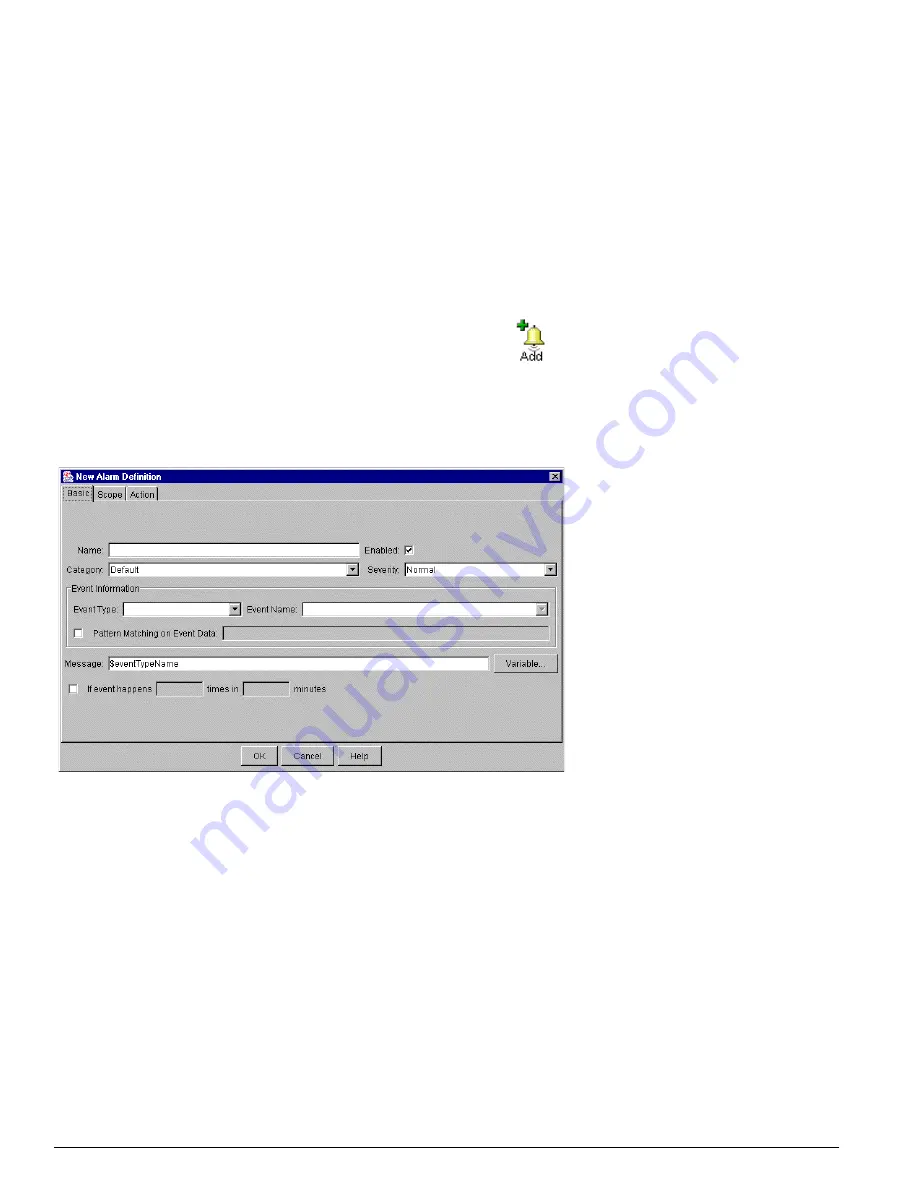
130
EPICenter Software Installation and User Guide
The EPICenter Alarm System
Alarm Actions —
An alarm action is a function that the alarm system executes when an alarm occurs, in
addition to logging the occurrence of the alarm. By default the predefined alarms have no actions
defined for them (other than logging). Alarm actions can include sending e-mail, sounding an audible
alert, running a program or executing a script. For the predefined alarms, an alarm event will create an
entry in the Alarm Log, but no other actions will occur. You can define additional actions for any of
these alarms.
Alarm Scope —
Alarm scope defines which devices can trigger an alarm. The predefined alarms are
scoped by default for all devices and ports. Thus, a trap received from any port or any device will
trigger the corresponding alarm. You can modify the scope of any of these alarms.
Creating a New Alarm Definition
To create a new alarm, click the Add button at the top of the page.
The New Alarm Definition window appears, as shown in Figure 52, and displays the Basic page of the
three-page alarm definition.
Figure 52: The New Alarm Definition window, Basic definition
There are three parts to an alarm definition: the Basic definition, the Scope definition, and the Action
definition. Each is represented on its own page in the New Alarm Definition window.
Use the tabs at the top of the window to move between the three pages. When you are finished with
your alarm definition, click OK, and the alarm will be entered into the Alarm Definition List.
The Basic Alarm Properties
On the Basic page, you define the event-related parameters of the alarm: its name, severity, the event
that will trigger it, and so on. The fields in this window are defined as follows:
• Name —
The name of the alarm as it will appear in the alarm log and (optionally) elsewhere. This
defines the variable alarmName
• Enabled —
Indicates whether the alarm is “turned on” or not. If you uncheck this box, the alarm
will remain defined but will not be operational
Summary of Contents for EPICenter 4.1
Page 20: ...20 EPICenter Software Installation and User Guide Preface ...
Page 46: ...46 EPICenter Software Installation and User Guide EPICenter and Policy Manager Overview ...
Page 190: ...190 EPICenter Software Installation and User Guide Configuration Manager ...
Page 204: ...204 EPICenter Software Installation and User Guide Using the Interactive Telnet Application ...
Page 242: ...242 EPICenter Software Installation and User Guide Using the IP MAC Address Finder ...
Page 266: ...266 EPICenter Software Installation and User Guide Using ExtremeView ...
Page 284: ...284 EPICenter Software Installation and User Guide Real Time Statistics ...
Page 436: ...436 EPICenter Software Installation and User Guide Using the Policy Manager ...
Page 454: ...454 EPICenter Software Installation and User Guide The ACL Viewer ...
Page 468: ...468 EPICenter Software Installation and User Guide Troubleshooting ...
Page 504: ...504 EPICenter Software Installation and User Guide EPICenter External Access Protocol ...
Page 510: ...510 EPICenter Software Installation and User Guide EPICenter Database Views ...
Page 522: ...522 EPICenter Software Installation and User Guide EPICenter Backup ...
Page 526: ...526 EPICenter Software Installation and User Guide Dynamic Link Context System DLCS ...
Page 546: ......






























