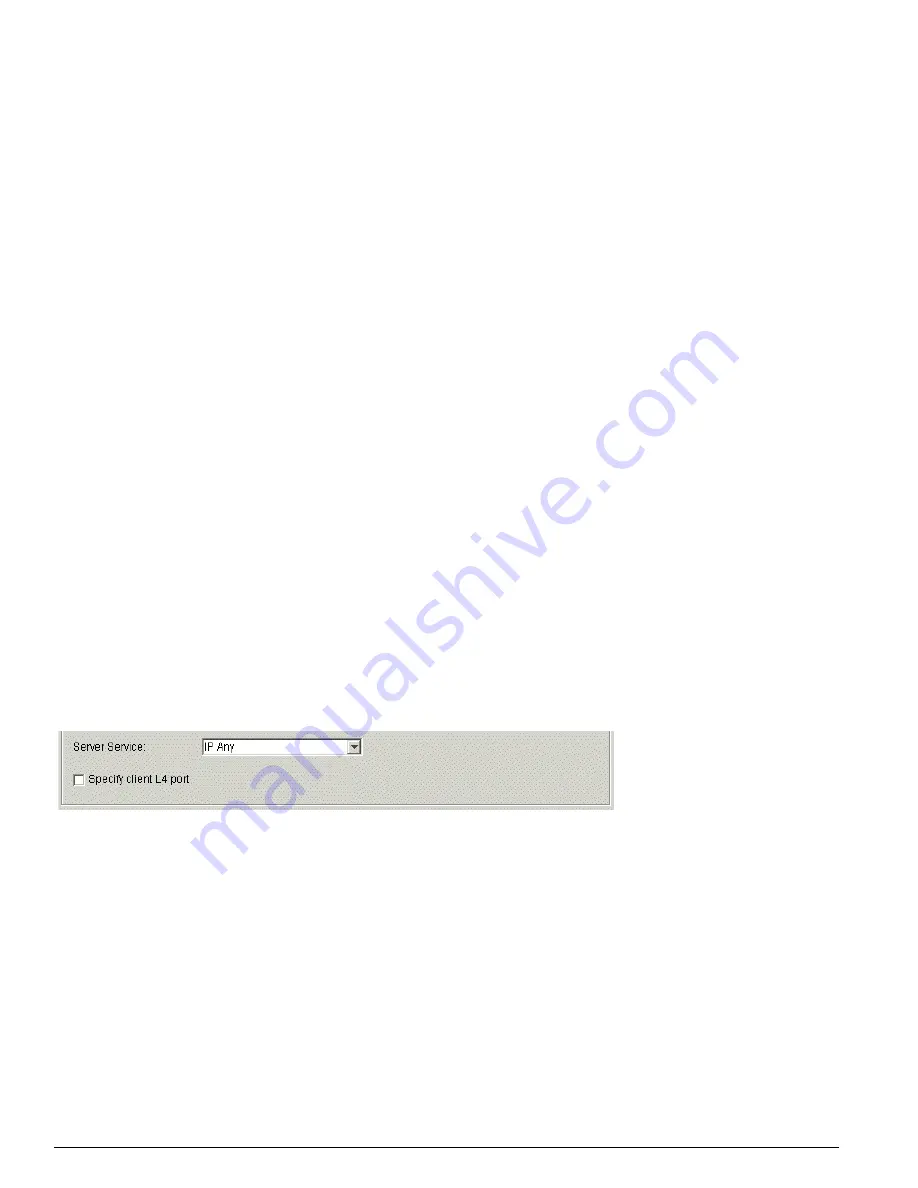
420
EPICenter Software Installation and User Guide
Using the Policy Manager
9 Traffic direction for a Security or an IP policy:
You must indicate whether this policy should affect
traffic flowing only in one direction between the endpoints, or whether it should affect traffic in both
directions. The directional selection buttons do not appear if you are creating VLAN or Source Port
endpoints.
Click the appropriate button to indicate the traffic flow directions to which this policy should be
applied (for IP policies, substitute server for network resource and substitute client for user):
•
The top button (- - >) indicates that this policy should apply only to traffic flowing from the
network resource (left-side) endpoints to the user (right-side) endpoints. The network resource
endpoints will be considered the source, and the user endpoints will be considered the
destination in the access list rules created from this policy.
•
The middle button (< - -) indicates that this policy should apply only to traffic flowing from the
user (right-side) endpoints to the network resource (left-side) endpoints. The user endpoints will
be considered the source, and the network resource endpoints will be considered the destination
in the access list rules created from this policy.
•
The bottom button (< - - >) indicates that this policy should apply to all traffic flowing between
the user (right-side) endpoints and the network resource (left-side) endpoints, in either direction.
10 Server service and L4 ports for a Security or an IP policy:
You may indicate a protocol service and
L4 (layer 4) ports that should be used as a filter when looking for traffic that matches the access list
criteria. You can specify this information by selecting a protocol and entering the L4 port numbers,
or you can select a predefined service or application that the policy server can translate to a protocol
and one or more L4 ports or you can use a group of the Custom Applications type. When using the
latter, you can group different types of ports as well as non-contiguous groups of ports.
The default is “IP Any” which specifies layer 3 traffic.
Specification of L4 ports for the client endpoints is optional.
These fields do not appear if you are creating VLAN or Source Port policies.
Figure 207 shows the portion of the Policy Definition window where you can make these selections.
This illustration shows the minimum specification if you select a service that translates to a port (or
set of ports) known to the EPICenter policy server.
Figure 207: Service and port selection area for a Security or an IP policy—basic specification
a
To specify a service, select one from the drop-down list provided, as shown in Figure 208.
Summary of Contents for EPICenter 4.1
Page 20: ...20 EPICenter Software Installation and User Guide Preface ...
Page 46: ...46 EPICenter Software Installation and User Guide EPICenter and Policy Manager Overview ...
Page 190: ...190 EPICenter Software Installation and User Guide Configuration Manager ...
Page 204: ...204 EPICenter Software Installation and User Guide Using the Interactive Telnet Application ...
Page 242: ...242 EPICenter Software Installation and User Guide Using the IP MAC Address Finder ...
Page 266: ...266 EPICenter Software Installation and User Guide Using ExtremeView ...
Page 284: ...284 EPICenter Software Installation and User Guide Real Time Statistics ...
Page 436: ...436 EPICenter Software Installation and User Guide Using the Policy Manager ...
Page 454: ...454 EPICenter Software Installation and User Guide The ACL Viewer ...
Page 468: ...468 EPICenter Software Installation and User Guide Troubleshooting ...
Page 504: ...504 EPICenter Software Installation and User Guide EPICenter External Access Protocol ...
Page 510: ...510 EPICenter Software Installation and User Guide EPICenter Database Views ...
Page 522: ...522 EPICenter Software Installation and User Guide EPICenter Backup ...
Page 526: ...526 EPICenter Software Installation and User Guide Dynamic Link Context System DLCS ...
Page 546: ......






























