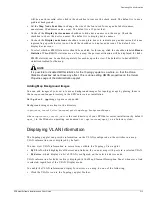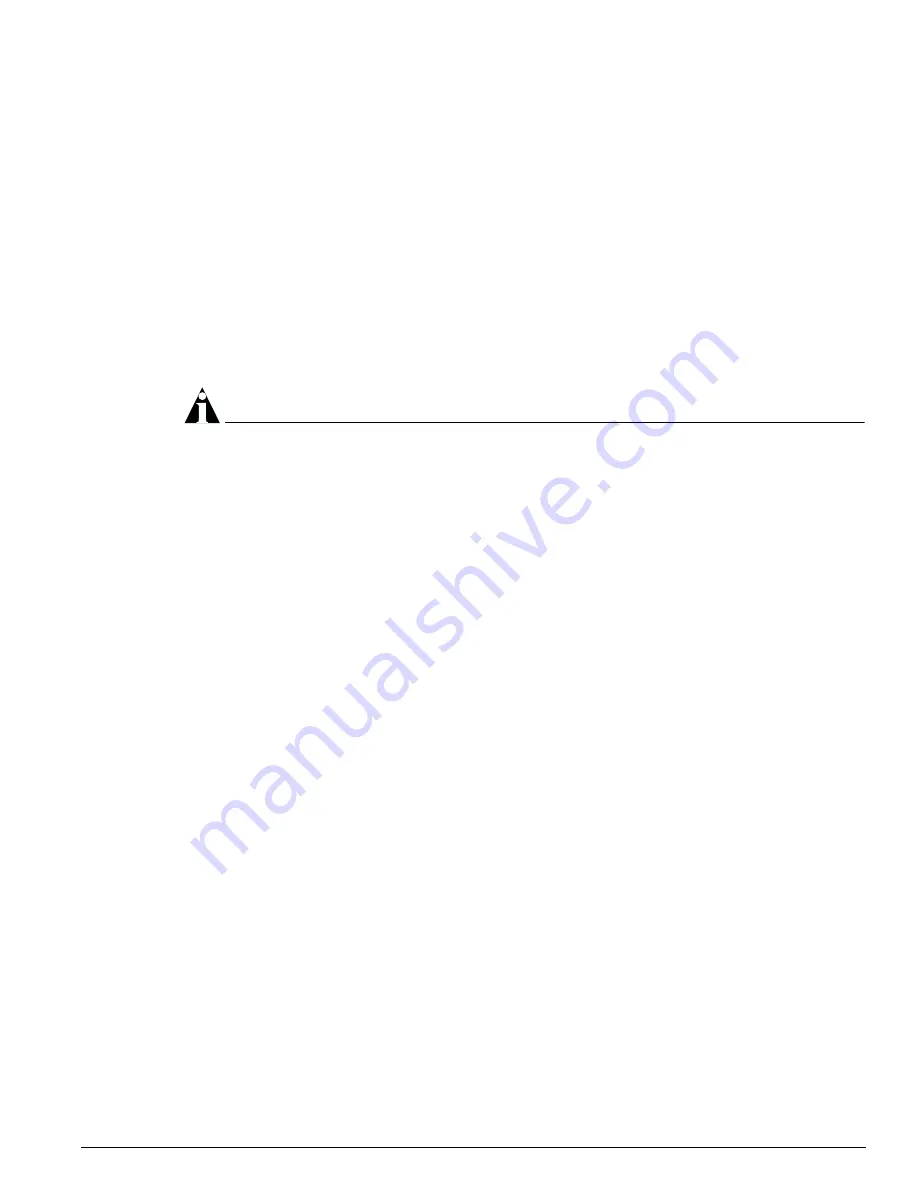
Displaying VLAN Information
EPICenter Software Installation and User Guide
313
will be a uniform solid color, click in the checkbox to remove the check mark. The default is to use a
gradient background.
•
Set the Map Node Font Size to change the size of the font used for map node labels (names,
annotations, IP addresses and so on). The default is a 12 point font.
•
Uncheck the Display device names checkbox to hide device names on the maps. Check the
checkbox to show the device names. The default is to display device names.
•
Uncheck the Display node icons checkbox to use plain boxes to indicate map nodes instead of icons
representing specific device types. Check the checkbox to display node icons. The default is to
display device icons.
•
To select whether RMON statistics should be enabled for this map, click the checkbox labeled Rmon
Statistics
. When RMON statistics are on for a map, the percent utilization will be displayed for links.
RMON statistics can be enabled separately for each map in the view. The default is to have RMON
statistics disabled for the map.
NOTE
It is possible to disable RMON statistics for the Topology applet as a whole, so that the Rmon
Statistics checkbox will not have any effect. This is done setting RMON properties on the Server
Properties page of the Administration applet.
Adding Map Background Images
You can add images of your own to use as background images for topology maps by placing them in
the
BackgroundImages
directory in the EPICenter server installation.
Both
.gif
and
.jpg
image types are supported.
Background images are kept in the directory
<
epicenter_install_dir
>\extreme\gifs\topology.BackgroundImages
where
<
epicenter_install_dir
>
is the root directory of your EPICenter server installation (by default
epc4_1
in the Windows operating environment, or
/opt/extreme/epc4_1
on a Solaris system
)
.
Displaying VLAN Information
The Topology applet can provide information on the VLANs configured on the switches in a map.
VLAN information is not displayed by default.
You can view VLAN information in several ways within the Topology View applet:
• By VLAN
, which highlights all devices and links on the current map with ports in a selected VLAN.
• By device
, which displays a list of VLANs configured on the selected device node.
VLAN information for links is always displayed in the Map Element Description Panel whenever a link
is selected, regardless of the VLAN Display mode.
To enable the VLAN information display for devices on a map, do one of the following:
•
Click the VLANs icon in the Topology applet Toolbar.
Summary of Contents for EPICenter 4.1
Page 20: ...20 EPICenter Software Installation and User Guide Preface ...
Page 46: ...46 EPICenter Software Installation and User Guide EPICenter and Policy Manager Overview ...
Page 190: ...190 EPICenter Software Installation and User Guide Configuration Manager ...
Page 204: ...204 EPICenter Software Installation and User Guide Using the Interactive Telnet Application ...
Page 242: ...242 EPICenter Software Installation and User Guide Using the IP MAC Address Finder ...
Page 266: ...266 EPICenter Software Installation and User Guide Using ExtremeView ...
Page 284: ...284 EPICenter Software Installation and User Guide Real Time Statistics ...
Page 436: ...436 EPICenter Software Installation and User Guide Using the Policy Manager ...
Page 454: ...454 EPICenter Software Installation and User Guide The ACL Viewer ...
Page 468: ...468 EPICenter Software Installation and User Guide Troubleshooting ...
Page 504: ...504 EPICenter Software Installation and User Guide EPICenter External Access Protocol ...
Page 510: ...510 EPICenter Software Installation and User Guide EPICenter Database Views ...
Page 522: ...522 EPICenter Software Installation and User Guide EPICenter Backup ...
Page 526: ...526 EPICenter Software Installation and User Guide Dynamic Link Context System DLCS ...
Page 546: ......