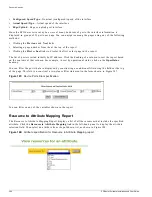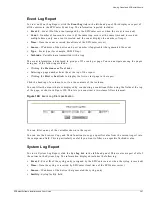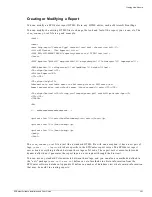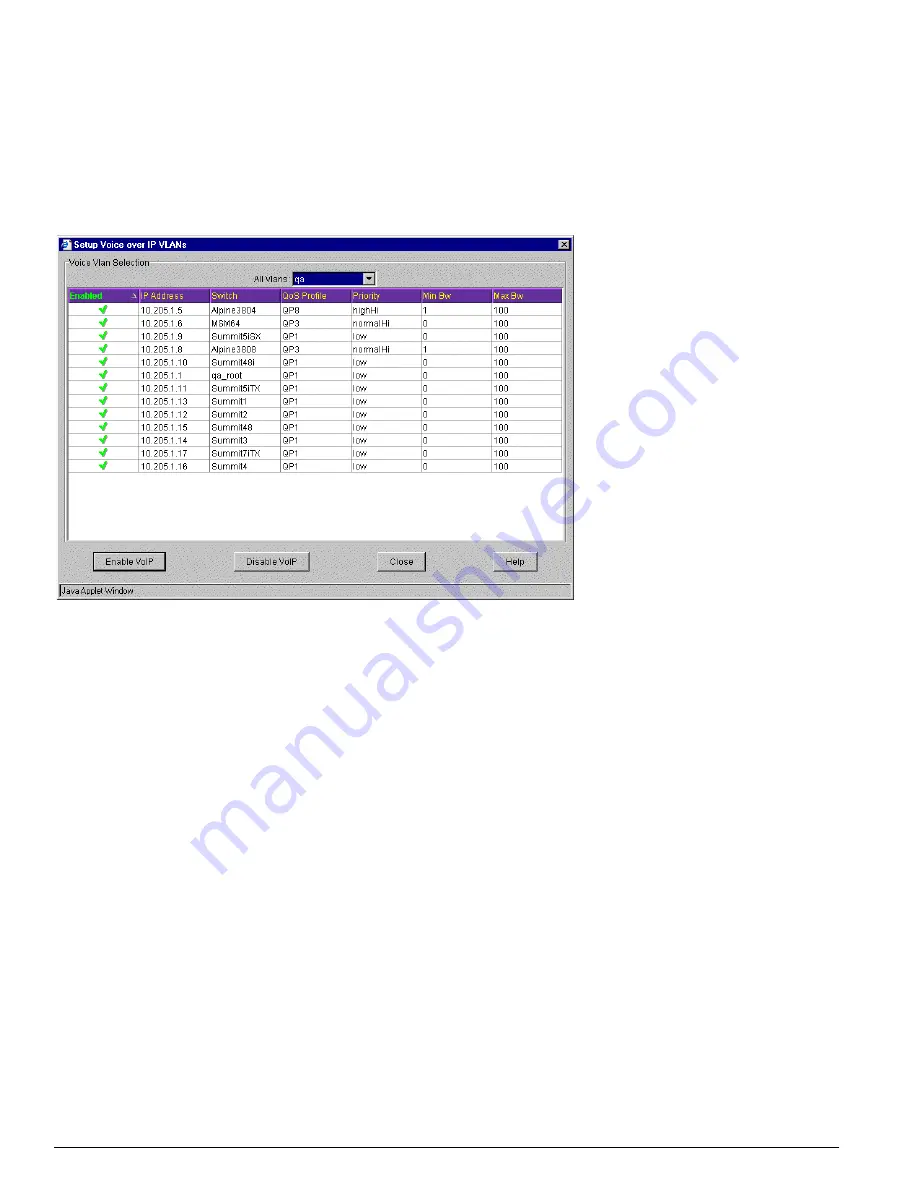
398
EPICenter Software Installation and User Guide
Voice over IP Manager
When you run the VoIP applet for the first time, and have not yet selected any VLANs for VoIP, the
table shown on this page will be empty.
2
Click the Select button at the top of the VoIP window. This displays the Select Voice over IP VLANs
window, as shown in Figure 195.
Figure 195: Select Voice over IP window
In this window you can select individual VLANs, and enable or disable VoIP for that VLAN.
The Select Voice over IP VLANs table shows information about each switch in the selected VLAN:
• Enabled
: A green check indicates that this switch is selected as part of the VoIP VLAN. A red X
indicates that this device has not been selected (or has been deselected). As a rule, all devices in
the VLAN will be enabled or disabled for VoIP, and switches cannot be enabled or disabled
individual. However, if a device is added to the VLAN after the VLAN has been enabled, that
switch will not be enabled until you re-enable the entire VLAN.
• IP Address
: The IP address assigned to the VLAN on the switch. This may be blank if the VLAN
does not have an IP address assigned (as is the case with the Default VLAN).
• Switch
: The name of the switch.
• QoS Profile
: The QoS profile assigned to this VLAN on this switch.
• Priority
: The priority associated with the QoS profile.
• Min Bw
: The minimum bandwidth for this QoS profile.
• Max Bw
: The maximum bandwidth for this QoS profile.
The VoIP Manager applet assumes that you have already set up the VLANs you will be using for
your VoIP traffic.
3
To display a VLAN, pull down the list of VLANs from the All VLANs field at the top of the
window, and select a VLAN, as shown in Figure 196.
Summary of Contents for EPICenter 4.1
Page 20: ...20 EPICenter Software Installation and User Guide Preface ...
Page 46: ...46 EPICenter Software Installation and User Guide EPICenter and Policy Manager Overview ...
Page 190: ...190 EPICenter Software Installation and User Guide Configuration Manager ...
Page 204: ...204 EPICenter Software Installation and User Guide Using the Interactive Telnet Application ...
Page 242: ...242 EPICenter Software Installation and User Guide Using the IP MAC Address Finder ...
Page 266: ...266 EPICenter Software Installation and User Guide Using ExtremeView ...
Page 284: ...284 EPICenter Software Installation and User Guide Real Time Statistics ...
Page 436: ...436 EPICenter Software Installation and User Guide Using the Policy Manager ...
Page 454: ...454 EPICenter Software Installation and User Guide The ACL Viewer ...
Page 468: ...468 EPICenter Software Installation and User Guide Troubleshooting ...
Page 504: ...504 EPICenter Software Installation and User Guide EPICenter External Access Protocol ...
Page 510: ...510 EPICenter Software Installation and User Guide EPICenter Database Views ...
Page 522: ...522 EPICenter Software Installation and User Guide EPICenter Backup ...
Page 526: ...526 EPICenter Software Installation and User Guide Dynamic Link Context System DLCS ...
Page 546: ......