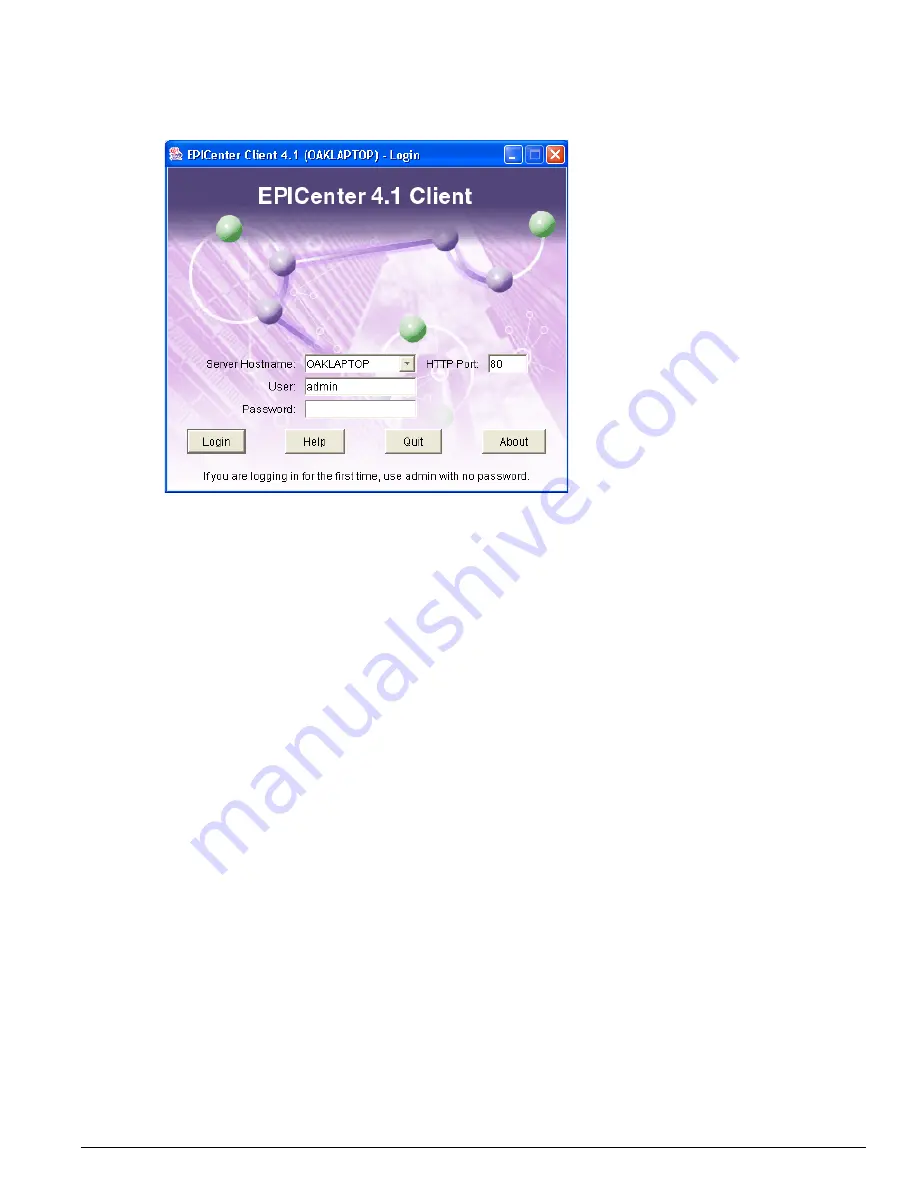
Running the EPICenter Stand-alone Client
EPICenter Software Installation and User Guide
73
Figure 9: EPICenter installed client Login window
3
In the Server Hostname field, type the name or IP address of the server you want to connect to. If
you are running the client on a system where an EPICenter server is installed, that server name will
appear by default in the Server Hostname field.
4
Type the HTTP port to use to connect to the server in the HTTP Port field. The default is port 80.
The port must match the HTTP port configured for the EPICenter server.
5
If you already have an EPICenter user account, type your EPICenter user name in the User field.
•
If you are the network administrator logging in to the EPICenter server for the first time since it
has been installed, log in as “admin.”
You will be able to change the administrator password (strongly recommended) and to create
additional user accounts.
•
If you are a new user without your own account on the EPICenter server, type “user” as the User
Name
. You will be able to view information in the various modules, but will not be able to
change any configurations.
6
Type your password in the Password field.
Both default names (“user” and “admin”) initially have no password, so you can leave the field
blank.
7
Click Login.
If you are using an evaluation copy of the EPICenter, a dialog box appears notifying you how much
longer the copy is valid.
Click OK.
The Network Summary Report page appears, as shown in Figure 12 on page 77.
For information on the Network Summary Report, see “The Network Status Summary Report Page”
on page 77.
When you disconnect from an EPICenter server, the Login page appears again, allowing you to log in
again, to the same server or to a different EPICenter server.
Summary of Contents for EPICenter 4.1
Page 20: ...20 EPICenter Software Installation and User Guide Preface ...
Page 46: ...46 EPICenter Software Installation and User Guide EPICenter and Policy Manager Overview ...
Page 190: ...190 EPICenter Software Installation and User Guide Configuration Manager ...
Page 204: ...204 EPICenter Software Installation and User Guide Using the Interactive Telnet Application ...
Page 242: ...242 EPICenter Software Installation and User Guide Using the IP MAC Address Finder ...
Page 266: ...266 EPICenter Software Installation and User Guide Using ExtremeView ...
Page 284: ...284 EPICenter Software Installation and User Guide Real Time Statistics ...
Page 436: ...436 EPICenter Software Installation and User Guide Using the Policy Manager ...
Page 454: ...454 EPICenter Software Installation and User Guide The ACL Viewer ...
Page 468: ...468 EPICenter Software Installation and User Guide Troubleshooting ...
Page 504: ...504 EPICenter Software Installation and User Guide EPICenter External Access Protocol ...
Page 510: ...510 EPICenter Software Installation and User Guide EPICenter Database Views ...
Page 522: ...522 EPICenter Software Installation and User Guide EPICenter Backup ...
Page 526: ...526 EPICenter Software Installation and User Guide Dynamic Link Context System DLCS ...
Page 546: ......






























