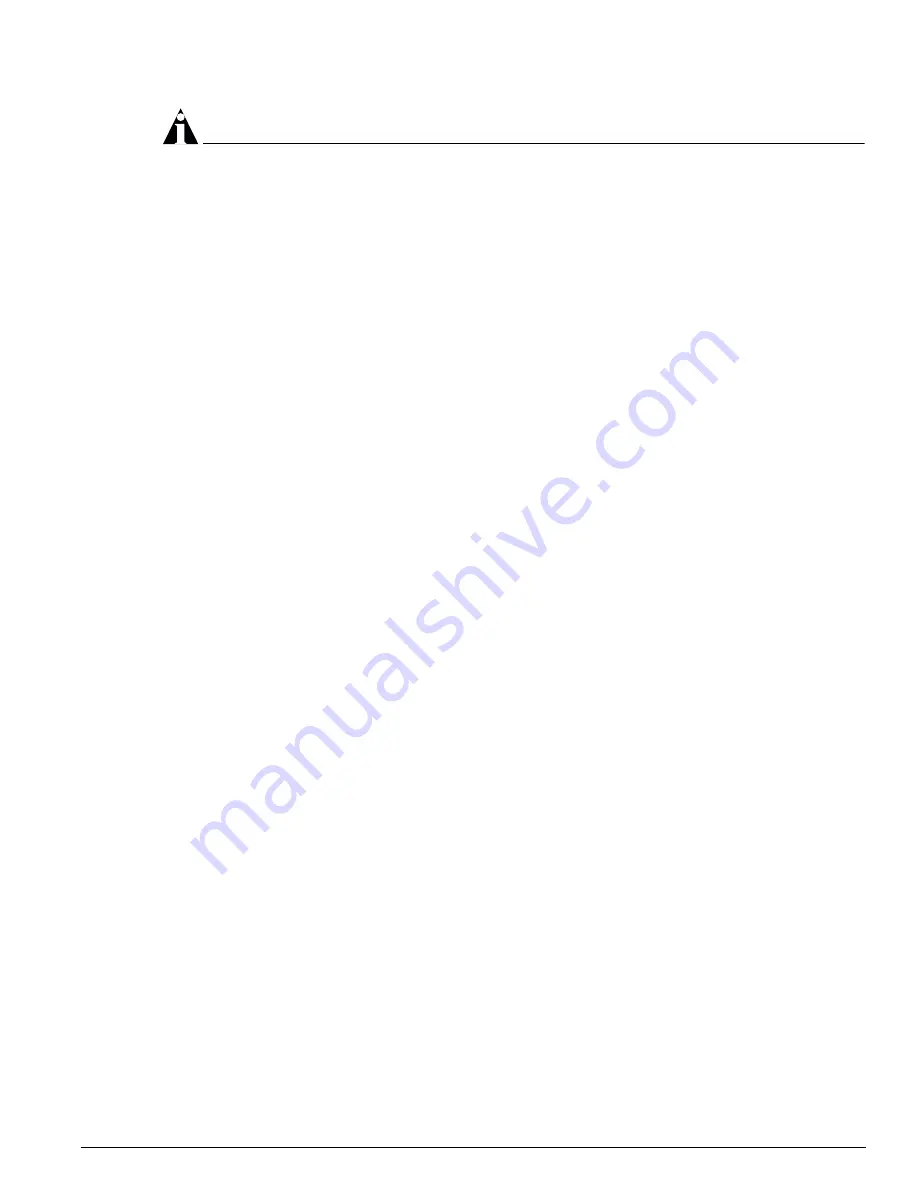
Installing on a Solaris System
EPICenter Software Installation and User Guide
57
NOTE
If you already installed the EPICenter client software, you need to UNINSTALL the client software
before you begin the EPICenter server installation.
To install the EPICenter server software, follow these steps:
1
Insert the CDROM into the CDROM drive.
2
If you are running CDE, the contents of the CDROM are displayed in the File Manager. Go to the
sol
directory.
To run from an Xterm window:
cd /cdrom<x>/sol
where
<x>
is your CDROM drive number (e.g.
cdrom0
). The volume label of the installation CD is
epc41b
<xx>
, where
<xx>
is the build number, for example
epc41b34
.
3
To install the server, change to the server directory:
cd server
To install the client, change to the client directory:
cd client
4
Run the installation script:
./install.sh
The EPICenter Welcome message appears as follows:
******************************************************************
Welcome to the Extreme Networks EPICenter
install program. This program will install:
EPICenter version 4.1.0 on this system.
******************************************************************
Please review the following software license terms
and conditions. You will need to accept this license
to continue the installation. Press space to page
through the license.
Press <enter> to view the license:
5
When you press [Enter], the text of the license is displayed. You can use the space bar to page
through it. When you reach the end, you are asked:
Do you agree to the above conditions? (Y/N):
6
Enter Y if you agree and want to proceed. Enter N to terminate the installation process. This
question does not have a default, you must enter Y or N.
7
Next, you are prompted for the directory where the EPICenter server software should be installed:
Please enter the directory in which the software will be installed.
The default directory is /opt/extreme/epc4_1, but the product may be installed
anywhere.
Summary of Contents for EPICenter 4.1
Page 20: ...20 EPICenter Software Installation and User Guide Preface ...
Page 46: ...46 EPICenter Software Installation and User Guide EPICenter and Policy Manager Overview ...
Page 190: ...190 EPICenter Software Installation and User Guide Configuration Manager ...
Page 204: ...204 EPICenter Software Installation and User Guide Using the Interactive Telnet Application ...
Page 242: ...242 EPICenter Software Installation and User Guide Using the IP MAC Address Finder ...
Page 266: ...266 EPICenter Software Installation and User Guide Using ExtremeView ...
Page 284: ...284 EPICenter Software Installation and User Guide Real Time Statistics ...
Page 436: ...436 EPICenter Software Installation and User Guide Using the Policy Manager ...
Page 454: ...454 EPICenter Software Installation and User Guide The ACL Viewer ...
Page 468: ...468 EPICenter Software Installation and User Guide Troubleshooting ...
Page 504: ...504 EPICenter Software Installation and User Guide EPICenter External Access Protocol ...
Page 510: ...510 EPICenter Software Installation and User Guide EPICenter Database Views ...
Page 522: ...522 EPICenter Software Installation and User Guide EPICenter Backup ...
Page 526: ...526 EPICenter Software Installation and User Guide Dynamic Link Context System DLCS ...
Page 546: ......






























