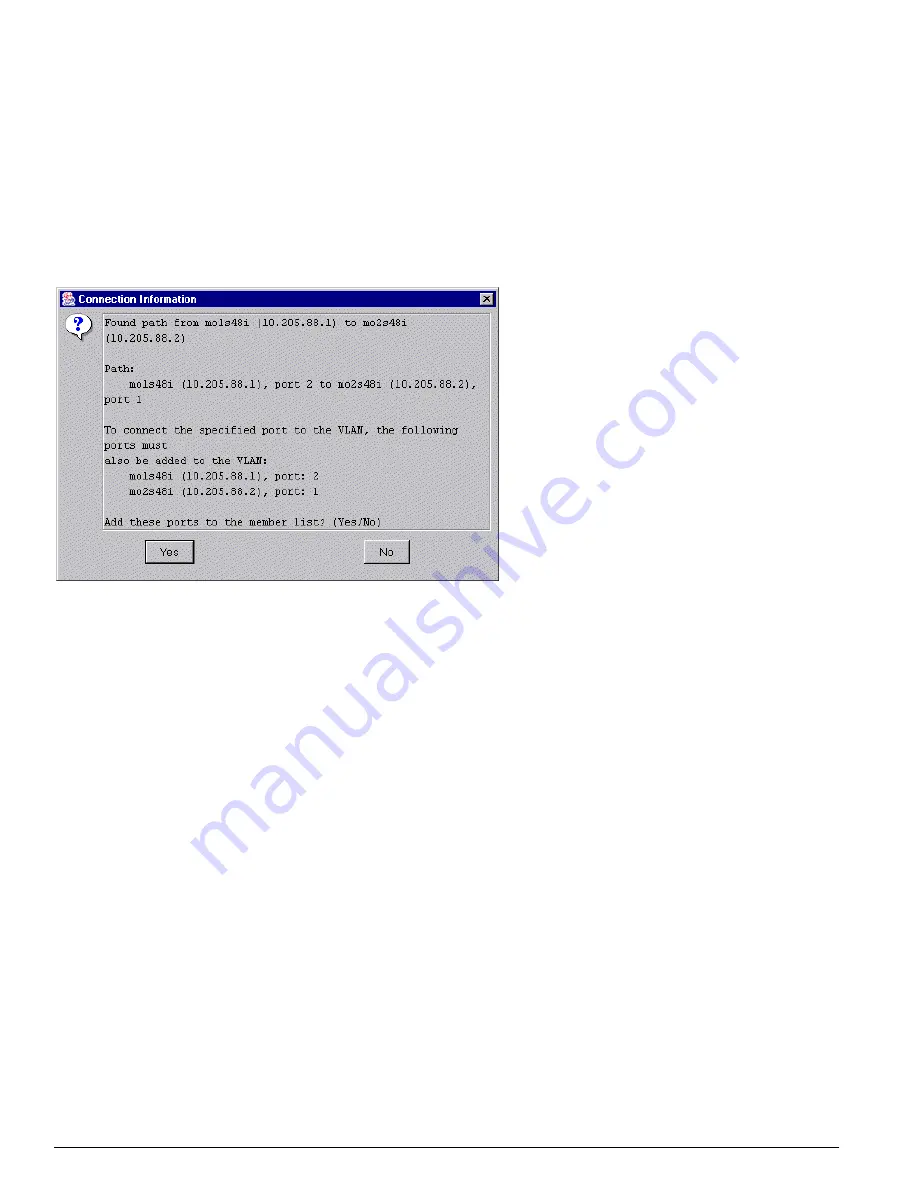
332
EPICenter Software Installation and User Guide
Using the VLAN Manager
9
After you add a device and port to the VLAN, you can use the Connect Device button to determine
whether that port can connect to the other members of the VLAN.
•
Select the device you want to check.
•
Click the Connect Device button.
If EPICenter can find a path from the device and port to another member of the VLAN, it opens a
Connection Information window that displays information about the path, as shown in Figure 164.
Figure 164: Connection Information window
If additional ports or devices and ports must be added to create a path, EPICenter lists the ports
needed, and offers to add them to the VLAN.
•
Click Yes to add the ports.
•
Click No to close the Connection Information window without adding the ports.
If EPICenter cannot find a path, it displays an error window.
10
When you have finished adding ports to the VLAN, click Apply to implement the changes.
The VLAN is created on the switches whose ports are members of the new VLAN.
Once you have added a VLAN, you can specify an IP address and mask for the VLAN on each switch,
and also enable or disable IP Forwarding.
1
Select the IP Forwarding tab at the top of the Add VLAN window.
The IP Forwarding page is displayed, as shown in Figure 165.
Summary of Contents for EPICenter 4.1
Page 20: ...20 EPICenter Software Installation and User Guide Preface ...
Page 46: ...46 EPICenter Software Installation and User Guide EPICenter and Policy Manager Overview ...
Page 190: ...190 EPICenter Software Installation and User Guide Configuration Manager ...
Page 204: ...204 EPICenter Software Installation and User Guide Using the Interactive Telnet Application ...
Page 242: ...242 EPICenter Software Installation and User Guide Using the IP MAC Address Finder ...
Page 266: ...266 EPICenter Software Installation and User Guide Using ExtremeView ...
Page 284: ...284 EPICenter Software Installation and User Guide Real Time Statistics ...
Page 436: ...436 EPICenter Software Installation and User Guide Using the Policy Manager ...
Page 454: ...454 EPICenter Software Installation and User Guide The ACL Viewer ...
Page 468: ...468 EPICenter Software Installation and User Guide Troubleshooting ...
Page 504: ...504 EPICenter Software Installation and User Guide EPICenter External Access Protocol ...
Page 510: ...510 EPICenter Software Installation and User Guide EPICenter Database Views ...
Page 522: ...522 EPICenter Software Installation and User Guide EPICenter Backup ...
Page 526: ...526 EPICenter Software Installation and User Guide Dynamic Link Context System DLCS ...
Page 546: ......
















































